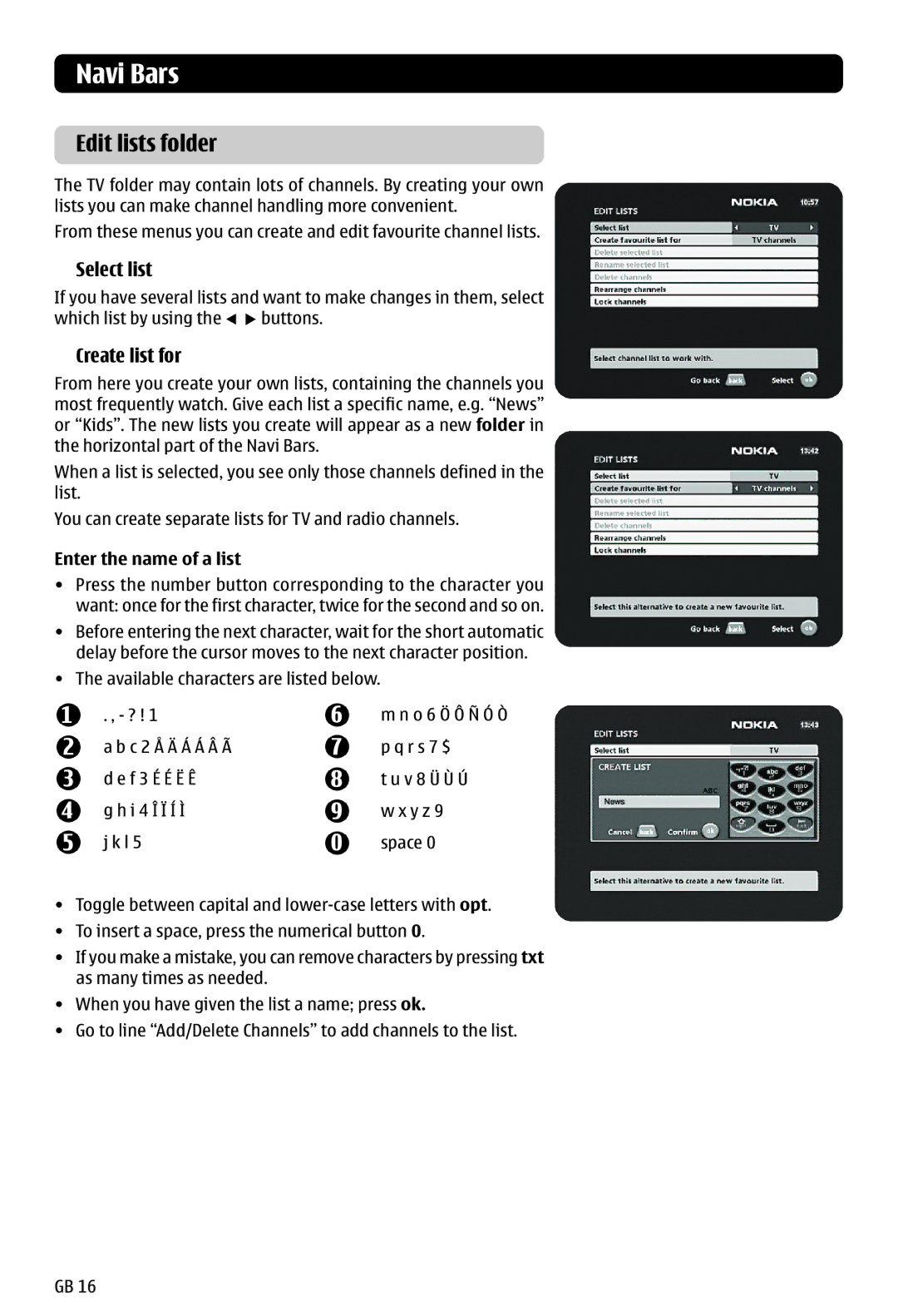Navi Bars
Edit lists folder
The TV folder may contain lots of channels. By creating your own lists you can make channel handling more convenient.
From these menus you can create and edit favourite channel lists.
Select list
If you have several lists and want to make changes in them, select
which list by using the ![]()
![]() buttons.
buttons.
Create list for
From here you create your own lists, containing the channels you most frequently watch. Give each list a specific name, e.g. “News” or “Kids”. The new lists you create will appear as a new folder in the horizontal part of the Navi Bars.
When a list is selected, you see only those channels defined in the list.
You can create separate lists for TV and radio channels.
Enter the name of a list
•Press the number button corresponding to the character you want: once for the first character, twice for the second and so on.
•Before entering the next character, wait for the short automatic delay before the cursor moves to the next character position.
•The available characters are listed below.
1
2
3
4
5
. , - ? ! 1
a b c 2 Å Ä Á Á Â Ã
d e f 3 É É Ë Ê
g h i 4 Î Ï Í Ì
j k l 5
6
7
8
9
0
m n o 6 Ö Ô Ñ Ó Ò
p q r s 7 $
t u v 8 Ü Ù Ú
w x y z 9
space 0
•Toggle between capital and
•To insert a space, press the numerical button 0.
•If you make a mistake, you can remove characters by pressing txt as many times as needed.
•When you have given the list a name; press ok.
•Go to line “Add/Delete Channels” to add channels to the list.
GB 16