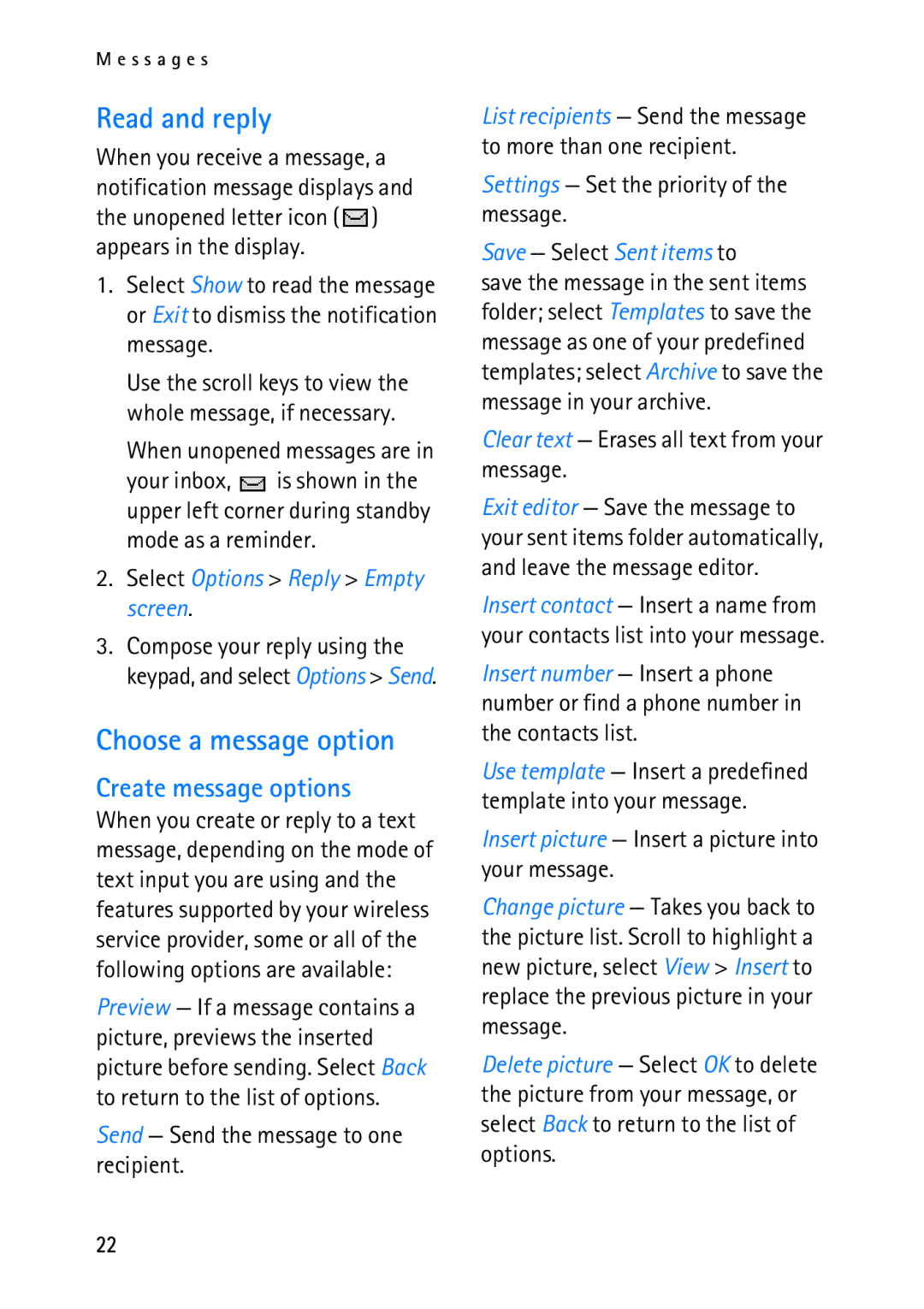M e s s a g e s
Read and reply
When you receive a message, a notification message displays and the unopened letter icon (![]() ) appears in the display.
) appears in the display.
1.Select Show to read the message or Exit to dismiss the notification message.
Use the scroll keys to view the whole message, if necessary.
When unopened messages are in
your inbox, ![]() is shown in the upper left corner during standby
is shown in the upper left corner during standby
mode as a reminder.
2.Select Options > Reply > Empty screen.
3.Compose your reply using the keypad, and select Options > Send.
Choose a message option
Create message options
When you create or reply to a text message, depending on the mode of text input you are using and the features supported by your wireless service provider, some or all of the following options are available:
Preview — If a message contains a picture, previews the inserted picture before sending. Select Back to return to the list of options.
Send — Send the message to one recipient.
List recipients — Send the message to more than one recipient.
Settings — Set the priority of the message.
Save — Select Sent items to
save the message in the sent items folder; select Templates to save the message as one of your predefined templates; select Archive to save the message in your archive.
Clear text — Erases all text from your message.
Exit editor — Save the message to your sent items folder automatically, and leave the message editor.
Insert contact — Insert a name from your contacts list into your message.
Insert number — Insert a phone number or find a phone number in the contacts list.
Use template — Insert a predefined template into your message.
Insert picture — Insert a picture into your message.
Change picture — Takes you back to the picture list. Scroll to highlight a new picture, select View > Insert to replace the previous picture in your message.
Delete picture — Select OK to delete the picture from your message, or select Back to return to the list of options.
22