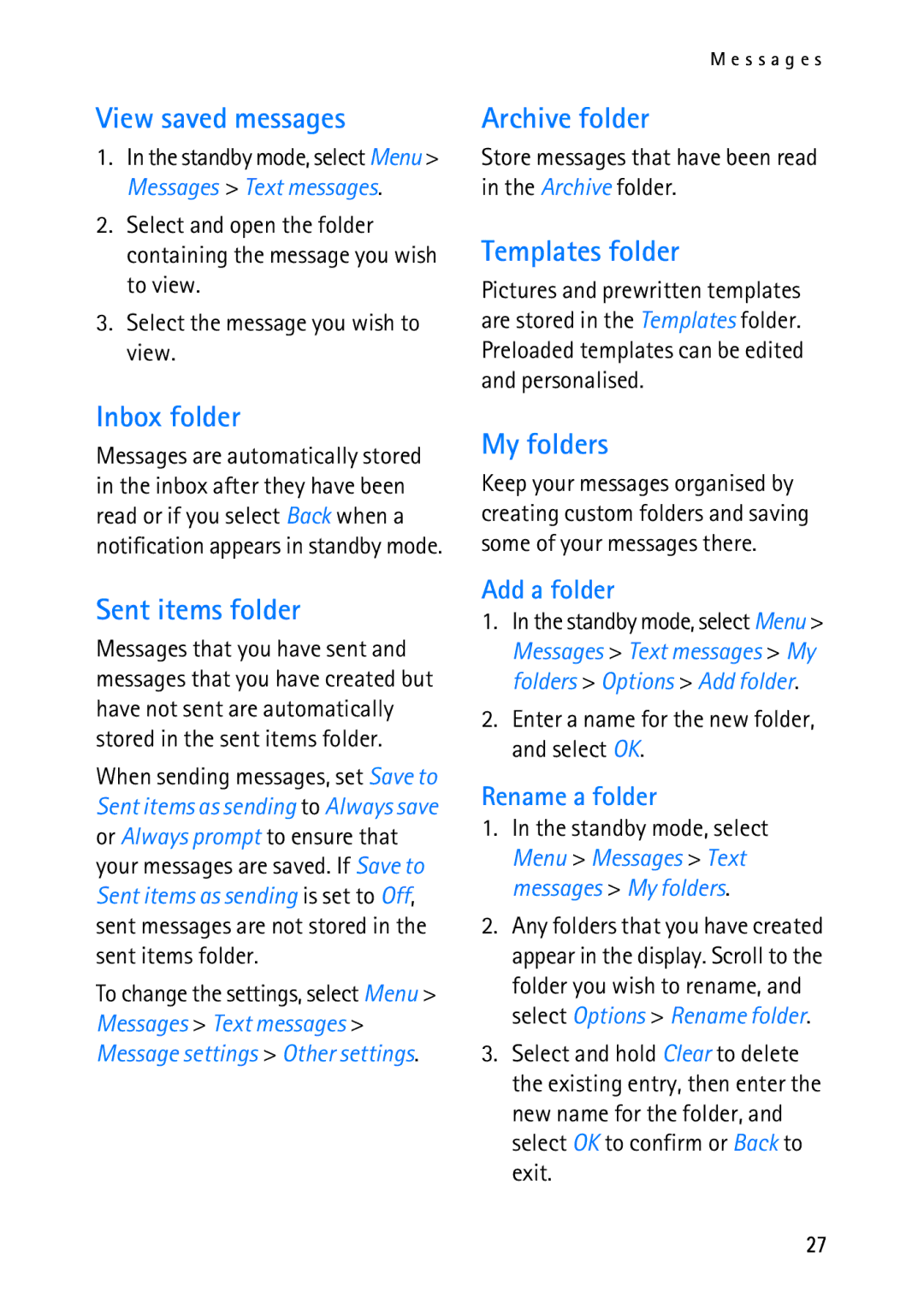View saved messages
1.In the standby mode, select Menu > Messages > Text messages.
2.Select and open the folder containing the message you wish to view.
3.Select the message you wish to view.
Inbox folder
Messages are automatically stored in the inbox after they have been read or if you select Back when a notification appears in standby mode.
M e s s a g e s
Archive folder
Store messages that have been read in the Archive folder.
Templates folder
Pictures and prewritten templates are stored in the Templates folder. Preloaded templates can be edited and personalised.
My folders
Keep your messages organised by creating custom folders and saving some of your messages there.
Sent items folder
Messages that you have sent and messages that you have created but have not sent are automatically stored in the sent items folder.
When sending messages, set Save to Sent items as sending to Always save or Always prompt to ensure that your messages are saved. If Save to Sent items as sending is set to Off, sent messages are not stored in the sent items folder.
To change the settings, select Menu > Messages > Text messages > Message settings > Other settings.
Add a folder
1.In the standby mode, select Menu > Messages > Text messages > My folders > Options > Add folder.
2.Enter a name for the new folder, and select OK.
Rename a folder
1.In the standby mode, select Menu > Messages > Text messages > My folders.
2.Any folders that you have created appear in the display. Scroll to the folder you wish to rename, and select Options > Rename folder.
3.Select and hold Clear to delete the existing entry, then enter the new name for the folder, and select OK to confirm or Back to exit.
27