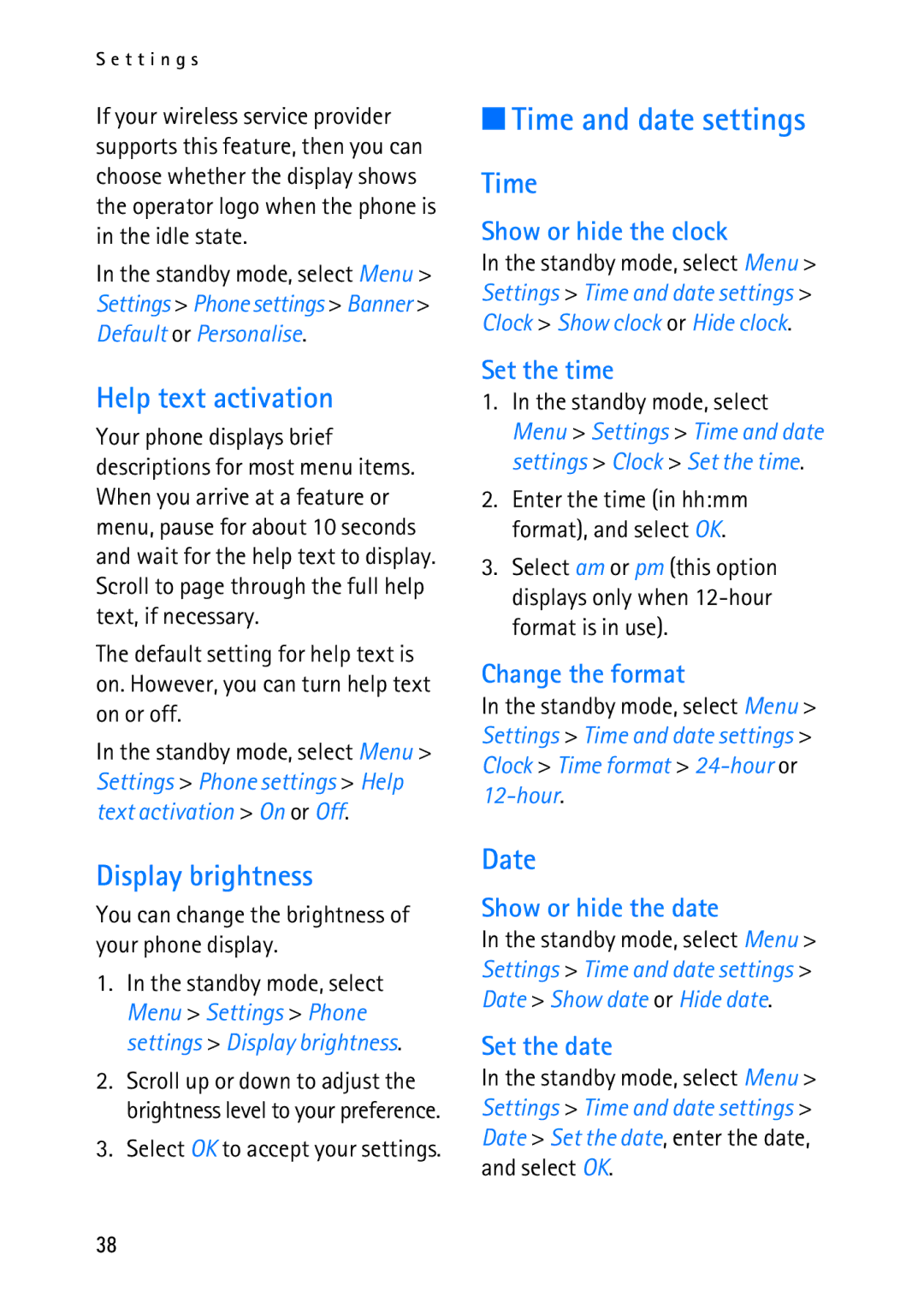S e t t i n g s
If your wireless service provider supports this feature, then you can choose whether the display shows the operator logo when the phone is in the idle state.
In the standby mode, select Menu > Settings > Phone settings > Banner > Default or Personalise.
Help text activation
Your phone displays brief descriptions for most menu items. When you arrive at a feature or menu, pause for about 10 seconds and wait for the help text to display. Scroll to page through the full help text, if necessary.
The default setting for help text is on. However, you can turn help text on or off.
In the standby mode, select Menu > Settings > Phone settings > Help text activation > On or Off.
■Time and date settings
Time
Show or hide the clock
In the standby mode, select Menu > Settings > Time and date settings > Clock > Show clock or Hide clock.
Set the time
1.In the standby mode, select Menu > Settings > Time and date settings > Clock > Set the time.
2.Enter the time (in hh:mm format), and select OK.
3.Select am or pm (this option displays only when
Change the format
In the standby mode, select Menu > Settings > Time and date settings > Clock > Time format >
Display brightness
You can change the brightness of your phone display.
1.In the standby mode, select Menu > Settings > Phone settings > Display brightness.
2.Scroll up or down to adjust the brightness level to your preference.
3.Select OK to accept your settings.
Date
Show or hide the date
In the standby mode, select Menu > Settings > Time and date settings > Date > Show date or Hide date.
Set the date
In the standby mode, select Menu > Settings > Time and date settings > Date > Set the date, enter the date, and select OK.
38