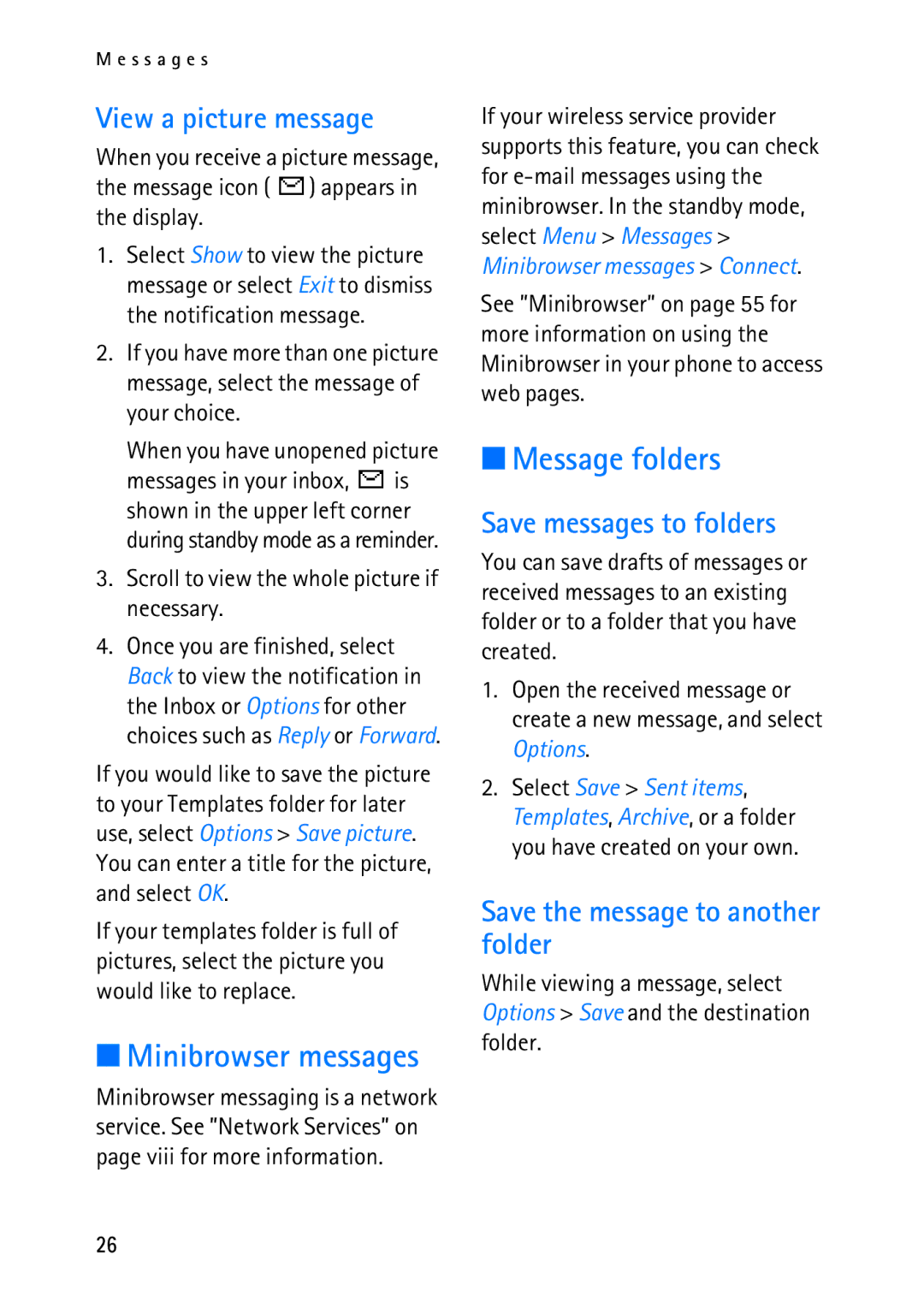M e s s a g e s
View a picture message
When you receive a picture message, the message icon ( ![]() ) appears in the display.
) appears in the display.
1.Select Show to view the picture message or select Exit to dismiss the notification message.
2.If you have more than one picture message, select the message of your choice.
When you have unopened picture
messages in your inbox, ![]() is shown in the upper left corner during standby mode as a reminder.
is shown in the upper left corner during standby mode as a reminder.
3.Scroll to view the whole picture if necessary.
4.Once you are finished, select Back to view the notification in the Inbox or Options for other choices such as Reply or Forward.
If you would like to save the picture to your Templates folder for later use, select Options > Save picture. You can enter a title for the picture, and select OK.
If your templates folder is full of pictures, select the picture you would like to replace.
■Minibrowser messages
Minibrowser messaging is a network service. See ”Network Services” on page viii for more information.
If your wireless service provider supports this feature, you can check for
See ”Minibrowser” on page 55 for more information on using the Minibrowser in your phone to access web pages.
■Message folders
Save messages to folders
You can save drafts of messages or received messages to an existing folder or to a folder that you have created.
1.Open the received message or create a new message, and select Options.
2.Select Save > Sent items, Templates, Archive, or a folder you have created on your own.
Save the message to another folder
While viewing a message, select Options > Save and the destination folder.
26