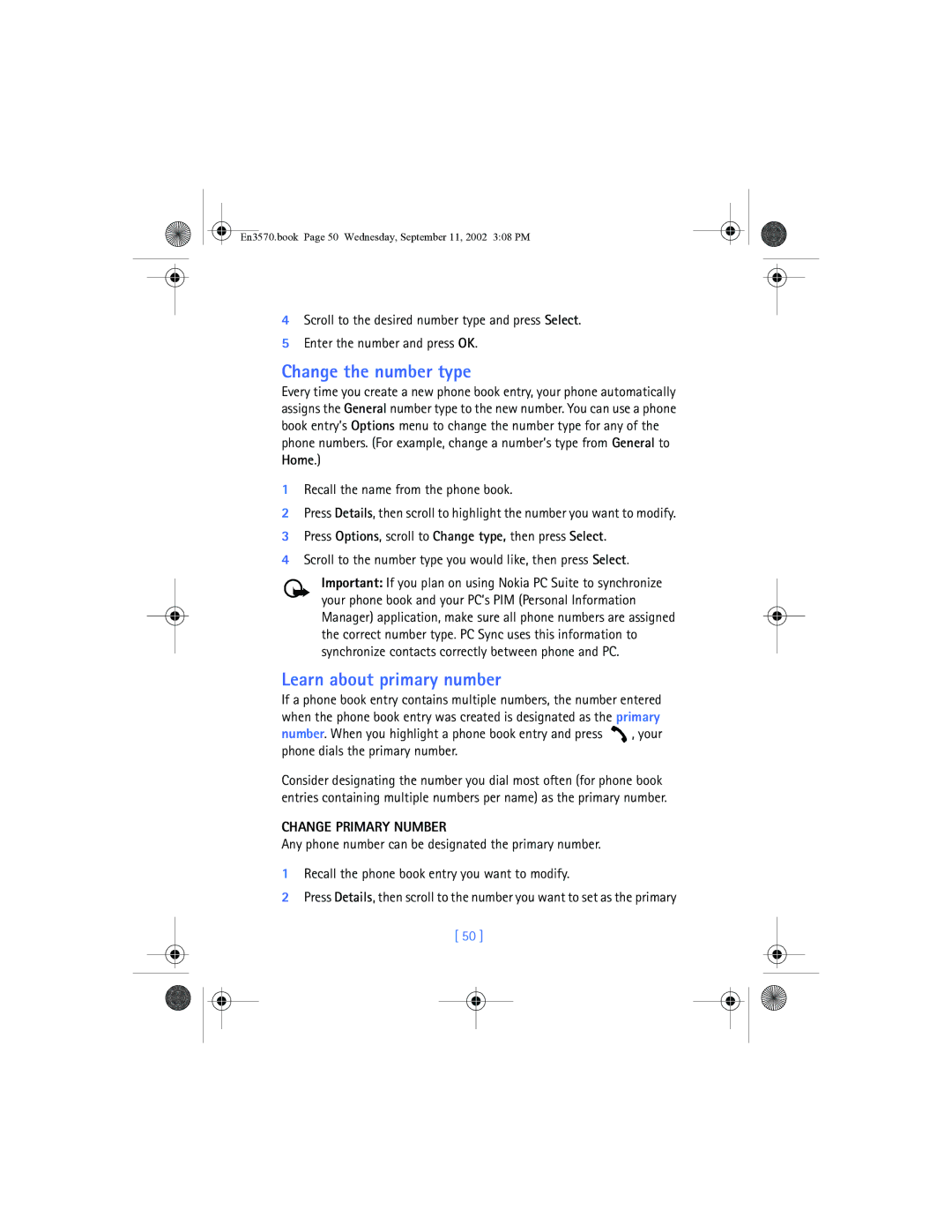Needed?
What information is Numbers
ESN
Legal Information
Table of contents
Browse phone menus Menu and menu shortcuts Phone book menu
En3570.book Page iii Wednesday, September 11, 2002 308 PM
En3570.book Page iv Wednesday, September 11, 2002 308 PM
Organizer
Message from the FDA Index
For your safety
Backup Copies
Qualified Service
Accessories and Batteries
Connecting to Other Devices
Quick Guide
Menu Shortcuts
Settings
Normal Silent Meeting Outdoor Pager
GET the Most OUT of this Guide
Welcome
Understand the terms
Convention What it means
Observe text conventions
Follow graphic clues
Bold
Understand Wireless Network Services
Look for updates
Sign up with a service provider
Accessible features
Learn about Accessibility Solutions
Alternate format user guides
LPS-4 mobile inductive loopset
Contact Nokia
Customer Interaction Centre
Your phone’s label
Have the right information available
Canada
Contact Your Service Provider
Have the phone or accessory available
Register Your Phone Newsletters
About your phone
About the Antennas
About your phone
About the Battery
Install the battery
Charge the battery
Important battery information
Remove the battery
Take out the battery
Top of the phone for two seconds Power key
Prolong battery life
Switch Your Phone on or OFF
Check the Start Screen
Learn about the Keys
Element Description
End Press
Key Description
Through
Make and Answer Calls
Task Instructions
Review Phone Symbols
Symbol Description
Memory USE
Left
USE the Selection Keys
View Your PHONE’S Help System
Selection
Check the menu number, header line, and scroll bar
ENABLE/DISABLE Help System
Header line
Scrolling Tips
Scroll through menus
Learn about menu shortcuts
USE a Shortcut
Messages
Menu and Menu Shortcuts
Listen to voice messages
Call LOG
Profiles
Settings
Normal
Touch dialing -1-3 Auto-update of service1
En3570.book Page 30 Wednesday, September 11, 2002 308 PM
Games
Restore factory settings
System
Voice
Minibrowser Organizer
En3570.book Page 32 Wednesday, September 11, 2002 308 PM
Application
Phone Book Menu
Menu Menu cont’d
Learn about Your Headset
Phone setup
Adjust the volume
Connect the headset
Adjust screen brightness
Text entry
Mode Phone shows Use for
Enter Letters and Numbers
Enter letters
Write Using ABC and 123 Modes
Key Characters
Other Options
For example to enter the name Albert Press
To start a new line Press three times
Enter numbers
Enter Punctuation or Special Characters
Use special characters in phone numbers
Write with Predictive Text
Onl
Example To write Nokia
What you press What you see
Onli
Spell
Keys and Tools for Predictive Text
Clear
Turn on predictive text input
Enable Predictive Text Quick Method
Enable Predictive Text and Select Dictionary
Turn off predictive text input
ADD a Word to the Dictionary
Insert Numbers and Symbols
Write Compound Words
Saving Names and Numbers
Save a Number and Name Using Phone Book Menu
Phone book
Each entry may affect the total number of entries available
USE Phone Book Menus
Recall Names and Numbers
Option Description of function
Edit a Name or Number
Displaying the phone book
Change phone book view
Touch
From the Start screen
ADD a Number to a Phone Book Entry
From the phone book
By recalling the name
Learn about primary number
Change the number type
Change Primary Number
Delete a Number
Delete Stored Names and Numbers
ADD Other Information to a Phone Book Entry
Delete Entire Phone Book Entry
Assign phone number to a caller group
Setting a Ringing Tone and Graphic for a Caller Group
USE Caller Groups
Edit caller group options
Check Memory Status
Call log
Requirements
View call log options
Check MISSED, RECEIVED, or Dialed Calls
Option Description
Missed Calls
Use call log shortcuts
Clear Call Lists
Dialed Numbers
Press Menu 2-5 Call log Call timers
USE Call Timers
Access the Various Call Timers
All calls Life timer
Data Timers DATA/FAX and Minibrowser
Turn on a Current Call Timer
Clear Call Timers
Access data-related call timer
Clear all data/fax logs clears all timers and data logs
Data-related call timer options
Minibrowser timer options
Minibrowser calls
Voice mailbox
Store Your Voice Mailbox Number
Listen to Your Voice Messages
Listen to Messages When Notified
SET Greetings
Listen to Messages Later
Text messages
Write a Text Message
Select Text messages, then select Write message
Create and send a text message
From the Start screen, press Menu, then press Select
USE Other Options
View message options
Sorry, I can’t help you on this
USE Message Templates
Press Menu 01-1-5 Messages Text messages Templates
Create and send an e-mail message
Learn about E-MAIL Text Messages
Messages to phones in other networks
Receive Text Messages
Read Messages Later
Respond to a Text Message
Replying to an e-mail message
Reply to a Message
Replying via SMS
Standard answer templates including See you in, See you at
Erasing messages in the message folders
Delete Messages
Learn about delete options
Erasing individual text messages
Forward a message
View a message’s settings
Assign Message Options
Organize Text Messages Using Folders
Message Settings
Learn about message memory
Work with Messages Saved in the Outbox
Scroll to Send, then press Select to send the message
Select a Different Profile
Personalization
Learn about Profiles
Quick Method
Set ringing options
Customize a Profile
Set a ringing tone
About polyphonic sound Midi
Set ringing volume
Set a vibrating alert
Set keypad tones
Set message alert tone
Set warning and game tones
Rename Profiles
Select and customize an accessory profile
Press Menu 4-4 Settings Accessory settings
Handsfree Headset Loopset TTY
If YOU Selected Loopset
Download a Ringing Tone
If YOU Selected Headset
If YOU Selected TTY/TDD
Use PC Composer
Press Menu 4-2-1 Settings Phone settings Language
Play, save, or delete a ringing tone
Receive ringing tones from Minibrowser
SET the Clock
Manually setting the clock
Press Menu 4-3-1 Settings Time settings Clock
Selecting time format
Customize the Welcome Screen
Press Menu 4-2-3 Settings Phone settings Welcome note
Displaying or hiding the clock
Create a startup message
Create a voice tag for a menu option
Learn about Voice Commands
Press Menu 7-2 Voice Voice commands
Profiles
Use a voice command
Work with voice tags
Mute/End
Advanced features
View IN-CALL Options
Mute
Names
Learn about call forwarding feature codes
USE Call Forwarding
Menu
Store a feature code
Press Menu 4-6-2 Settings Network services Call forwarding
Activate/cancel call forwarding
Switch between the two calls
USE Call Waiting
End calls
End the active call
Make a Conference Call
Disconnect second party
Disconnect first party
Send OWN Caller ID When Calling
Store the feature codes
Select No to assign the activation code
USE Automatic Redial
Press Menu 4-1-2 Settings Call settings Automatic redial
Place a call without sending your number
Calling Card
Press Menu 4-1-6 Settings Call settings Calling card
Saving calling card information
Making calling card calls
Choosing a calling card to use
Voice Dialing
ADD a Voice TAG to a Phone Book Entry
Assign a voice tag to a phone number
Important Notes about Voice Tags
Dialing a number using voice dialing
Deleting a phone number deletes any associated voice tags
Touch Dialing
Set up 1-touch dialing
Scroll to 1-touch dialing and press Select
Touch dialing options
Learn about Caller Groups
Used to rename the selected caller group
ADD a Number to a Caller Group
Select a Ringing Tone and Graphic for a Caller Group
Group ringing
Set manual touch tone options
USE Touch Tones
SET Touch Tone Type
SET Fixed Touch Tone Length
Send touch tone string manually
Send touch tone string from phone book
Save Touch Tones AS a Phone Book Entry
Save this phone book entry as you normally would
Store touch tone string with phone number
Link Phone Book Entries
101
USE Linking Options
Learn about Voice Recorder
Record a memo
Press Menu 7-3-1 Voice Voice recorder Record
Press Menu 7-3-2 Voice Voice recorder Recordings list
Work with recorded memos
103
Activate/deactivate Keyguard
Security and System settings
Lock Keypad Keyguard
Unlock Keypad
Change your security code
Correct entry errors
Security Code
105
Learn about the lock code
Phone Lock
106
Answer a call with phone lock on
Allowed number when phone locked
Activating and deactivating phone lock
Change Your Lock Code
Call Restrictions
Store the unlocked phone number
Calling the allowed phone number
Learn about restriction options
Enter the security code and press OK
Adding a call restriction
109
Erasing call restrictions
Automatic Update of Service
Edit call restrictions
110
View Roaming options
111
Respond to an alarm
USE the Alarm Clock
Set the alarm
Organizer
Calendar
Alarm when phone power is off
Alarm clock notes
113
Week List
Calendar Options menu
Learn about Calendar views
114
Options list for note view include
115
Calculator
When the Alarm Sounds for a Note
Add a calendar note
Select Make a note
Stopwatch
Use the calculator
117
Following
Time an event using split timing
View timing options
118
Choose other stopwatch options
Time an event using lap timing
119
Press Menu 9-5-1 Organizer Stopwatch Continue
120
Other Options Available for Applications
Applications
Launching AN Application
121
Allows you to view memory available for Applications
Download a NEW Application
Check memory status
Press Menu 10-2 Applications Memory
Your phone offers you four games from which to choose
Game control
123
Learn about Game Options
Game settings
Start a new game
124
Nokia PC Suite
Your phone and other devices
PC Connectivity
125
Download software
Modem setup
126
Minibrowser
Understand Browsing Sessions and Indicators
127
END a Browsing Session
Launching the Minibrowser
Press Menu, scroll to Minibrowser, then press Connect
Home News Yahoo Weather Finance
Minibrowser Menu
About WEB page Content
129
Navigate in the Minibrowser
ACTIVATE/SELECT a Link
Links
Bookmarks
Bookmark a
Web links in minibrowser messages
Receive Messages VIA the Minibrowser
Notification of new minibrowser messages
132
END the Minibrowser Session
Disable Minibrowser Confirmations
133
Reference information
USE Accessories Safely
134
Operating environment
Important Safety Information
Traffic Safety
Electronic devices
Pacemakers
Other medical devices
Vehicles
Hearing Aids
Posted Facilities
Potentially explosive atmospheres
137
Make an Emergency Call
If the phone is not on, switch it on
Emergency calls
138
Certification Information SAR
139
140
Care and Maintenance
141
FEW Practical Rules for Accessory Operation
Accessories
Battery Information
142
Standby and Talk Times
Battery option
Charging Times
Charging and Discharging
Chargers and Other Accessories
144
Rapid Travel Charger ACP-8U
Learn about chargers and other accessories
Standard Charger ACP-7U
145
Headset HDB-4
Travel Charger ACP-12U
Rapid Mobile Charger LCH-9
146
DCV-15 Desktop charger
Spare battery charger DDC-1
Data Cable DKU-5
Loopset LPS-4
BHF-1 Basic Car Kit
Car Kit Cark-142
148
Remove and Replace the Keypad
Remove the Back Cover
Remove the Front Cover
Lift the keypad from the inside of the front cover
Replace the Back Cover
Frequently Asked Questions FAQ
Replace the Front Cover
How do I lock my phone?
How do I lock the keypad?
What is my lock code?
What is my security code?
How do I unlock the keypad?
Press twice
How do I find my phone’s model number?
How do I redial the last-dialed number
How do I assign a key to 1-touch dialing?
How can I change the brightness of my phone’s display?
How do I find out how many memory locations the phone has?
How do I find my phone’s ESN electronic serial number?
153
How do I clear my call timers?
154
Term Definition
Glossary
155
156
Voice call services Non-home type
158
From a mobile phone
Phone’s games
Possible
159
Technical Information
My phone isn’t
Troubleshooting
Problem Possible cause Possible solution
Calls
Are not being
Command
Voice command
Delivered
Nokia One Year Limited Warranty
163
164
Melbourne, FL
165
166
167
168
Appendix a Message from the Ctia
To all users of mobile phones
169
Guide to Safe and Responsible Wireless Phone Use
170
171
172
Appendix B Message from the FDA
173
What is FDAs role concerning the safety of wireless phones?
174
What kinds of phones are the subject of this update?
175
176
What about children using wireless phones?
177
178
En3570.book Page 178 Wednesday, September 11, 2002 308 PM
Index
Automatic redial Automatic update of service
Cable Connecting to a PC
Calendar Way scrolling
180
Receiving messages via
Entering letters and numbers 38 Entering text
Erase mistakes
181
PC Suite application 125 PC Sync PC Suite 126 phone
Subscribing
182
183
184

![]() , your phone dials the primary number.
, your phone dials the primary number.