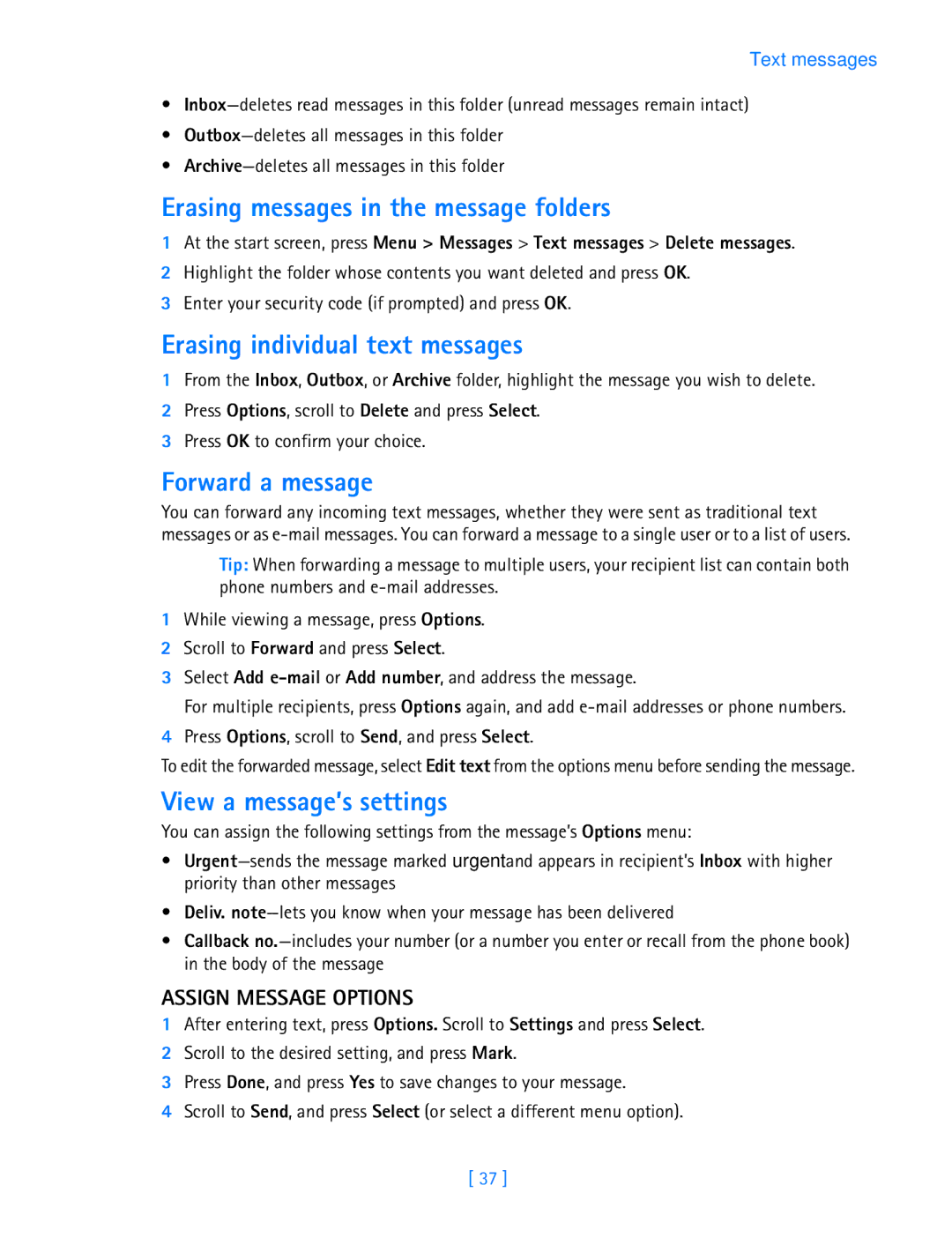Text messages
•
•
•
Erasing messages in the message folders
1At the start screen, press Menu > Messages > Text messages > Delete messages.
2Highlight the folder whose contents you want deleted and press OK.
3Enter your security code (if prompted) and press OK.
Erasing individual text messages
1From the Inbox, Outbox, or Archive folder, highlight the message you wish to delete.
2Press Options, scroll to Delete and press Select.
3Press OK to confirm your choice.
Forward a message
You can forward any incoming text messages, whether they were sent as traditional text messages or as
Tip: When forwarding a message to multiple users, your recipient list can contain both phone numbers and
1While viewing a message, press Options.
2Scroll to Forward and press Select.
3Select Add
For multiple recipients, press Options again, and add
4Press Options, scroll to Send, and press Select.
To edit the forwarded message, select Edit text from the options menu before sending the message.
View a message’s settings
You can assign the following settings from the message’s Options menu:
•
•Deliv.
•Callback
ASSIGN MESSAGE OPTIONS
1After entering text, press Options. Scroll to Settings and press Select.
2Scroll to the desired setting, and press Mark.
3Press Done, and press Yes to save changes to your message.
4Scroll to Send, and press Select (or select a different menu option).
[ 37 ]