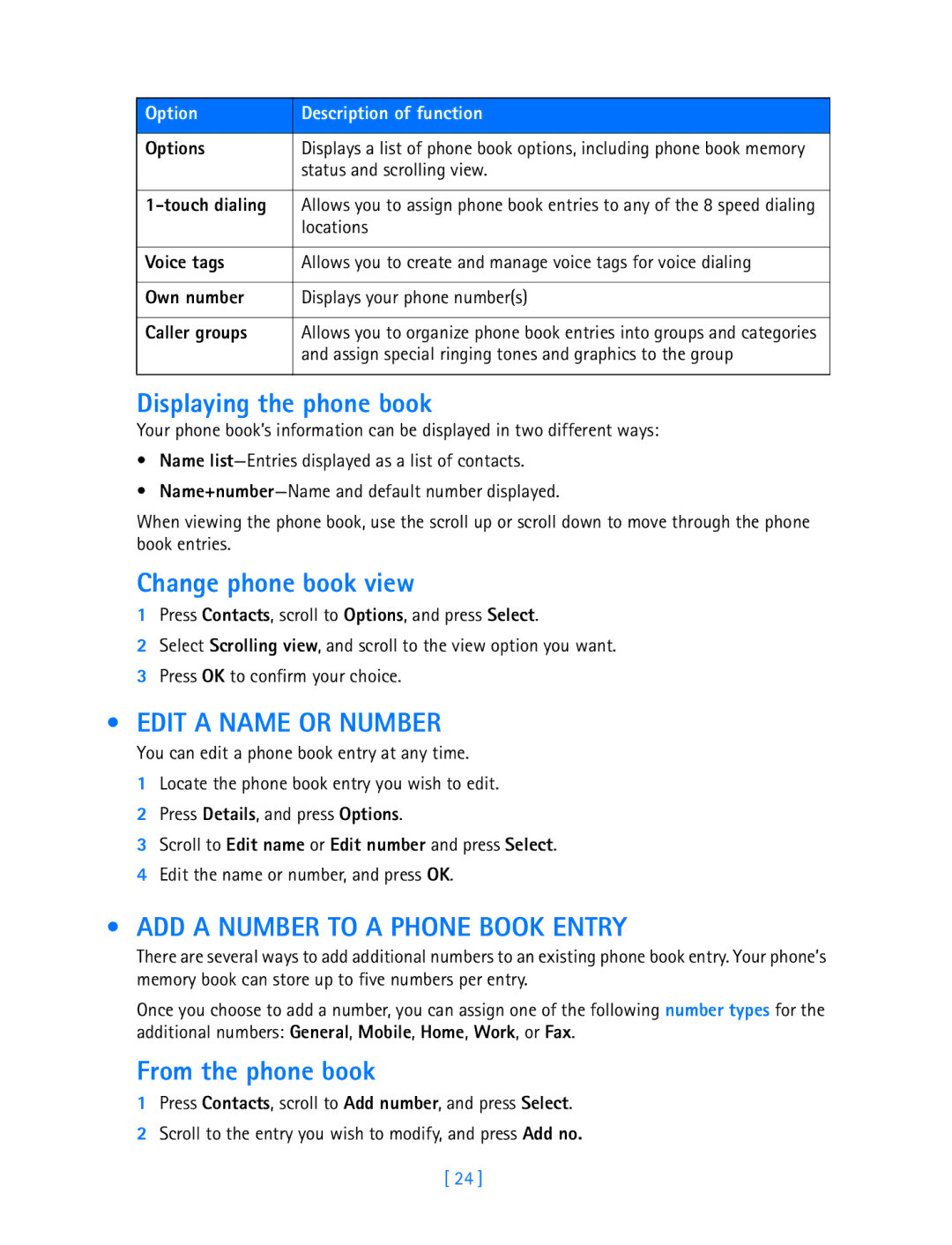Option | Description of function |
|
|
Options | Displays a list of phone book options, including phone book memory |
| status and scrolling view. |
|
|
| Allows you to assign phone book entries to any of the 8 speed dialing |
| locations |
|
|
Voice tags | Allows you to create and manage voice tags for voice dialing |
|
|
Own number | Displays your phone number(s) |
|
|
Caller groups | Allows you to organize phone book entries into groups and categories |
| and assign special ringing tones and graphics to the group |
|
|
Displaying the phone book
Your phone book’s information can be displayed in two different ways:
•Name
•
When viewing the phone book, use the scroll up or scroll down to move through the phone book entries.
Change phone book view
1Press Contacts, scroll to Options, and press Select.
2Select Scrolling view, and scroll to the view option you want.
3Press OK to confirm your choice.
•EDIT A NAME OR NUMBER
You can edit a phone book entry at any time.
1Locate the phone book entry you wish to edit.
2Press Details, and press Options.
3Scroll to Edit name or Edit number and press Select.
4Edit the name or number, and press OK.
•ADD A NUMBER TO A PHONE BOOK ENTRY
There are several ways to add additional numbers to an existing phone book entry. Your phone’s memory book can store up to five numbers per entry.
Once you choose to add a number, you can assign one of the following number types for the additional numbers: General, Mobile, Home, Work, or Fax.
From the phone book
1Press Contacts, scroll to Add number, and press Select.
2Scroll to the entry you wish to modify, and press Add no.
[ 24 ]