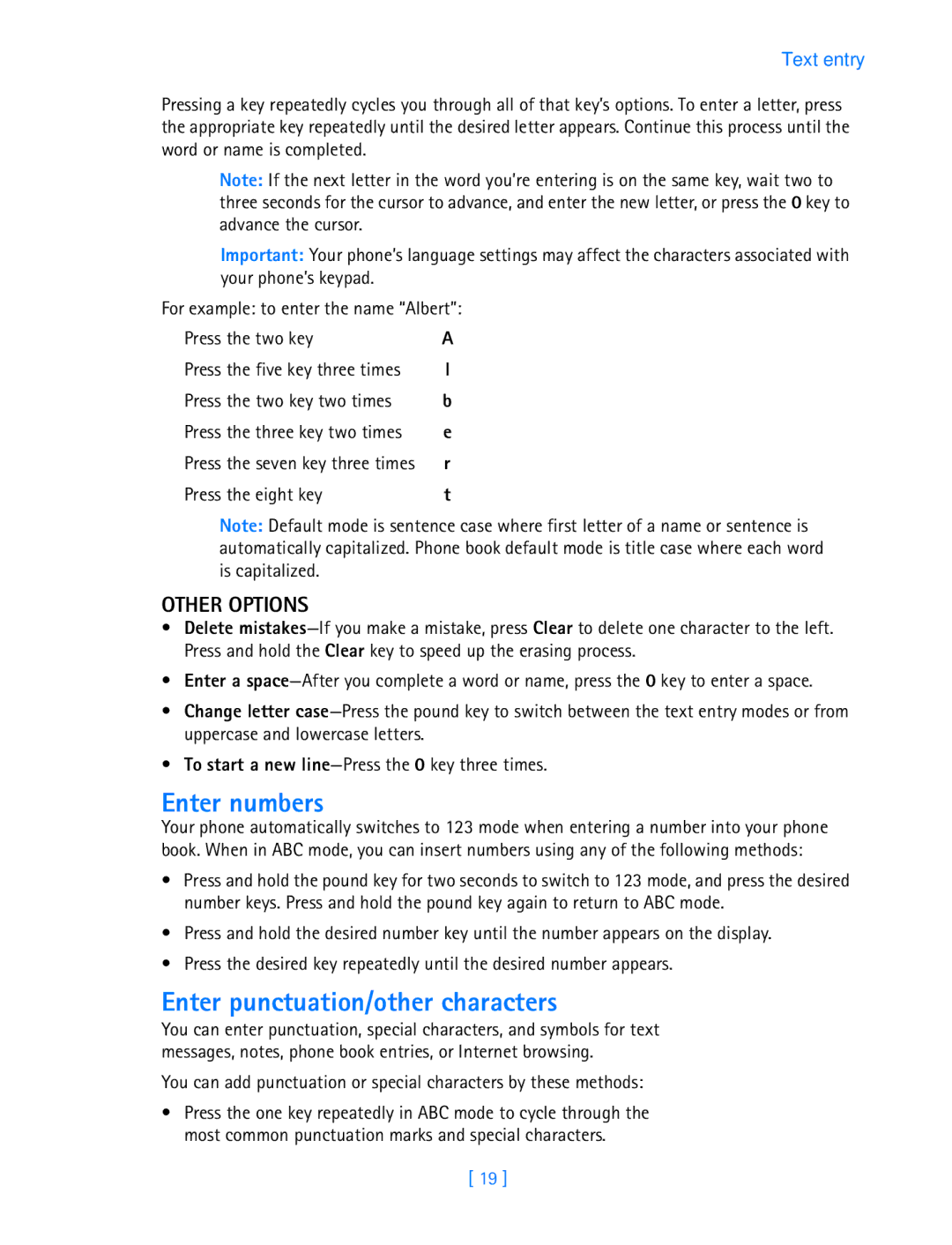Text entry
Pressing a key repeatedly cycles you through all of that key’s options. To enter a letter, press the appropriate key repeatedly until the desired letter appears. Continue this process until the word or name is completed.
Note: If the next letter in the word you’re entering is on the same key, wait two to three seconds for the cursor to advance, and enter the new letter, or press the 0 key to advance the cursor.
Important: Your phone’s language settings may affect the characters associated with your phone’s keypad.
For example: to enter the name “Albert”:
Press the two key | A |
Press the five key three times | l |
Press the two key two times | b |
Press the three key two times | e |
Press the seven key three times | r |
Press the eight key | t |
Note: Default mode is sentence case where first letter of a name or sentence is automatically capitalized. Phone book default mode is title case where each word is capitalized.
OTHER OPTIONS
•Delete
•Enter a
•Change letter
•To start a new
Enter numbers
Your phone automatically switches to 123 mode when entering a number into your phone book. When in ABC mode, you can insert numbers using any of the following methods:
•Press and hold the pound key for two seconds to switch to 123 mode, and press the desired number keys. Press and hold the pound key again to return to ABC mode.
•Press and hold the desired number key until the number appears on the display.
•Press the desired key repeatedly until the desired number appears.
Enter punctuation/other characters
You can enter punctuation, special characters, and symbols for text messages, notes, phone book entries, or Internet browsing.
You can add punctuation or special characters by these methods:
•Press the one key repeatedly in ABC mode to cycle through the most common punctuation marks and special characters.
[ 19 ]