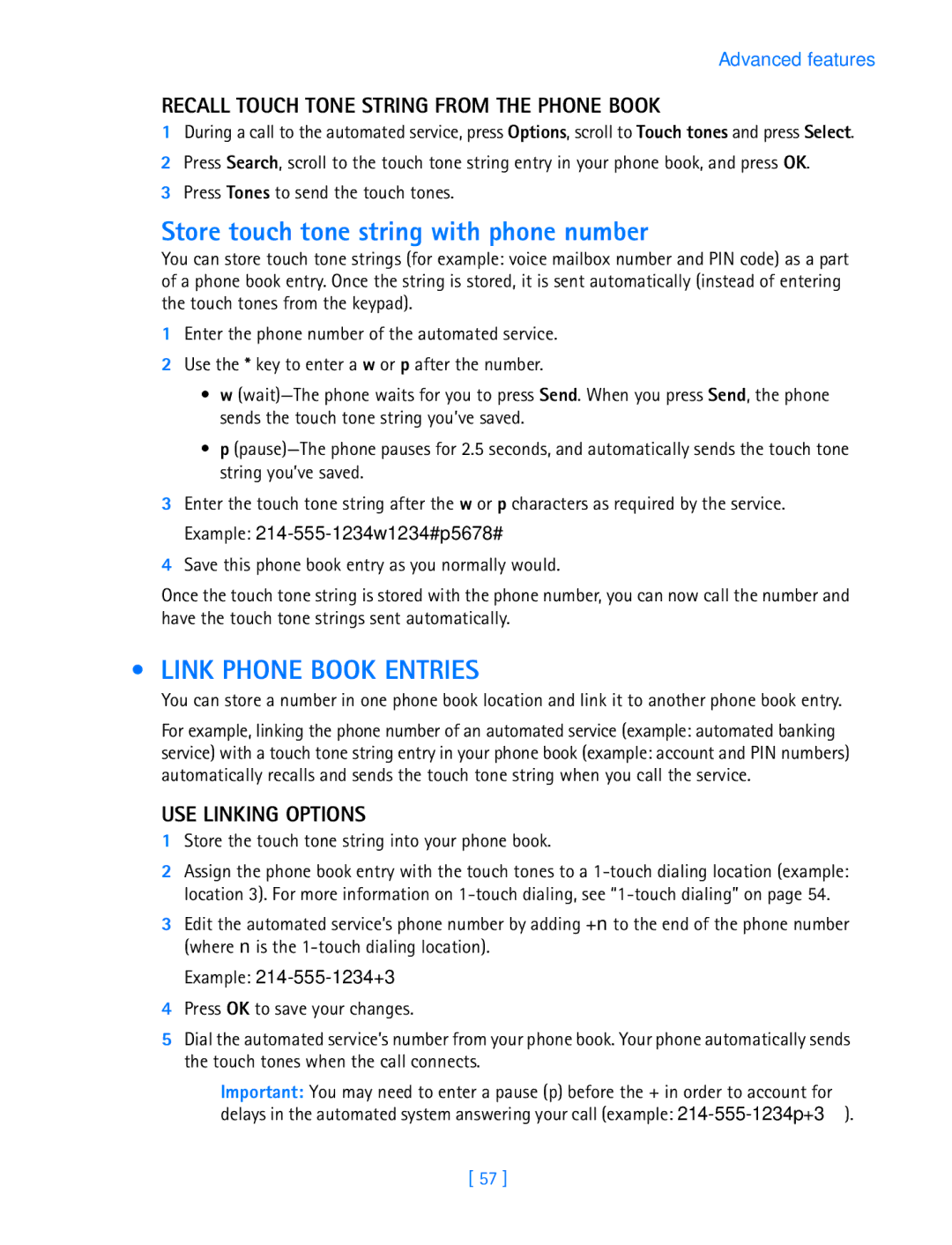Advanced features
RECALL TOUCH TONE STRING FROM THE PHONE BOOK
1During a call to the automated service, press Options, scroll to Touch tones and press Select.
2Press Search, scroll to the touch tone string entry in your phone book, and press OK.
3Press Tones to send the touch tones.
Store touch tone string with phone number
You can store touch tone strings (for example: voice mailbox number and PIN code) as a part of a phone book entry. Once the string is stored, it is sent automatically (instead of entering the touch tones from the keypad).
1Enter the phone number of the automated service.
2Use the * key to enter a w or p after the number.
•w
•p
3Enter the touch tone string after the w or p characters as required by the service. Example:
4Save this phone book entry as you normally would.
Once the touch tone string is stored with the phone number, you can now call the number and have the touch tone strings sent automatically.
• LINK PHONE BOOK ENTRIES
You can store a number in one phone book location and link it to another phone book entry.
For example, linking the phone number of an automated service (example: automated banking
service) with a touch tone string entry in your phone book (example: account and PIN numbers) automatically recalls and sends the touch tone string when you call the service.
USE LINKING OPTIONS
1Store the touch tone string into your phone book.
2Assign the phone book entry with the touch tones to a
3Edit the automated service’s phone number by adding +n to the end of the phone number (where n is the
Example: 214-555-1234+3
4Press OK to save your changes.
5Dial the automated service’s number from your phone book. Your phone automatically sends the touch tones when the call connects.
Important: You may need to enter a pause (p) before the + in order to account for
delays in the automated system answering your call (example:
[ 57 ]