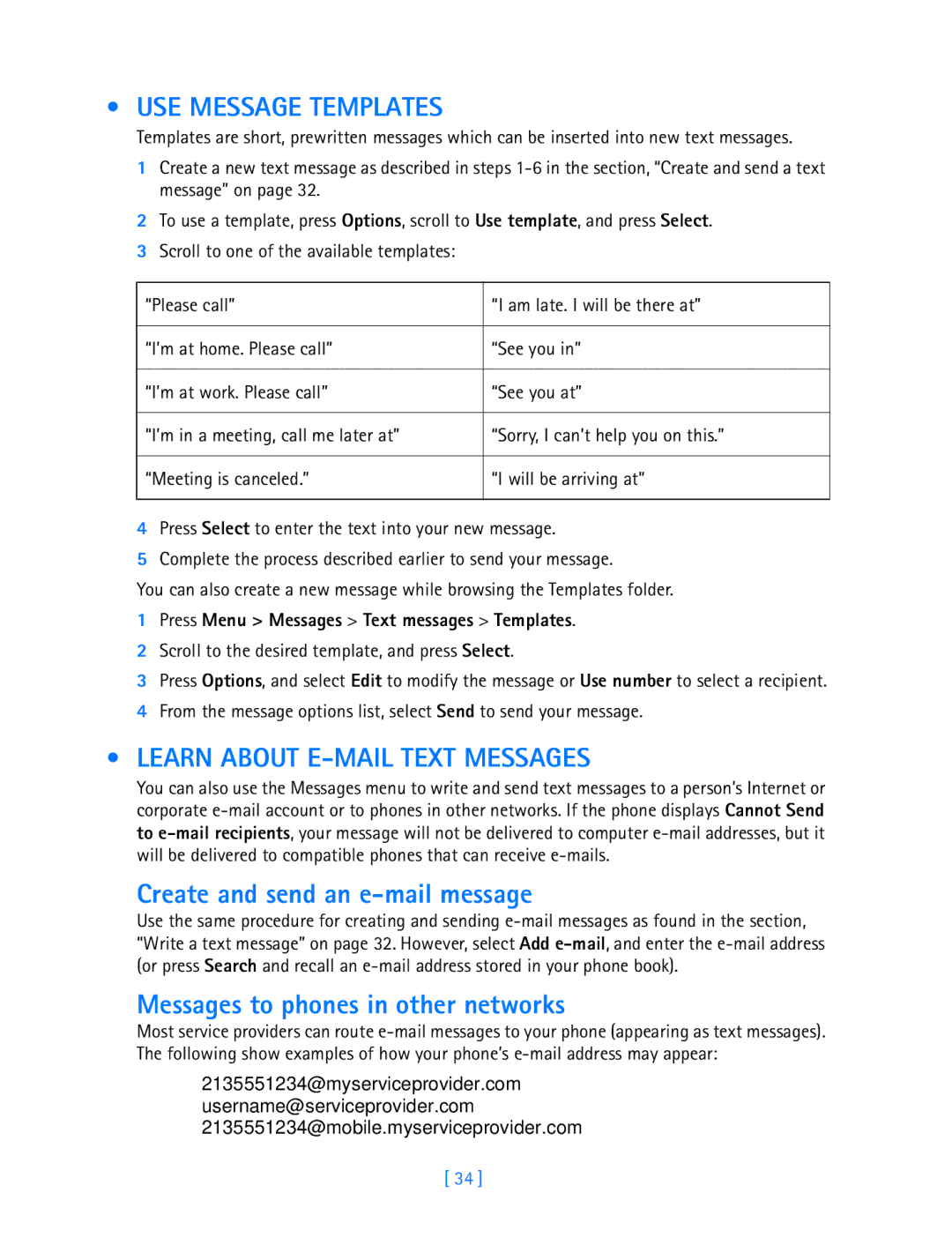• USE MESSAGE TEMPLATES
Templates are short, prewritten messages which can be inserted into new text messages.
1Create a new text message as described in steps
2To use a template, press Options, scroll to Use template, and press Select.
3Scroll to one of the available templates:
“Please call” | “I am late. I will be there at” |
|
|
“I’m at home. Please call” | “See you in” |
|
|
“I’m at work. Please call” | “See you at” |
|
|
“I’m in a meeting, call me later at” | “Sorry, I can’t help you on this.” |
|
|
“Meeting is canceled.” | “I will be arriving at” |
|
|
4Press Select to enter the text into your new message.
5Complete the process described earlier to send your message.
You can also create a new message while browsing the Templates folder.
1Press Menu > Messages > Text messages > Templates.
2Scroll to the desired template, and press Select.
3Press Options, and select Edit to modify the message or Use number to select a recipient.
4From the message options list, select Send to send your message.
•LEARN ABOUT E-MAIL TEXT MESSAGES
You can also use the Messages menu to write and send text messages to a person’s Internet or corporate
Create and send an e-mail message
Use the same procedure for creating and sending
Messages to phones in other networks
Most service providers can route
2135551234@myserviceprovider.com
username@serviceprovider.com
2135551234@mobile.myserviceprovider.com
[ 34 ]