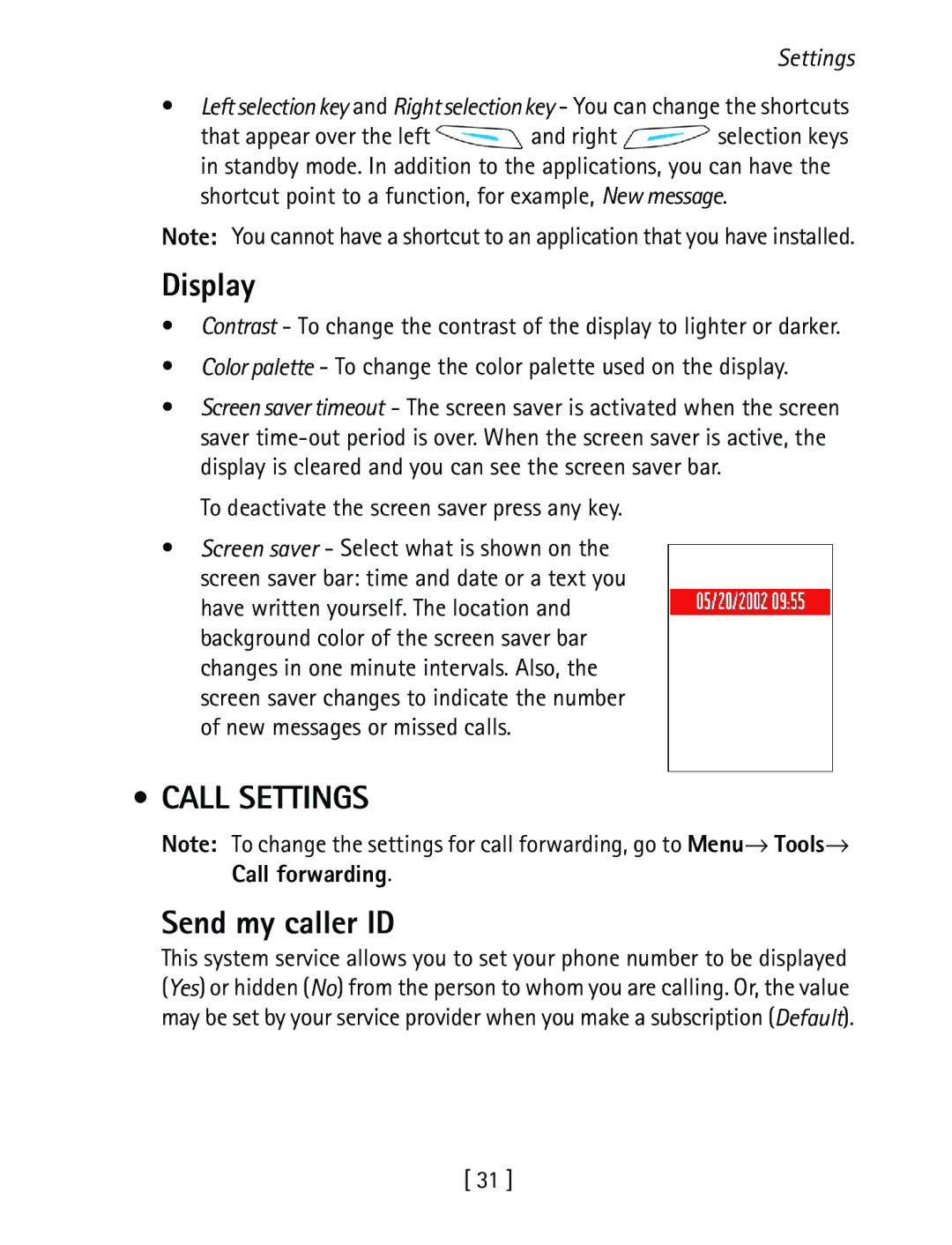User Guide
Nokia 3600 series User Guide
Legal Information
Contents
Take pictures Store pictures in Images
Options when viewing a contact card Manage contact groups
Play media files Send media files Change the settings
Record a video clip Watch a video clip
Services Xhtml
Add shortcuts Shortcut options
Nokia One-Year Limited Warranty Index
Remove software View memory consumption
Dont use a hand-held phone while driving
For your safety
Wireless devices can cause interference in aircraft
Remember to make backup copies of all important data
Your phone is not water-resistant. Keep it dry
Network Services
For your safety
Westney Rd. South Ajax, Ontario L1S 4N7
Contacting Nokia
Nokia Customer Care
Fax
Understand Your Phone
Insert the SIM card and load the battery
General information
General information
Charge the battery
Replace the cover
If the phone requests a PIN code
Switch the phone on or off
Press and hold the power key
If the phone requests a security code
Make a call
First Settings
Use the Scroll key
Press the scroll key on the top , bottom
Keyguard
Shortcuts in standby mode
Copy names and numbers from a SIM card to the phone memory
Shortcuts in editors
Standby mode
Number mode
Other shortcuts
Indicators Related to Actions
Shows the current shortcuts assigned for the selection keys
Indicator for the first line is
Data Connection Indicators
Options in the Menu are
Using the scroll key to move
Menu
Options Lists
Switch between applications
Rearrange the Menu
Online help
Move the Navigation BAR Horizontally
Actions Common to ALL Applications
Unmark or press and the scroll key at the same time
When the correct item is found, press to open it
Search for items
Selection on the best match
Loudspeaker
Volume Control
Headset mode
Activate the Loudspeaker
Shared Memory
Make a Call
Make a call using the Contacts directory
Your phone
Your phone
Touch dialing
To call your voice mailbox, press and in standby mode
Call your voice mailbox
Make a conference call
Conference to return to the conference call
Answer a Call
Make a call to the first participant
Call waiting system service
Options during a call
Settings for call forwarding
Go to Menu→ Tools→ Call forwarding
Go to Menu→ Log→ Recent calls
LOG Call LOG and General LOG
Recent calls log
Delete, Clear list, Add to Contacts, Help, and Exit
Dialed numbers
Call duration
Missed calls and received calls
Erasing recent call lists
Go to Log→ Call costs
Call costs system service
Call Costs Limit SET by a Service Provider
Cost shown as charging units or currency
View the general log
Erase the contents of the log
Gprs data counter
SET a Call Cost Limit for Yourself
Packet data counter and connection timer
SIM Folder
Settings
Settings
Change General Settings
Go to Menu→ Tools→ Settings
Select Writing language
Send my caller ID
Call Settings
Display
Shortcut point to a function, for example, New message
Summary after call
Line in use system service
Automatic redial
Anykey answer
Voice message indicators
Connection Settings
General information about data connections Access points
GSM Data Calls
Minimum settings needed to make a data call
Packet Data General Packet Radio SERVICE, Gprs
Pricing for packet data and applications
Create an access point
Minimum settings needed to make a packet data connection
Edit an access point
Delete an access point
Authentication Normal / Secure
Session mode Permanent / Temporary
Options→ Advanced settings
Go to Menu→ Tools→ Settings→ Connection → Gprs
Use login script The options are Yes / No
Login script Insert the login script
Gprs
Date and Time
Menu→ Tools→ Settings→ Date and time
Data call
Security
Phone and SIM
Lock Code To unlock the phone, key in the lock code
Options in the Fixed dialing view are
Options in the certificate management main view are
Menu→ Tools→ Settings→ Security→ Cert. management
Certif. management
Digital certificates are needed if you
Change the trust settings of an authority certificate
Viewing certificate details checking authenticity
System
Call Restriction System Service
Menu→ Tools→ Settings→ System
System selection
Indicators shown in standby mode
Accessory Settings
Menu→ Tools→ Settings→ Accessory
Cell info display
Copy Contacts Between the SIM Card and Phone Memory
Contacts
Create Contact Cards
Contacts
Delete contact cards
Options when editing a contact card are
Edit Contact Cards
Add and remove contact card fields
Insert a picture in a contact card
Options When Viewing a Contact Card
Assign default numbers and addresses
Voice dialing
ADD a Voice TAG to a Phone Number
Make a Call by Saying a Voice TAG
REPLAY, ERASE, or Change a Voice TAG
Assign 1-touch dialing keys
Add a ringing tone for a contact card or group
Tip To listen to a ringing tone, go to Recorder
Send contact information
Manage Contact Groups
Contacts directory, scroll to the card you want to send
Remove members from a group
Create contact groups
Add members to a group
ADD Multiple Members AT a Time
Camera and Images
Camera and Images
Take Pictures
Menu→ Camera
Scroll to the setting you want to change
Settings
Select Menu→ Camera→ Options→ Settings
After the image has been saved
Camera Mode Affects Image Size and Orientation
Standard, Portrait, and Night modes
Images and Memory Consumption
Taken with the camera
Store Pictures in Images
Go to Menu→ Images
Full screen
View images
Zoom in or Zoom OUT
Rotate
Arrange images and folders
Move the focal point
Keyboard Shortcuts
Messages on
Send images
Picture messages folder
View Pictures
Record a Video Clip
Delete, Rename, Settings, About product, Help, and Exit
Video recorder
Video recorder
Send video clips
Set up your Video recorder
Watch a Video Clip
Memory in use Choose between Phone memory and Memory card
RealOne Player
RealOne Player
Play Media Files
Go to Menu→ RealOne Player
Send Media Files
Volume control
Media guide
Select Options→ Open→ URL address
Change the Settings
Menu→ RealOne Player→ Options→ Settings
For Playback
For Network, For Proxy
Go to Menu→ Messaging
Messaging
Messaging
Messaging General Information
Drafts stores draft messages that have not been sent
Sending options
Open a received message
Add a recipient to a message
Icons and indicate the selected case
Write Text
Use traditional text input
Use predictive text input
Tips on Using Predictive Text Input
Press and select Insert symbol
Write compound words
Insert number, Insert symbol,
Editing options
Turn off predictive text
Or, press once and select Paste
Create and Send NEW Messages
Write and send text messages
You can start to create a message in two ways
Calendar notes vCalendar format
To send the message, select Options→ Send or press
Send Smart Messages
Create and Send Picture Messages
To send a picture message
Settings Needed for Multimedia Messaging
Multimedia messages
There are two possibilities, either
Gateway IP address enter the address
SET UP the Messaging Store
GSM data, High speed GSM, or Gprs
Create Multimedia Messages
Page
Mail
Attachment View ADD and Remove Attachments
Options in different message viewers
Inbox Receive Messages
View messages in Inbox
Options in Inbox are Open, Create message, Delete, Message
You can recognize multimedia messages by their icon
View multimedia messages in Inbox
Save picture saves the picture to Images→ Picture msgs
To open a file, scroll to it and press
Receive smart messages
Multimedia Message Objects
Sounds in a Multimedia Message
Page
Viewing Service Messages in the Browser
Service messages
Viewing Service Messages in Inbox
MY Folders
Open the mailbox
View E-MAIL Messages When Online
Remote Mailbox
View E-MAIL Messages When Offline
Retrieve e-mail messages from the mailbox
To view the e-mail messages offline
Open e-mail messages
Disconnect from mailbox
Copy E-MAIL Messages to Another Folder
Open an attachment
View e-mail attachments
Retrieve attachments to the phone
Outbox
Undelete E-MAIL Messages When Offline
Delete e-mail messages
Save Attachments Separately
Defer sending
Cell Broadcast System Service
View Messages on a SIM Card
Select Options→ Copy. a list of folders opens
Settings for text messages
Service Command Editor
Messaging Settings
Messaging main view, select Options→ Service command
Open Message centers and select Options→ New msg. center
Press , write a name for the service center and press OK
ADD a NEW Text Message Center
Settings for multimedia messages
Multimedia reception Select
Messaging On receiving msg. Select
Settings for e-mail
Go to Messaging and select Options→ Settings→ E-mail
Settings for Mailboxes
Open Mailbox in use to select which mailbox you want to use
Settings for service messages
Settings for Cell broadcast
100
Settings for the Sent folder
Wireless Village
Customize Profiles
Profiles
Change the Profile
Profiles
Page
Favorites
Favorites
ADD Shortcuts
Go to Menu→ Favorites
104
Shortcut Options
File it is referring to
Edit calendar entries
Calendar and To-do
Create Calendar Entries
Calendar and To-do
Start time, End time, Start date, and End date
Delete calendar entries
Calendar entry fields
106
Calendar views
Month View
Week View
SET Calendar Alarms
Settings for Calendar Views
DAY View
TO-DO
Stop a calendar alarm
Send Calendar Entries
To start to write a to-do note, press any key
No icon Normal
To open a to-do note, scroll to it and press
High Low
Status icons
Extras
Extras
Calculator
Go to Menu→ Extras→ Calculator
Default duration for a note is 1/4
Composer
Go to Menu→ Extras→ Converter
Converter
Convert units
Set a base currency and exchange rates
114
Turn OFF the Alarm
Change clock settings
Set an alarm
Clock
Go to Menu→ Extras→ Recorder
Recorder
Memory Card
Go to Menu→ Extras→ Memory card
Insert the memory card
117
SET UP, CHANGE, or Remove Your Password
Back up and restore information
Memory card password
Format the memory card
Services Xhtml
Services Xhtml
Basic Steps for Accessing the WEB
Key in the settings manually
Phone Browser Service Settings
Receiving settings in a smart message
Make a connection
121
Connection security
View bookmarks
Send bookmarks
Keys and commands used in browsing
Add bookmarks manually
Browsing
Saving Bookmarks
Viewing NEW Service Messages While Browsing
Viewing Saved Pages
Saved pages view, press to open a saved
Download Through the Browser
Download directly from the web
END a Connection
Purchase an item
Check an item before downloading
Empty the cache
Browser Settings
126
Go to Menu→ Applications
Applications Java
Applications Java
127
128
Install a Java Application
Applications uses shared memory. See Shared memory on
Opening a Java application
Java Application Settings
Uninstalling a Java application
129
Go to Menu→ Tools→ Manager
Install Applications and Software
Manager
130
Install Software
Manager
Press Yes to confirm the removal
Remove Software
View Memory Consumption
To open the memory view select Options→ Memory details 132
Manager
Connectivity
Bluetooth Connection
Go to Menu → Connectivity→ Bluetooth
Connectivity
Activate the Bluetooth application for the first time
Bluetooth settings
135
136
Send data via Bluetooth
Pairing if not required by the other device, see step
Paired devices view
Check the status of the Bluetooth connection
When is shown in standby mode, Bluetooth is active
Computer Phone Other Unknown
Assign Short Names for Paired Devices
Cancel Pairing
Pair with a Device
Infrared Connection
Receive data via Bluetooth
Disconnect Bluetooth
SET a Device to be Authorized or Unauthorized
Tip You can also play phone-to-phone games via infrared
Send and receive data via infrared
User of the receiving device activates the infrared port
Check the status of the infrared connection
On the CD-ROM supplied with the phone 141
Connect Your Phone to a Computer
Use the CD-ROM
142
PC Suite for Nokia 3600 series
Software and Hardware Requirements
If you do not have the CD-ROM
Install PC Suite
PC Suite for Nokia 3600 series
144
Connect Your Phone to the PC
Use an infrared connection
145
Use a Bluetooth connection
To establish a Bluetooth connection
146
To create these tasks, proceed as follows
Start to USE PC Suite
Select tasks to be created
147
Online and Offline Modes
Connection Status
Main Window Information
149
Control Panel
Backup/Restore
PC Suite Applications
File Transfer
Data Import
Synchronize
Image Transfer
Remove PC Suite from Your PC
Settings wizard
Install software on your phone
152
Important safety notes
Double-clickAdd/Remove Programs
Do not dispose of batteries in a fire 154
Your phone is powered by a rechargeable battery
Reference information
155
USE Proper Care and Maintenance
Reference information
Operating environment
Understand Important Safety Information
Traffic Safety
Electronic devices
Posted facilities
Other medical devices
Vehicles
Hearing Aids
158
Potentially explosive atmospheres
Aircraft
Emergency calls
159
Certification Information SAR
FCC ID#
Reference information
162
USE Accessories Safely
Accessories
Headset HDE-2
Audio accessories
Wireless Headset HDW-2
Headset HDC-5
Retractable Headset HDC-10
Battery
Chargers
Boom Headset HDB-5
Car accessories
Memory card
Glossary
SMS
Technical Information
169
Troubleshooting
Memory low
Bluetooth Why can’t I end a Bluetooth connection?
Frequently Asked Questions FAQ
Why do images look smudgy?
Different ways to store data
Check that the other device is not in ‘Hidden’ mode
Why can’t I find my friend’s Bluetooth enabled device
Check that both have activated Bluetooth
Multimedia message
Browser services
Messaging Why can’t I select a contact?
Calendar Why are the week numbers are missing?
Log Why does the log appear empty?
All communication
Exceptions
Nokia One-Year Limited Warranty
This warranty is subject to the following exceptions
174
Claim Procedure
Nokia One-Year Limited Warranty
Fuses are not covered by the warranty
Extension of Warranty Period
176
Index
Clock Alarm
See Video recorder
See Packet data
See Loudspeaker
See Access points
See Internet service provider
See High speed data
See Media files
See Contacts
Unblocking
Prices for packet data
Data via infrared 140 Media files 66 Video clips 64
Removing software 132 Reports
Atmospheres
Fixed dialing 182
See Media files Video player See RealOne Player
Writing
185
186 04/03

![]() and right
and right ![]() selection keys in standby mode. In addition to the applications, you can have the
selection keys in standby mode. In addition to the applications, you can have the