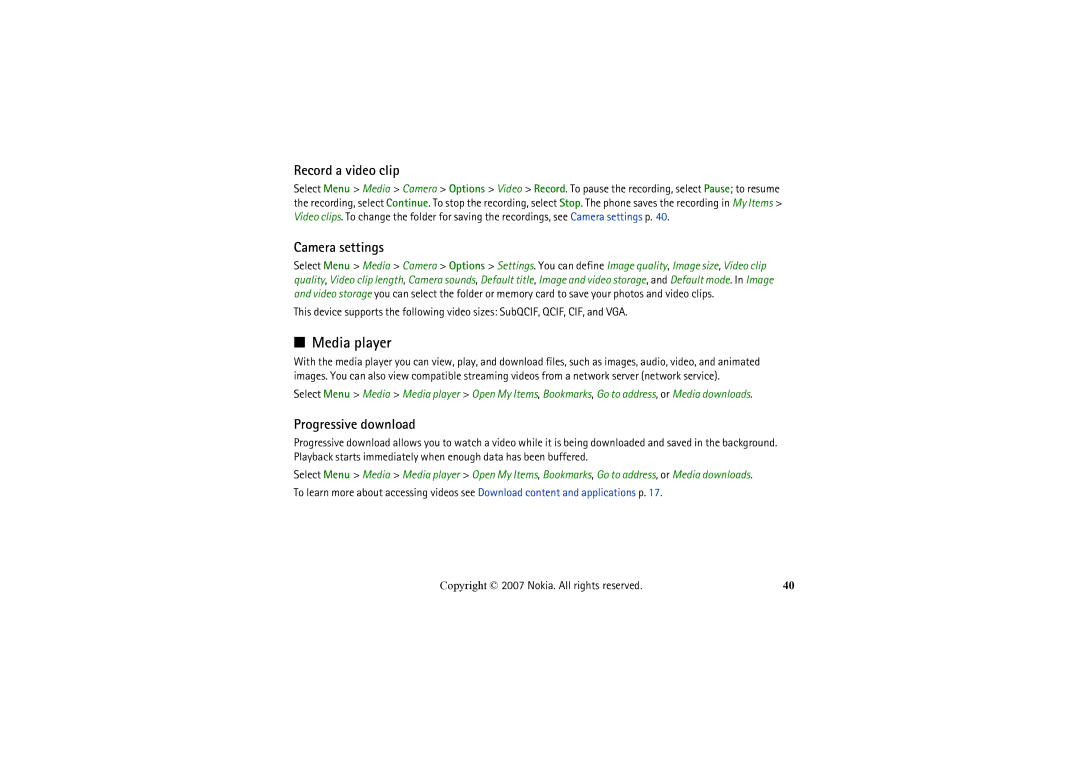Record a video clip
Select Menu > Media > Camera > Options > Video > Record. To pause the recording, select Pause; to resume the recording, select Continue. To stop the recording, select Stop. The phone saves the recording in My Items > Video clips. To change the folder for saving the recordings, see Camera settings p. 40.
Camera settings
Select Menu > Media > Camera > Options > Settings. You can define Image quality, Image size, Video clip quality, Video clip length, Camera sounds, Default title, Image and video storage, and Default mode. In Image and video storage you can select the folder or memory card to save your photos and video clips.
This device supports the following video sizes: SubQCIF, QCIF, CIF, and VGA.
■Media player
With the media player you can view, play, and download files, such as images, audio, video, and animated images. You can also view compatible streaming videos from a network server (network service).
Select Menu > Media > Media player > Open My Items, Bookmarks, Go to address, or Media downloads.
Progressive download
Progressive download allows you to watch a video while it is being downloaded and saved in the background. Playback starts immediately when enough data has been buffered.
Select Menu > Media > Media player > Open My Items, Bookmarks, Go to address, or Media downloads.
To learn more about accessing videos see Download content and applications p. 17.
Copyright © 2007 Nokia. All rights reserved. | 40 |