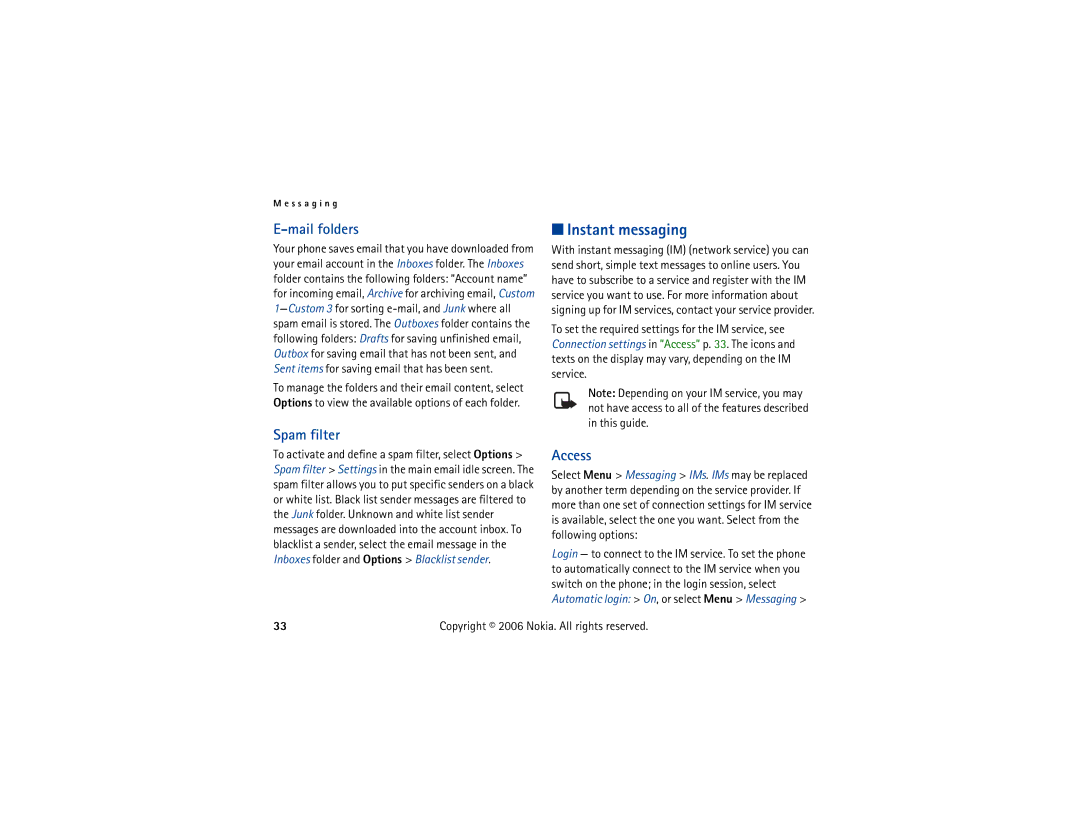M e s s a g i n g
E-mail folders
Your phone saves email that you have downloaded from your email account in the Inboxes folder. The Inboxes folder contains the following folders: “Account name” for incoming email, Archive for archiving email, Custom
To manage the folders and their email content, select Options to view the available options of each folder.
Spam filter
To activate and define a spam filter, select Options > Spam filter > Settings in the main email idle screen. The spam filter allows you to put specific senders on a black or white list. Black list sender messages are filtered to the Junk folder. Unknown and white list sender messages are downloaded into the account inbox. To blacklist a sender, select the email message in the Inboxes folder and Options > Blacklist sender.
■Instant messaging
With instant messaging (IM) (network service) you can send short, simple text messages to online users. You have to subscribe to a service and register with the IM service you want to use. For more information about signing up for IM services, contact your service provider.
To set the required settings for the IM service, see Connection settings in ”Access” p. 33. The icons and texts on the display may vary, depending on the IM service.
Note: Depending on your IM service, you may not have access to all of the features described in this guide.
Access
Select Menu > Messaging > IMs. IMs may be replaced by another term depending on the service provider. If more than one set of connection settings for IM service is available, select the one you want. Select from the following options:
Login — to connect to the IM service. To set the phone to automatically connect to the IM service when you switch on the phone; in the login session, select Automatic login: > On, or select Menu > Messaging >
33 | Copyright © 2006 Nokia. All rights reserved. |