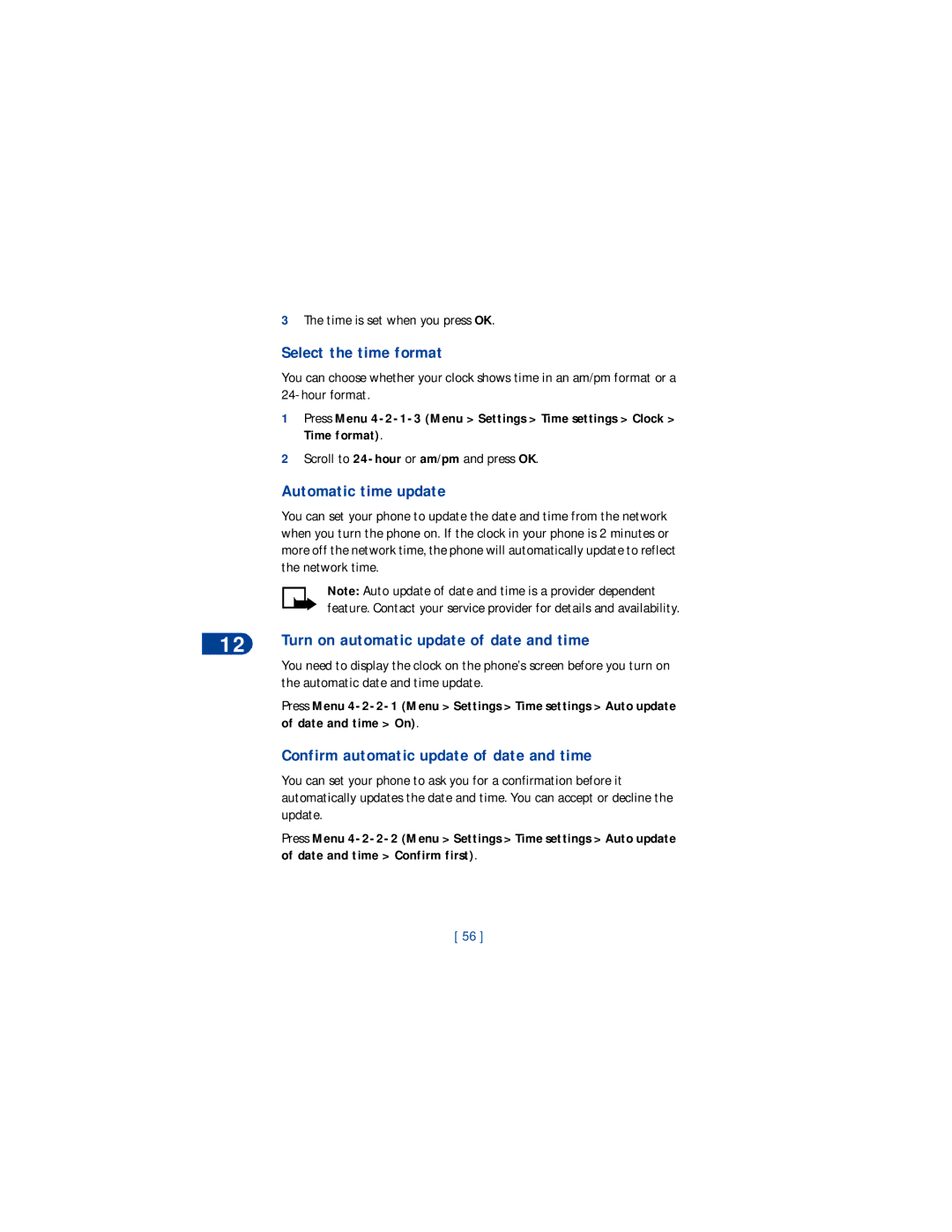User Guide
Phone’s back cover
Wireless service Provider’s Customer care Model number
Phone type Battery inside
My number
Export Controls
Legal Information
Entering letters and numbers
Check memory status
Voice mail
Start a new game Snake II Space Impact
Security Code Phone lock Restrict calls
Roaming
Writing messages Predictive text input
Pairs II
Reference information
Do not use a handheld phone while driving
Safety first
Following are important safety precautions for phone use
Wireless devices can cause interference in aircraft
Your wireless phone is not water-resistant. Keep it dry
Switch off near blasting
Follow graphic clues
Welcome
GET the Most OUT of this Guide
Understand the terms
Correctly
Understand Wireless Network Services
Look for updates
Sign up with a service provider
Find Information about Your Phone
Contact Nokia
Canada
You have questions or issues with your phone service
Learn about Accessibility Solutions
Contact your service provider
Accessibility features
HOW the Loopset Works
Alternate user guide formats
Register Your Phone
Newsletters
Remove the back cover
Phone setup
Install the Battery
Insert the battery
When the charger is not in use
Charge the Battery
Top of phone
Volume key Screen Up scroll key Left selection key
Phone basics
Your Nokia 8265 Phone
About the Antenna
Check signal strength
Key What it does
Learn the Keys
Start screen appears. The Start screen is
Start screen
Scroll bar
Indicators and Icons
Navigation Keys
Selection keys
Indicators
Icons
Screen Icon What it means
Screen Icon What it means
Tip Press
Adjust the earpiece volume
Making and answering calls
How Do You
Turn OFF Voice Privacy
Use caller ID
Keep calls private
Turn on Voice Privacy
Use a shortcut
Phone menus
Navigate Menus
Scroll through menus
Exit Menu Levels
Shortcut Menus
Outdoor
Time settings
Settings
Meeting
Enter Spaces and Punctuation
ABC mode
Entering letters and numbers
Standard Text Input
Key Characters
Erase Mistakes
Change from Capital Uppercase Letters
Following characters are available
To switch back to capital letters again, press
Mode
USE Punctuation and Special Characters
Creates a wait when a number is dialed. This
Create Special Number Strings in 123 Mode
Phone Book Entries Must be Unique
Phone book
About the Phone Book
USE Phone Book Menus
To Select a Scrolling View
Viewing your phone book
Change a Stored Telephone Number
ADD Names and Numbers
Erase the Entire Phone Book
Erase Stored Names and Numbers
Scroll to Memory status. Press Select
Check Memory Status
Mailbox number
SET UP Your Voice Mailbox
Voice mail
Press Menu 1-3-2 Menu Messages Voice messages Voice
Press and hold
SET Greetings and Passwords
Listen to Your Voice Messages
Dial your voice mail at a later time
Call log
Call LOG Options
Option What it does
Check missed calls
Check dialed calls
To check missed calls
Press Menu 2-4 Menu Call log Clear call lists
Check received calls
Clear call lists
Press Menu 2-2 Menu Call log Received calls
Turn on a current call timer
Check Call Timers
Press Menu 2-5-5 Menu Call log Call timers Clear timers
Clear call timers
Advanced calling features
USE IN-CALL Options
Menu Options What it does
Activate call waiting
Store the call waiting feature code
Press Menu Settings Network services Call waiting
USE Call Waiting
Second party is placed on hold To end both calls, press
Make a conference call
Recall a number from the phone book during a call
Again. If you press
Store the call forwarding feature code
Call Forwarding
Activate call forwarding
Cancel Call Forwarding
Automatic Redial
USE a Calling Card
Save calling card information
Select appears highlighted. Press OK
Access number
Choose a calling card to use
Dialing Sequence
Card
Make a call using a calling card
Send Your OWN Number in Caller ID
Delete a calling card
Number from the phone book. Press OK
Select a Phone Number
Scroll to Send own number and press Select
Scroll to Yes or No. Press OK
Set touch tone length
SET Touch Tones
Select the phone number
Set manual touch tones
Send a Touch Tone String
Store touch tone sequences strings
Store Touch Tone Strings with Phone Numbers
Store the number as you normally would
Personalization
Profiles
Select a Different Profile
Set ringing options
Customize a Profile
Set the ringing volume
Scroll to Vibrating alert and press Select
Set the ringing tone
Set a vibrating alert
To use, press OK
You can set warning tones in your phone on or off
Set keypad tones
Set warning tones
Set message alert tone
Scroll to Automatic answer and press Select
Set your phone to answer automatically
Set the lights car kit only
Scroll to Message alert tone and press Select
Rename profiles
SET the Clock
Select the time format
Automatic time update
Confirm automatic update of date and time
Time is set when you press OK
You can set your phone to display a certain language
Turn off automatic update of date and time
SET the Display Language
Display or hide the clock
Press Menu 1-4 Menu Messages Welcome note
ADD a Welcome Note
USE 1-TOUCH Dialing
Assign a name or number to 1-touch dial key
Caller Groups
Change 1-touch dialing numbers
Erase 1-touch dialing numbers
Scroll to the tone that you want to assign and press OK
Add names to a caller group
Assign a ringing tone to a caller group
Limit calls to caller group members
Rename a caller group
Remove names from a caller group
Display caller group graphics
Save a received graphic
Restore Factory Settings
Receive a downloaded graphic
View the new graphic
Feature What it does For More
Security
Types of Security
Answering a call while the keypad is locked
Keypad Lock
Security Code
Locking and Unlocking the Keypad
Phone number you specify
Phone Lock
Change your security code
Turn on the phone lock
Answer a call with phone lock on
Access codes Phone lock
Temporarily turn off the phone lock
Permanently turn off the phone lock
Change your phone lock code
Store an unlocked phone number
Call the unlocked phone number
Restrict outgoing calls
Restrict Calls
Restrict incoming calls
Network services
Set up the way your phone selects a network
Select a system
Press Menu 5 Menu System. Your options are
Roaming
Roaming Indicators
Text message input
Writing Messages
Standard text input
Press Menu 1-1-1 Menu Messages Text messages Write
Using Predictive Text
Predictive Text Input
Turn on predictive text input
Insert Numbers
Insert Symbols
Turn off predictive text input
Helpful keys for predictive text input
ADD a NEW Word to the Dictionary
Write Compound Words
Urgent message a high priority message
Text messages
Receive a Text Message
Read a text message
Erase a message
Choose options for a text message
Choose As message or As e-mail and press OK
Save messages in the outbox
Reply to a message
Forward a message
Press Menu 1-1-1 Menu Messages Text messages Write message
Have the feature activated
Send Text Messages
Picture Messages
Press Menu 1-2 Menu Messages Picture Messages
When Your PHONE’S Memory is Full
Send Picture Messages
Receive picture messages
Top right corner of the screen
Mail messages
Send AN E-MAIL Message
Press Menu 1-1-2 Menu Messages Text messages Write e-mail
Message Sent
Receive AN E-MAIL Message
Read an e-mail message
Scroll to Send. Press OK to send immediately
Reply to or Forward AN E-MAIL Message
Address , and press Select
Save E-MAIL Addresses
At the Name prompt, enter the name and press OK
Add a new e-mail address
Edit an e-mail address
Message Saved appears briefly, confirming your action
Move from day to day
Personal digital assistant
Calendar
View the calendar
Birthday Reminder Call Meeting
Make Note
Scroll to Erase notes and press Select
Calendar alarm
View ALL Notes
Erase Notes
Save a Received Calendar Note
Send or receive calendar notes
Send a Calendar Note
Receive a Calendar Note
Save a viewed business card
Send and Receive Business Cards
Send a business card
View a received business card
Listen to received ringing tones
Download Ringing Tones
Delete a viewed business card
Notification of received ringing tones
Press Menu 4-1-2 Settings Alarm clock Set alarm time
Alarm Clock
Set the alarm clock
Turn off the alarm when it rings
If you want to Press
Turn off the alarm clock function
Calculator
Use the calculator
Scroll to Exchange rate and press OK
Convert currency
SET the Exchange Rate
Press Menu 7 Menu Calculator. Press Options
Convert a Currency Amount
New Game Start a new game Level
Fun and games
Start a NEW Game
Press Menu 6 Menu Games and press Select
Menu
Snake
Space Impact
Pairs
Batteries and Chargers
Reference information
Important Safety Information
Traffic safety
100
Persons with Pacemakers
Operating environment
Electronic devices
Pacemakers
Posted Facilities
Hearing Aids
Other Medical Devices
Vehicles
Potentially explosive atmospheres
Vehicles
103
Emergency Calls
Make an emergency call
104
105
Certification Information SAR
106
Wireless Phone Safety Tips
Message from the Ctia
107
108
Message from the U.S. Food and Drug Administration
What is FDAs role concerning the safety of wireless phones?
109
What kinds of phones are the subject of this update?
What are the results of the research done already?
110
111
112
What about children using wireless phones?
Where can I find additional information?
113
114
22 22 Maintenance & accessories
Battery
FEW Practical Rules for Accessory Operation
115
Digital Talk Analog Talk Standby Time
Battery Option
Charging Times
Standby and Talk Times
Standard Travel Charger ACP-7U
Rapid Travel Charger ACP-8U
117
Accessories for Your Phone
Nokia XPRESS-ON Color Covers
118
119
Always store and use the phone with the covers attached
Remove the Back Cover
Remove the Front Cover
Replace the Front Cover
Replace the Back Cover
120
Problem Possible cause
Troubleshooting
What if my phone is lost of stolen?
How do I keep from accidentally pressing the keys?
122
How do I store my voice mailbox number?
How do I make the ringing volume louder?
To answer the call, simply press
How do I change the ringing tone?
How can I change the contrast of my phone’s display?
How do I clear my call timers?
How do I redial the last-dialed number
How do I assign a key to 1-touch dialing?
125
How can I download a custom ringing tone?
20C to + 40C
Feature Specification
Technical information
4F to + 104F
127
Nokia One Year Limited Warranty
128
Limited warranty
Prepaid and insured to
Melbourne, FL
129
130
131
132
Index
133
Keypad tones, setting 53 keys
Label Language, setting the phone 57 letters
Saving an e-mail address in the phone book
One-touch dialing Personal assistant 87 phone
Phone book
134
135
Understanding wireless network services
Erasing 78 forwarding 79 receiving 77, 83 sending
Xpress-on color covers
136
Thank you for purchasing Your new Nokia 8265 phone