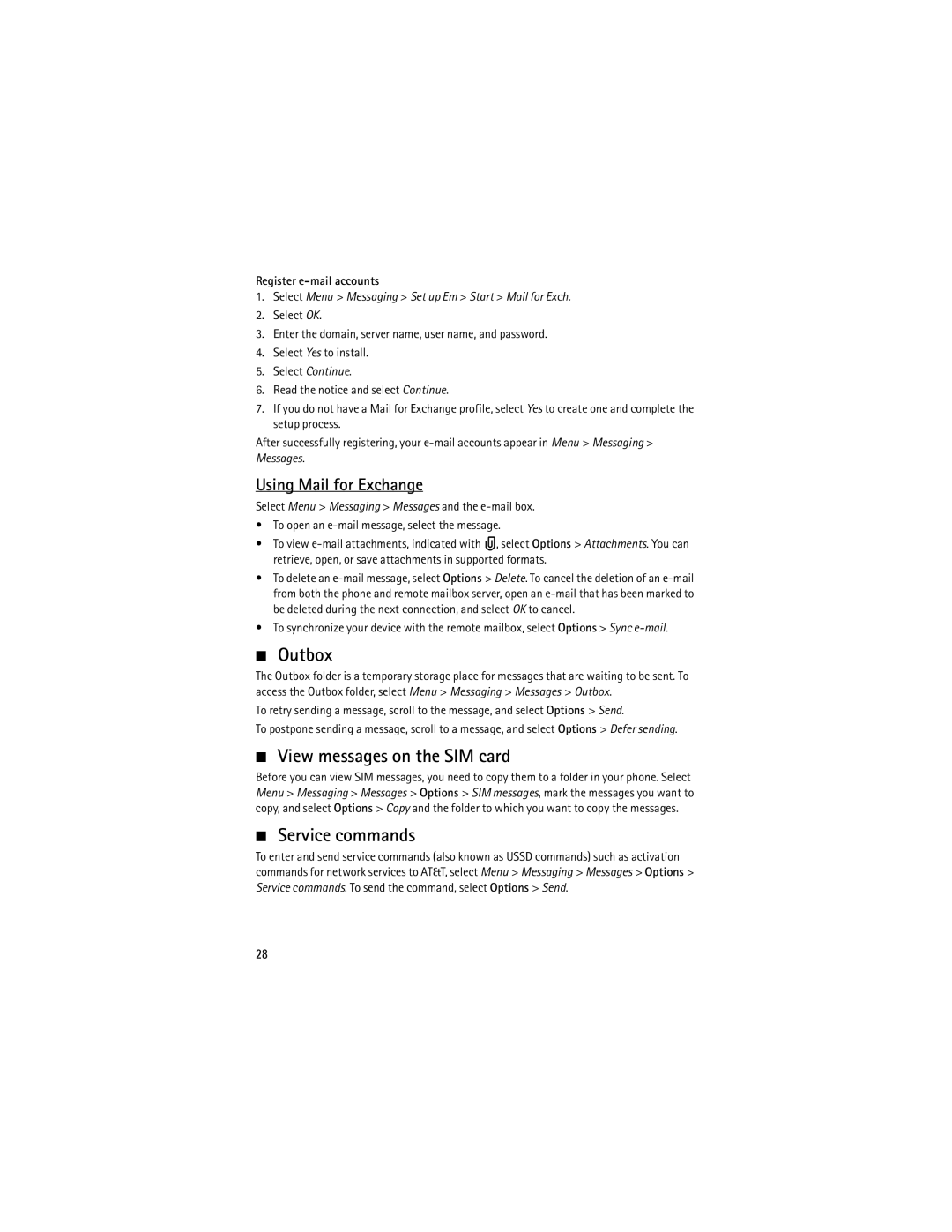Register e-mail accounts
1.Select Menu > Messaging > Set up Em > Start > Mail for Exch.
2.Select OK.
3.Enter the domain, server name, user name, and password.
4.Select Yes to install.
5.Select Continue.
6.Read the notice and select Continue.
7.If you do not have a Mail for Exchange profile, select Yes to create one and complete the setup process.
After successfully registering, your
Using Mail for Exchange
Select Menu > Messaging > Messages and the
•To open an
•To view ![]() , select Options > Attachments. You can retrieve, open, or save attachments in supported formats.
, select Options > Attachments. You can retrieve, open, or save attachments in supported formats.
•To delete an
•To synchronize your device with the remote mailbox, select Options > Sync
■Outbox
The Outbox folder is a temporary storage place for messages that are waiting to be sent. To access the Outbox folder, select Menu > Messaging > Messages > Outbox.
To retry sending a message, scroll to the message, and select Options > Send.
To postpone sending a message, scroll to a message, and select Options > Defer sending.
■View messages on the SIM card
Before you can view SIM messages, you need to copy them to a folder in your phone. Select Menu > Messaging > Messages > Options > SIM messages, mark the messages you want to copy, and select Options > Copy and the folder to which you want to copy the messages.
■Service commands
To enter and send service commands (also known as USSD commands) such as activation commands for network services to AT&T, select Menu > Messaging > Messages > Options > Service commands. To send the command, select Options > Send.
28