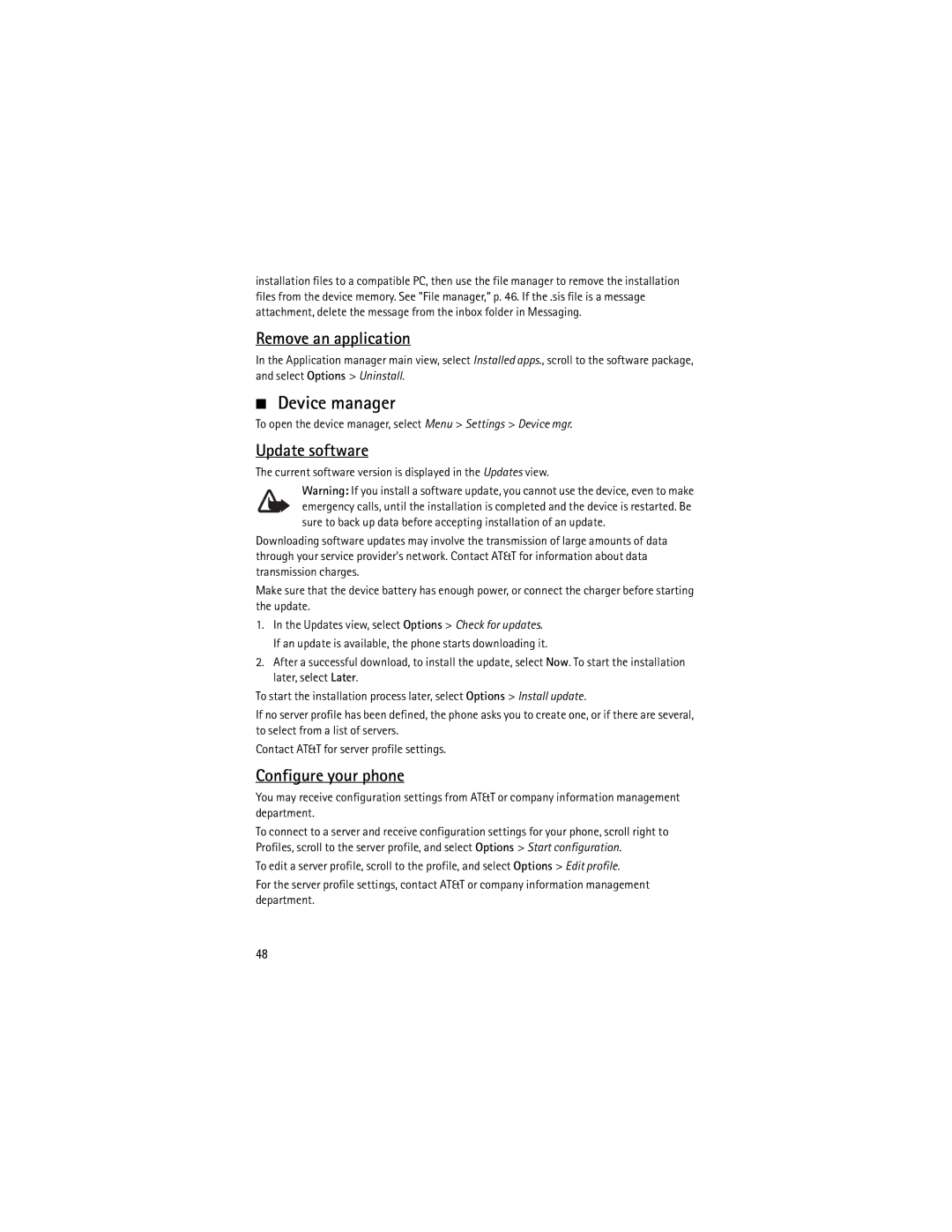installation files to a compatible PC, then use the file manager to remove the installation files from the device memory. See "File manager," p. 46. If the .sis file is a message attachment, delete the message from the inbox folder in Messaging.
Remove an application
In the Application manager main view, select Installed apps., scroll to the software package, and select Options > Uninstall.
■Device manager
To open the device manager, select Menu > Settings > Device mgr.
Update software
The current software version is displayed in the Updates view.
Warning: If you install a software update, you cannot use the device, even to make emergency calls, until the installation is completed and the device is restarted. Be sure to back up data before accepting installation of an update.
Downloading software updates may involve the transmission of large amounts of data through your service provider's network. Contact AT&T for information about data transmission charges.
Make sure that the device battery has enough power, or connect the charger before starting the update.
1.In the Updates view, select Options > Check for updates. If an update is available, the phone starts downloading it.
2.After a successful download, to install the update, select Now. To start the installation later, select Later.
To start the installation process later, select Options > Install update.
If no server profile has been defined, the phone asks you to create one, or if there are several, to select from a list of servers.
Contact AT&T for server profile settings.
Configure your phone
You may receive configuration settings from AT&T or company information management department.
To connect to a server and receive configuration settings for your phone, scroll right to Profiles, scroll to the server profile, and select Options > Start configuration.
To edit a server profile, scroll to the profile, and select Options > Edit profile.
For the server profile settings, contact AT&T or company information management department.
48