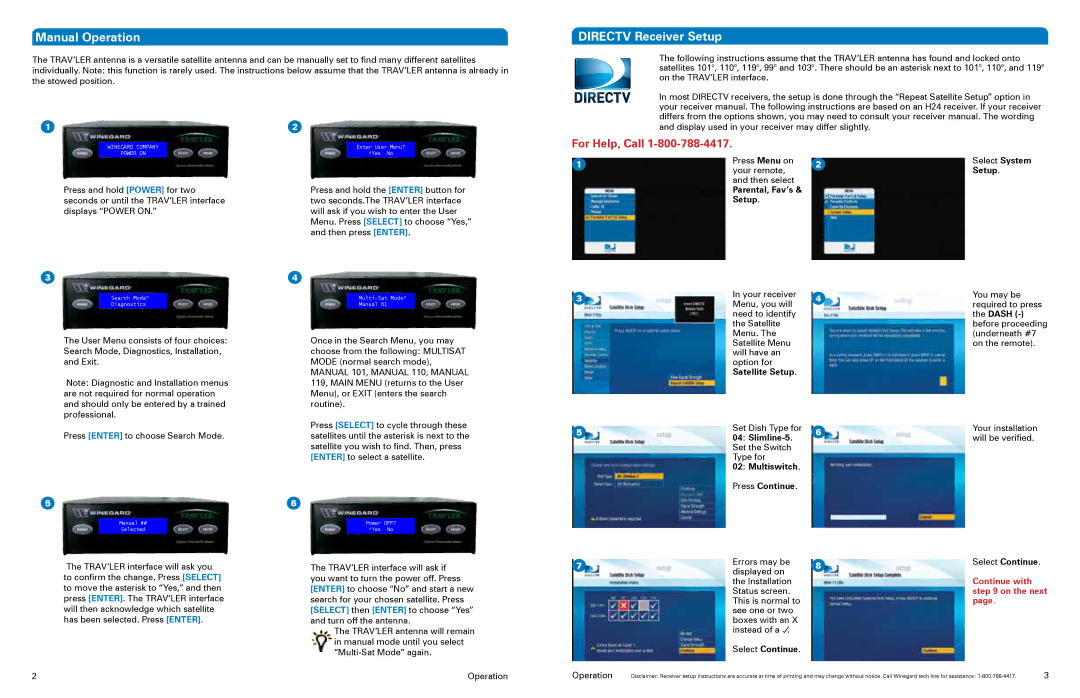Manual Operation
The TRAV’LER antenna is a versatile satellite antenna and can be manually set to find many different satellites individually. Note: this function is rarely used. The instructions below assume that the TRAV’LER antenna is already in the stowed position.
DIRECTV Receiver Setup
The following instructions assume that the TRAV’LER antenna has found and locked onto satellites 101°, 110°, 119°, 99° and 103°. There should be an asterisk next to 101°, 110°, and 119° on the TRAV’LER interface.
In most DIRECTV receivers, the setup is done through the “Repeat Satellite Setup” option in your receiver manual. The following instructions are based on an H24 receiver. If your receiver differs from the options shown, you may need to consult your receiver manual. The wording
1
WINEGARD COMPANY
POWER ON
Press and hold [POWER] for two seconds or until the TRAV’LER interface displays “POWER ON.”
3
2
Enter User Menu?
*Yes No
Press and hold the [ENTER] button for two seconds.The TRAV’LER interface will ask if you wish to enter the User Menu. Press [SELECT] to choose “Yes,” and then press [ENTER].
4
and display used in your receiver may differ slightly.
For Help, Call 1-800-788-4417.
1 | Press Menu on | 2 | Select System | |
your remote, | Setup. | |||
|
|
and then select
Parental, Fav’s &
Setup.
Search Mode*
Diagnostics
The User Menu consists of four choices: Search Mode, Diagnostics, Installation, and Exit.
Note: Diagnostic and Installation menus are not required for normal operation and should only be entered by a trained professional.
Press [ENTER] to choose Search Mode.
5
Manual ##
Selected
The TRAV’LER interface will ask you to confirm the change. Press [SELECT] to move the asterisk to “Yes,” and then press [ENTER]. The TRAV’LER interface will then acknowledge which satellite has been selected. Press [ENTER].
Manual 61
Once in the Search Menu, you may choose from the following: MULTISAT MODE (normal search mode), MANUAL 101, MANUAL 110, MANUAL 119, MAIN MENU (returns to the User Menu), or EXIT (enters the search routine).
Press [SELECT] to cycle through these satellites until the asterisk is next to the satellite you wish to find. Then, press [ENTER] to select a satellite.
6
Power OFF?
*Yes No
The TRAV’LER interface will ask if you want to turn the power off. Press [ENTER] to choose “No” and start a new search for your chosen satellite. Press [SELECT] then [ENTER] to choose “Yes” and turn off the antenna.
The TRAV’LER antenna will remain in manual mode until you select
3
5
7
In your receiver | 4 | |
Menu, you will | ||
| ||
need to identify |
| |
the Satellite |
| |
Menu. The |
| |
Satellite Menu |
| |
will have an |
| |
option for |
| |
Satellite Setup. |
|
Set Dish Type for | 6 | |
04: | ||
| ||
Set the Switch |
| |
Type for |
| |
02: Multiswitch. |
| |
Press Continue. |
|
Errors may be | 8 | |
displayed on | ||
| ||
the Installation |
| |
Status screen. |
| |
This is normal to |
| |
see one or two |
| |
boxes with an X |
| |
instead of a . |
| |
Select Continue. |
|
You may be required to press the DASH
Your installation will be verified.
Select Continue.
Continue with step 9 on the next page.
2
Operation
Operation | Disclaimer: Receiver setup instructions are accurate at time of printing and may change without notice. Call Winegard tech line for assistance: | 3 |