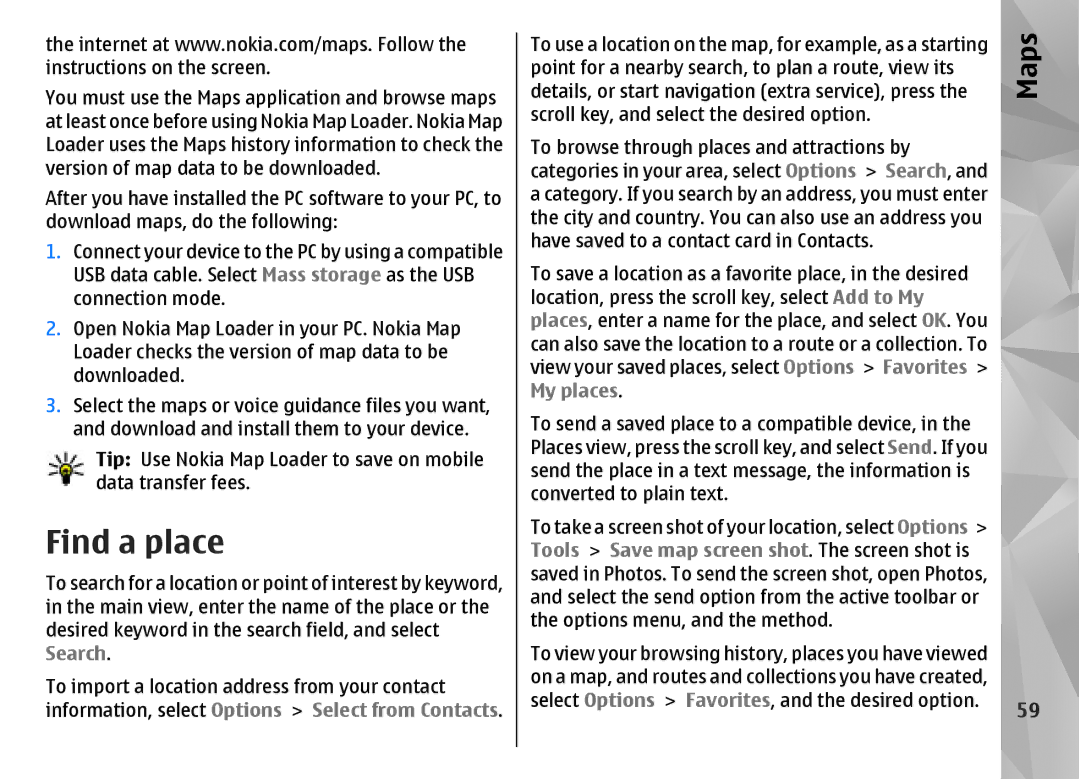Nokia N85 User Guide
Declaration of Conformity
FCC/INDUSTRY Canada Notice
Contents
Music folder
Personalize your device
Positioning GPS
Maps
Home network
Camera
Photos
Gallery
Messaging 111
Nokia Video Center 103
Gage 106
Media folder 137
Make calls 123
Internet calls 132
Contacts phonebook 134
Tools folder 149
Settings 153
Care and maintenance 175
Applications folder 146
Index 181
Additional safety information 177
About your device
Safety
Safety
Safety
Network services
Get started
Get started
Keys and parts front and top
Short Slide keys
Insert SIM card and battery
Keys and parts back and sides
Switch the device on
Get
Charge the battery
Antenna locations
Started
Get started
Get connected
Get started
Accessibility solutions
Find help
Instructions inside In-device help
Help
Software updates
Application Update
Press , and select Applications App. update
Prolong battery life
Settings
Access codes
Find help
Free memory
Welcome
Nokia Switch
Transfer content
Your device
Use shortcuts to repeat a transfer
Synchronize, retrieve, or send content
Handle transfer conflicts
Display indicators
Your
Shortcuts
Multimedia menu
Sleep mode indicator
Select Tools Settings General Navi wheel
Navi wheel
Mobile Search
Web search network service
Headset
My content search
Tools Profiles Offline
Volume and loudspeaker control
Offline profile
Fast downloading
Web browser
Web browser
Browse the web
Shortcuts while browsing
Browser toolbar
Widgets
Navigate pages
Web feeds and blogs
Web
Content search
Bookmarks
Connection security
Empty the cache
End the connection
Privacy settings
Web settings
General settings
Settings
Web feed settings
Wlan connections
Wireless LAN
Connections
About Wlan
Connections
Wlan internet access points
Wlan wizard
Available Wlan networks
Connection manager
Operating modes
Active data connections
Security tips
Settings
Pair devices
Send data using Bluetooth connectivity
Block devices
Receive data using Bluetooth connectivity
Remote SIM mode
Ask on connection Yes
PC connections
Select Tools Connectivity USB
Personalize your
Personalize your device
Audio themes
Device
Set sounds for events
Set tones in Profiles
Personalize your device
Tones
Modify the standby mode
Modify the main menu
Settings Clock type
Assisted GPS A-GPS
Settings General Positioning Positioning Methods
Positioning GPS
About GPS
Positioning GPS
Hold your device correctly
Tips on creating a GPS connection
Landmarks
Check satellite signal status
Position requests
Route guidance
GPS data
Data Position
Retrieve position information
Trip meter
Maps
Tools Settings Internet Network
Maps
About Maps
Move and zoom
Browse maps
Your current location
Nokia Map Loader
Adjust the map view
Download maps
Find a place
Drive navigation
Extra services for Maps
Navigation
Plan a route
Navigate to the desired destination
Traffic information
Walk navigation
Guides
Music folder
Music folder
Music player
Play a song or a podcast episode
Create a playlist
Folder
Music menu
Playlists
Play a song or a podcast remotely
Copy songs or podcasts wirelessly
Podcasts
Home network with music player
Transfer with Windows Media Player
Music
Transfer music to your device
Transfer music from PC
Music Music store
Nokia Music Store settings
Nokia Music Store
Automatic synchronization
About the FM transmitter
Play a song using FM transmitter
FM transmitter
Download settings
FM transmitter settings
Podcasting settings
Connection settings
Podcasting Directories
Search podcasts
Directories
Podcasting
Play and manage podcasts
Downloads
Listen to the radio
Radio applications
FM radio
Select Music Radio Visual
View visual content
FM radio settings
Saved stations
Radio
Nokia Internet Radio
Listen to internet radio stations
Select Music Radio Internet
Station directory
Internet radio settings
Favorite stations
Search for stations
Music folder
Activate the camera
Still image camera indicators
Camera
About the camera
Active toolbar
Camera
Location information
Capture images
Scenes
After taking a picture
Flash
Capture images in a sequence
You in the picture-self-timer
Depth
Tips on taking good photographs
Picture quality
Background
Record videos
Video capture indicators
Video recording
Album
Camera settings
Still image camera settings
After recording a video
Color and lighting settings
Camera
Video settings
Photos
Photos
About Photos
View images and videos
Printing, select Options Add to albumPrint later
View and edit file details
Organize images and videos
Select Options Show on map
Select Options Details Tag manager
Active toolbar
Albums
Tags
Slide show
TV-out mode
Crop image
Edit images
Image editor
Useful shortcuts
Edit videos
Reduce red-eye
Print online
Print images
Image print
Share images and videos online
Gallery
Gallery
Main view
Sounds
Media Gallery Presentations. Scroll to an
Streaming links
Presentations
Applications Media Gallery Streaming
Home network
Home network
About home network
Important security information
Settings for home network
Configure settings
Show media files stored in your device
Set sharing on and define content
View and share media files
Home
100
Copy media files
Home synchronization
Synchronize media files
Connectivity Home media Home sync,
Synchronization settings
Define incoming files
101
102
Define outgoing files
103
Nokia Video Center
View and download video clips
Nokia Video Center
Schedule downloads
Video feeds
My videos
104
105
Video center settings
Transfer videos from your PC
Gage
Gage
About N-Gage
Gage views
107
Create a player name
Start a game
Track your progress
108
Play and manage games
Edit profile details
Play with friends
Sort the friends list
Connect with other players
Find and add friends
View friend information
Send messages
Gage settings
111
Messaging
Messaging main view
Messaging
Tips on text input
Write text
Traditional text input
Predictive text input
113
Write and send messages
Change the writing language
Edit text and lists
Insert text Template, or Note
114
Multimedia messages
Data, settings, and web service messages
Messaging inbox
Receive messages
Open the mailbox
Define the e-mail settings
Message reader
Mailbox
117
Retrieve e-mail messages
Delete e-mail messages
Disconnect from the mailbox
Messaging settings
Text message settings
View messages on a SIM card
119
Multimedia message settings
120
Mail settings
Connection settings
Manage mailboxes
121
User settings
Retrieval settings
Automatic retrieval settings
Messaging
Web service message settings
Cell broadcast settings
Other settings
Make calls
Make calls
Voice calls
Options during a call
124
Voice and video mailboxes
Answer or decline a call
Make a conference call
Calls
Touch dial a phone number
Call waiting
Voice dialing
126
Make a video call
Make
Make a call with a voice tag
127
Options during a video call
Answer or decline a video call
128
Person-to-person connection settings
Video sharing
Video sharing requirements
129
Umts connection settings
Share live video or video clips
Options during video sharing
Call duration
Log
Accept an invitation
Recent calls
131
Packet data
Monitor all communication events
Make internet calls
Internet calls
About internet calls
Activate internet calls
Internet calls
Manage internet call services
Internet call settings
Blocked contacts
Manage names and numbers
Default numbers and addresses
Contacts phonebook
Save and edit names and numbers
SIM contacts
SIM services
Add ringing tones for contacts
Copy contacts
Remove members from a group
Manage contact groups
Fixed dialing
Create contact groups
Play video clips
Stream content over the air
Media folder
RealPlayer
Licenses
RealPlayer settings
Advanced settings
Adobe Flash Player
139
Recorder
Media
Calendar
Time management
Clock
Add description
Calendar Options Settings Alarm snooze time
Calendar views
141
142
Manage calendar entries
Quicksheet
Office folder
Quickoffice
Quickword
Select Applications Office
Adobe reader Converter
Quickmanager
144
Select Options Currency rates
Zip manager
Convert currency
145
Applications folder
Applications folder
Calculator
Application manager
147
Install applications and software
Select Applications App. mgr
Remove applications and software
File manager
Voice commands
Tools folder
Playback
Sync
Tools
Tools folder
Message reader settings
Device manager
Speech
152
Settings
Settings
General settings
Personalization settings
Language
Enhancement settings
TV-out settings
154
Security settings
Slide settings
Navi wheel settings
Sensor settings
Keypad autolock period Select whether
Certificate management
156
PIN code, PIN2 code, and Lock code You can
157
Change the trust settings
Security module
View certificate details-check authenticity
Call settings
Phone settings
Restore original settings
Positioning settings
159
Press , and select Tools Settings Phone Call forwarding
Call forward
Internet call restrictions
Network settings
Call restrictions
Voice call restrictions
Create a new access point
Connection settings
Data connections and access points
Access points
162
Create access point groups
163
Packet data access points
Connection Destinations New access point
Select Options Advanced settings and from the following
164
Security settings for WEP
Security settings for 802.1x and WPA/WPA2
Advanced Wlan settings
Configurations
Packet data settings
Wireless LAN settings
SIP settings
166
Application settings
167
Troubleshooting
Troubleshooting
On my device in the home network?
Troubleshooting
Why can’t the other device see the files stored
Off., and select Tools Bluetooth Bluetooth
What do I do if the memory is full?
Why can’t I select a contact for my message?
Why do I have problems connecting the device to my PC?
How can I save my data before deleting it?
170
Can I use my device as a fax modem with a compatible PC?
171
Enhancements
Enhancements
172
Battery and charger information
Battery and charger
Information
173
Nokia battery authentication guidelines
Authenticate hologram
Battery and charger information
174
What if your battery is not authentic?
175
Care and maintenance
Maintenance
Care
176
Care and maintenance
Disposal
Medical devices
Additional safety information
Small children
Operating environment
Potentially explosive environments
Vehicles
Hearing aids
179
Emergency calls
Certification information SAR
180
Additional safety information
181
Index
Index
Dlna
182
183
184
WPA
185
See calls
186