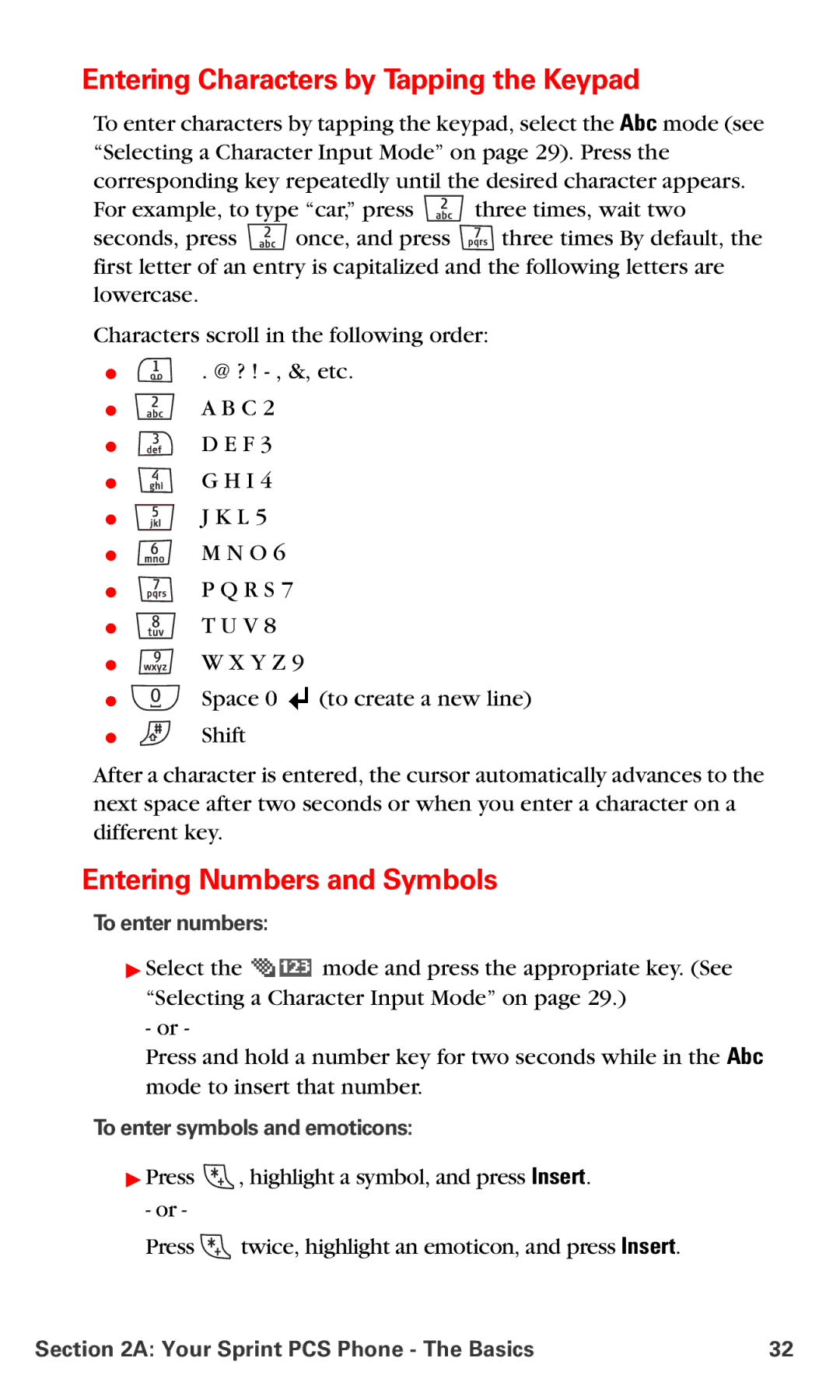Entering Characters by Tapping the Keypad
To enter characters by tapping the keypad, select the Abc mode (see “Selecting a Character Input Mode” on page 29). Press the corresponding key repeatedly until the desired character appears.
For example, to type “car,” press ![]() three times, wait two
three times, wait two
seconds, press ![]() once, and press
once, and press ![]() three times By default, the first letter of an entry is capitalized and the following letters are lowercase.
three times By default, the first letter of an entry is capitalized and the following letters are lowercase.
Characters scroll in the following order:
⬤
⬤
⬤
⬤
⬤
⬤
⬤
⬤
⬤
⬤
⬤
. @ ? !
A B C 2
D E F 3
G H I 4
J K L 5
M N O 6
P Q R S 7
T U V 8
W X Y Z 9
Space 0 ![]() (to create a new line)
(to create a new line)
Shift
After a character is entered, the cursor automatically advances to the next space after two seconds or when you enter a character on a different key.
Entering Numbers and Symbols
To enter numbers:
▶Select the ![]() mode and press the appropriate key. (See “Selecting a Character Input Mode” on page 29.)
mode and press the appropriate key. (See “Selecting a Character Input Mode” on page 29.)
- or -
Press and hold a number key for two seconds while in the Abc mode to insert that number.
To enter symbols and emoticons:
▶Press ![]() , highlight a symbol, and press Insert. - or -
, highlight a symbol, and press Insert. - or -
Press ![]() twice, highlight an emoticon, and press Insert.
twice, highlight an emoticon, and press Insert.
Section 2A: Your Sprint PCS Phone - The Basics | 32 |