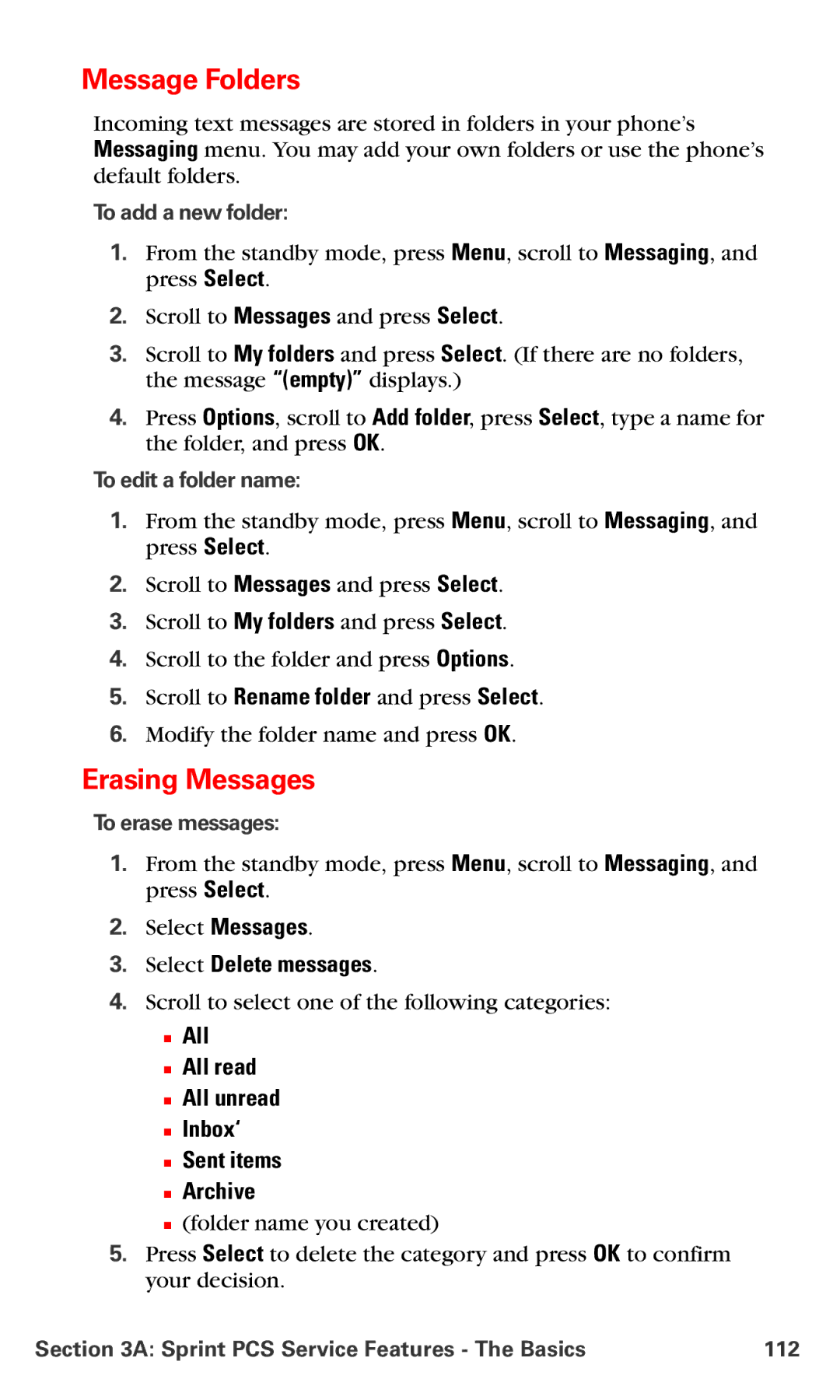Message Folders
Incoming text messages are stored in folders in your phone’s Messaging menu. You may add your own folders or use the phone’s default folders.
To add a new folder:
1.From the standby mode, press Menu, scroll to Messaging, and press Select.
2.Scroll to Messages and press Select.
3.Scroll to My folders and press Select. (If there are no folders, the message “(empty)” displays.)
4.Press Options, scroll to Add folder, press Select, type a name for the folder, and press OK.
To edit a folder name:
1.From the standby mode, press Menu, scroll to Messaging, and press Select.
2.Scroll to Messages and press Select.
3.Scroll to My folders and press Select.
4.Scroll to the folder and press Options.
5.Scroll to Rename folder and press Select.
6.Modify the folder name and press OK.
Erasing Messages
To erase messages:
1.From the standby mode, press Menu, scroll to Messaging, and press Select.
2.Select Messages.
3.Select Delete messages.
4.Scroll to select one of the following categories:
■All
■All read
■All unread
■Inbox‘
■Sent items
■Archive
■(folder name you created)
5.Press Select to delete the category and press OK to confirm your decision.
Section 3A: Sprint PCS Service Features - The Basics | 112 |