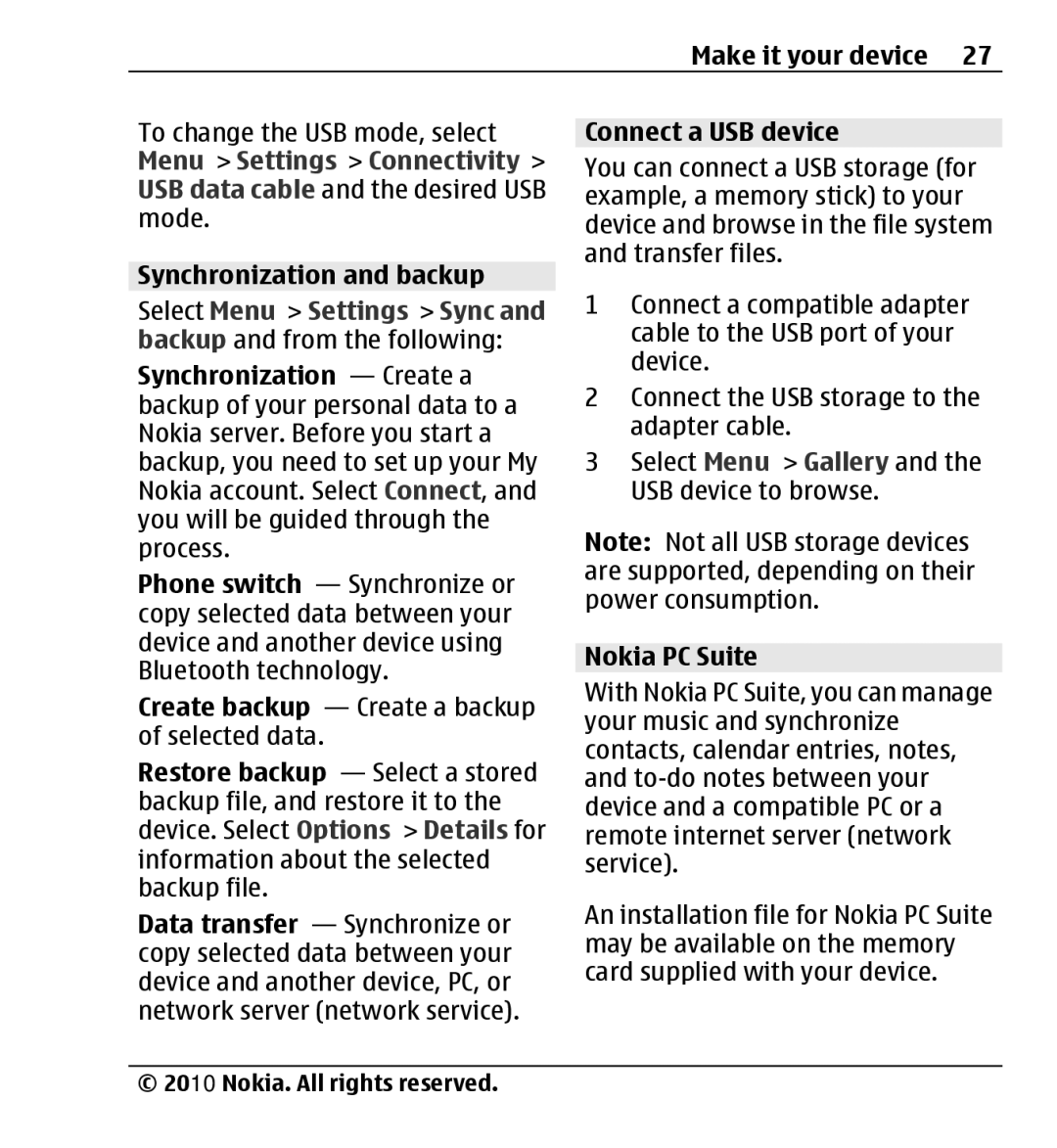Make it your device 27
To change the USB mode, select Menu > Settings > Connectivity > USB data cable and the desired USB mode.
Synchronization and backup Select Menu > Settings > Sync and backup and from the following: Synchronization — Create a backup of your personal data to a Nokia server. Before you start a backup, you need to set up your My Nokia account. Select Connect, and you will be guided through the process.
Phone switch — Synchronize or copy selected data between your device and another device using Bluetooth technology.
Create backup — Create a backup of selected data.
Restore backup — Select a stored backup file, and restore it to the device. Select Options > Details for information about the selected backup file.
Data transfer — Synchronize or copy selected data between your device and another device, PC, or network server (network service).
Connect a USB device
You can connect a USB storage (for example, a memory stick) to your device and browse in the file system and transfer files.
1Connect a compatible adapter cable to the USB port of your device.
2Connect the USB storage to the adapter cable.
3Select Menu > Gallery and the USB device to browse.
Note: Not all USB storage devices are supported, depending on their power consumption.
Nokia PC Suite
With Nokia PC Suite, you can manage your music and synchronize contacts, calendar entries, notes, and
An installation file for Nokia PC Suite may be available on the memory card supplied with your device.
© 2010 Nokia. All rights reserved.