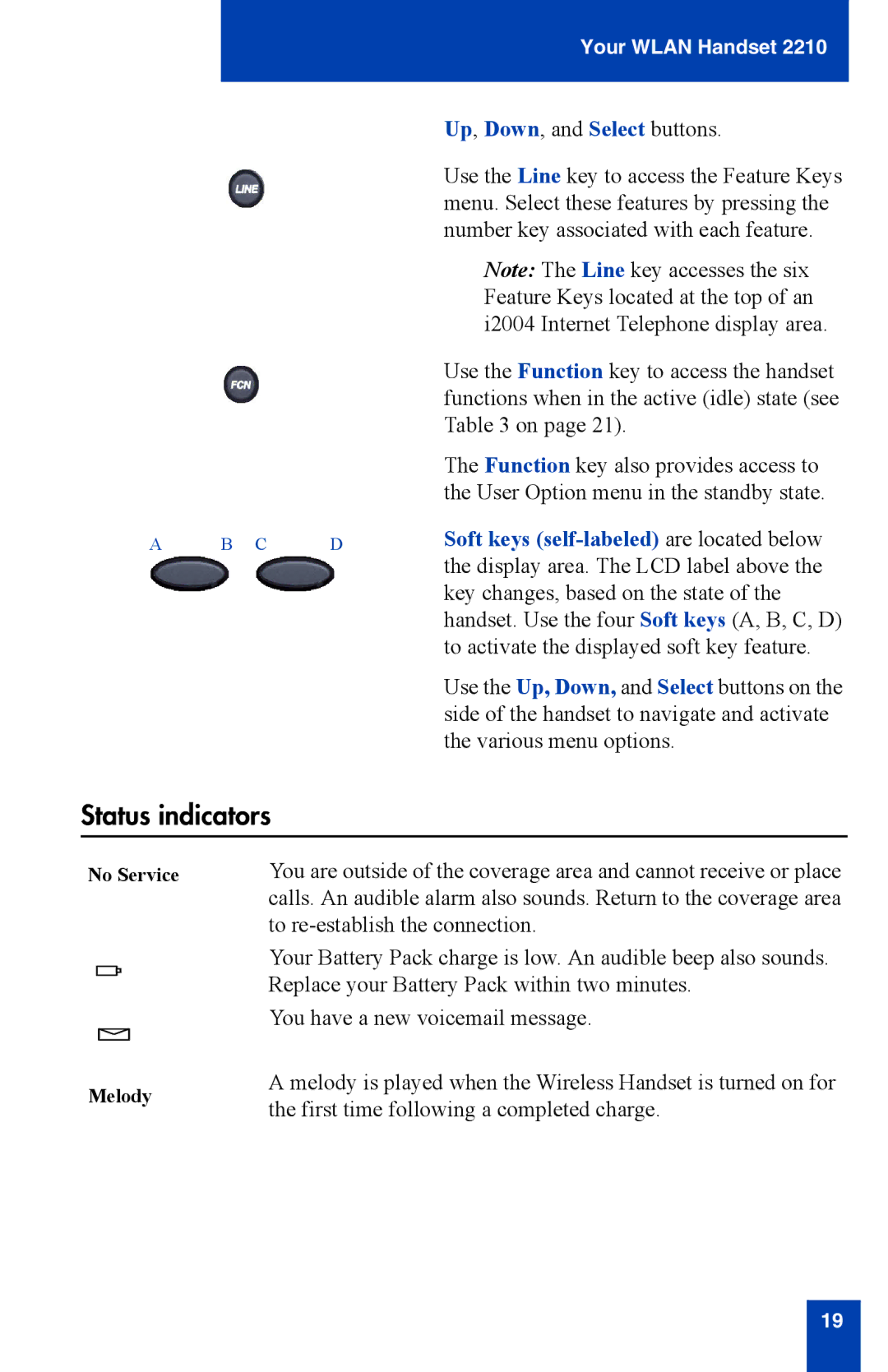Your WLAN Handset 2210
|
|
| Up, Down, and Select buttons. |
|
|
| Use the Line key to access the Feature Keys |
|
|
| menu. Select these features by pressing the |
|
|
| number key associated with each feature. |
|
|
| Note: The Line key accesses the six |
|
|
| Feature Keys located at the top of an |
|
|
| i2004 Internet Telephone display area. |
|
|
| Use the Function key to access the handset |
|
|
| functions when in the active (idle) state (see |
|
|
| Table 3 on page 21). |
|
|
| The Function key also provides access to |
|
|
| the User Option menu in the standby state. |
A | B C | D | Soft keys |
|
|
| the display area. The LCD label above the |
|
|
| key changes, based on the state of the |
|
|
| handset. Use the four Soft keys (A, B, C, D) |
|
|
| to activate the displayed soft key feature. |
|
|
| Use the Up, Down, and Select buttons on the |
|
|
| side of the handset to navigate and activate |
|
|
| the various menu options. |
Status indicators
No Service
Melody
You are outside of the coverage area and cannot receive or place calls. An audible alarm also sounds. Return to the coverage area to
Your Battery Pack charge is low. An audible beep also sounds. Replace your Battery Pack within two minutes.
You have a new voicemail message.
A melody is played when the Wireless Handset is turned on for the first time following a completed charge.
19