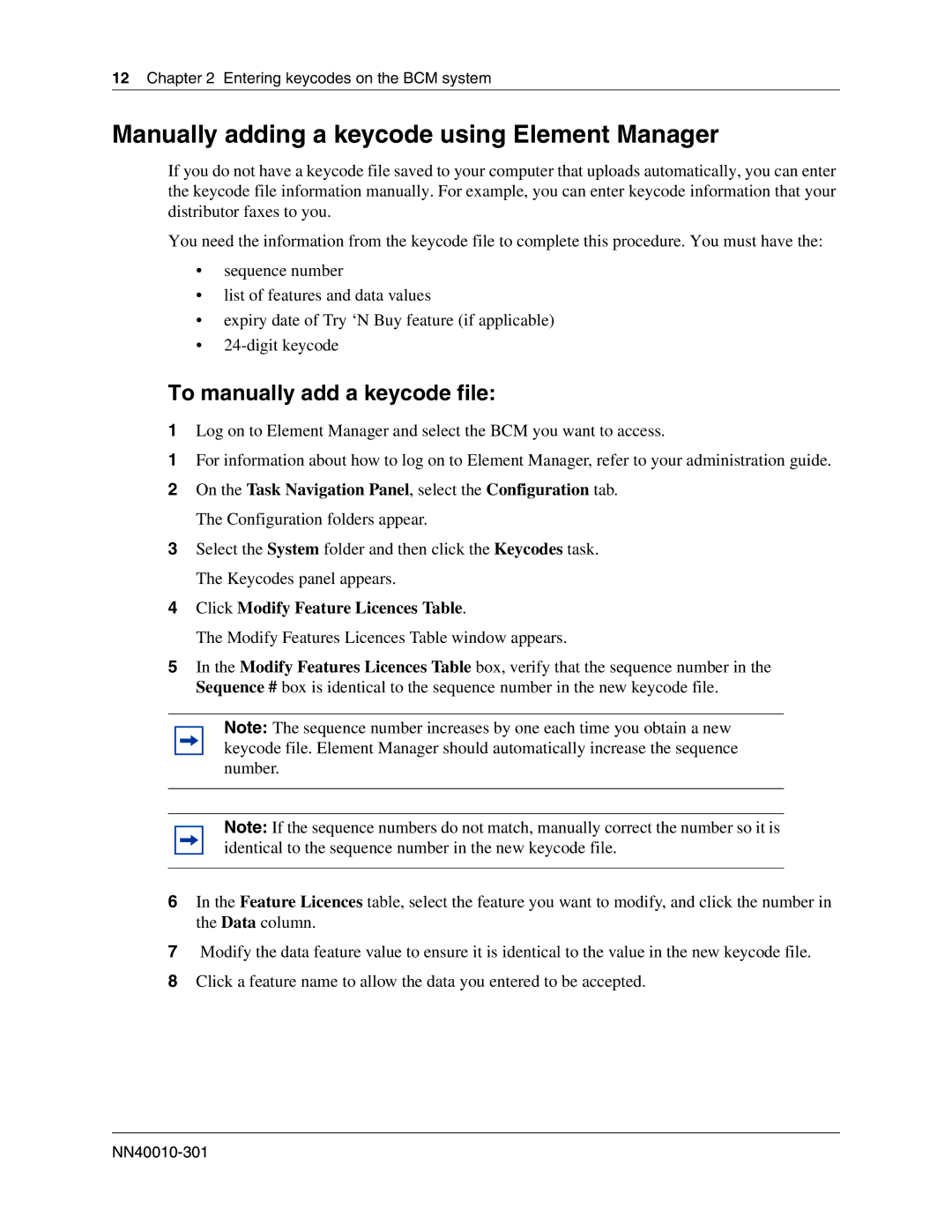12Chapter 2 Entering keycodes on the BCM system
Manually adding a keycode using Element Manager
If you do not have a keycode file saved to your computer that uploads automatically, you can enter the keycode file information manually. For example, you can enter keycode information that your distributor faxes to you.
You need the information from the keycode file to complete this procedure. You must have the:
•sequence number
•list of features and data values
•expiry date of Try ‘N Buy feature (if applicable)
•
To manually add a keycode file:
1Log on to Element Manager and select the BCM you want to access.
1For information about how to log on to Element Manager, refer to your administration guide.
2On the Task Navigation Panel, select the Configuration tab.
The Configuration folders appear.
3Select the System folder and then click the Keycodes task.
The Keycodes panel appears.
4Click Modify Feature Licences Table.
The Modify Features Licences Table window appears.
5In the Modify Features Licences Table box, verify that the sequence number in the Sequence # box is identical to the sequence number in the new keycode file.
Note: The sequence number increases by one each time you obtain a new keycode file. Element Manager should automatically increase the sequence number.
Note: If the sequence numbers do not match, manually correct the number so it is identical to the sequence number in the new keycode file.
6In the Feature Licences table, select the feature you want to modify, and click the number in the Data column.
7Modify the data feature value to ensure it is identical to the value in the new keycode file.
8Click a feature name to allow the data you entered to be accepted.