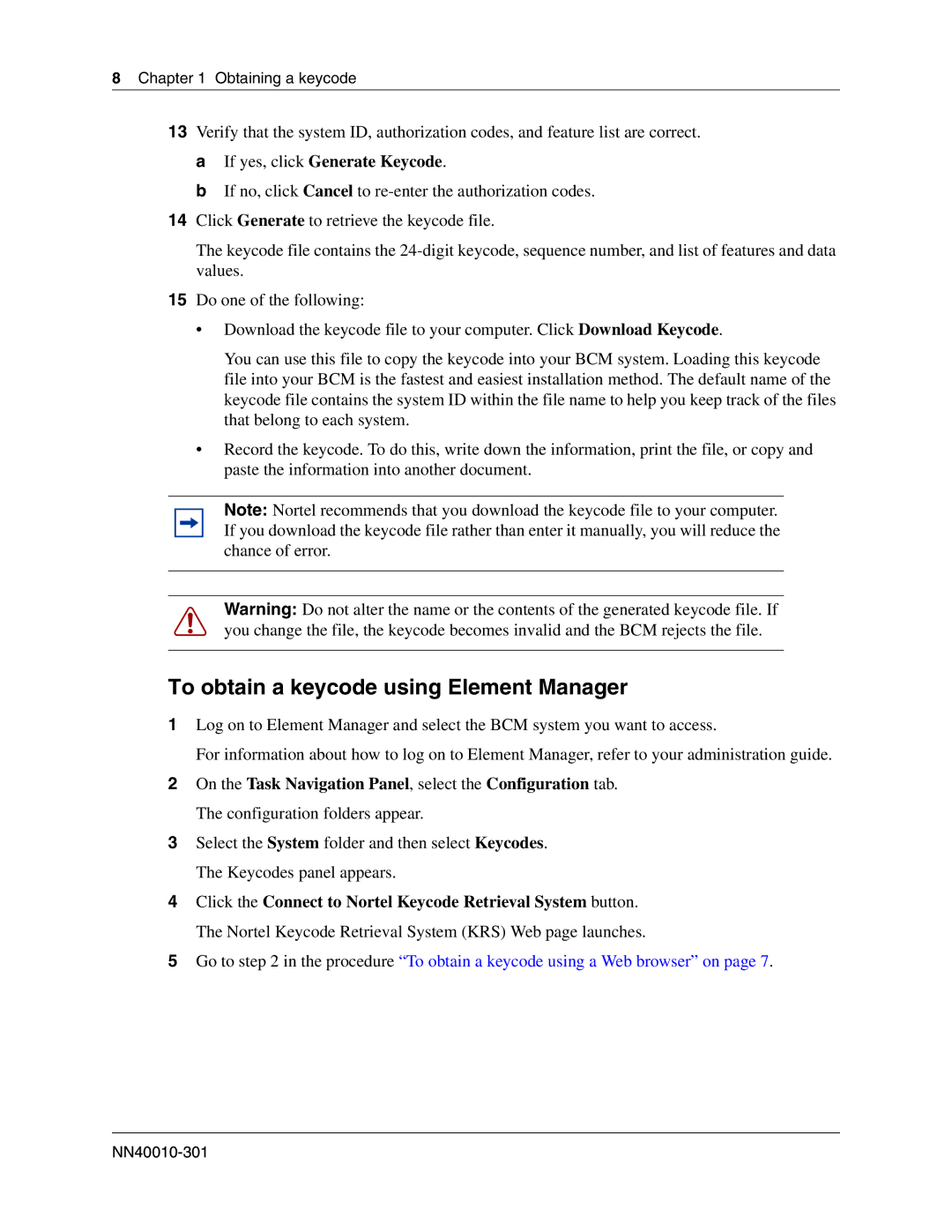8 Chapter 1 Obtaining a keycode
13Verify that the system ID, authorization codes, and feature list are correct. a If yes, click Generate Keycode.
b If no, click Cancel to
14Click Generate to retrieve the keycode file.
The keycode file contains the
15Do one of the following:
•Download the keycode file to your computer. Click Download Keycode.
You can use this file to copy the keycode into your BCM system. Loading this keycode file into your BCM is the fastest and easiest installation method. The default name of the keycode file contains the system ID within the file name to help you keep track of the files that belong to each system.
•Record the keycode. To do this, write down the information, print the file, or copy and paste the information into another document.
Note: Nortel recommends that you download the keycode file to your computer. If you download the keycode file rather than enter it manually, you will reduce the chance of error.
Warning: Do not alter the name or the contents of the generated keycode file. If you change the file, the keycode becomes invalid and the BCM rejects the file.
To obtain a keycode using Element Manager
1Log on to Element Manager and select the BCM system you want to access.
For information about how to log on to Element Manager, refer to your administration guide.
2On the Task Navigation Panel, select the Configuration tab.
The configuration folders appear.
3Select the System folder and then select Keycodes.
The Keycodes panel appears.
4Click the Connect to Nortel Keycode Retrieval System button.
The Nortel Keycode Retrieval System (KRS) Web page launches.
5Go to step 2 in the procedure “To obtain a keycode using a Web browser” on page 7.