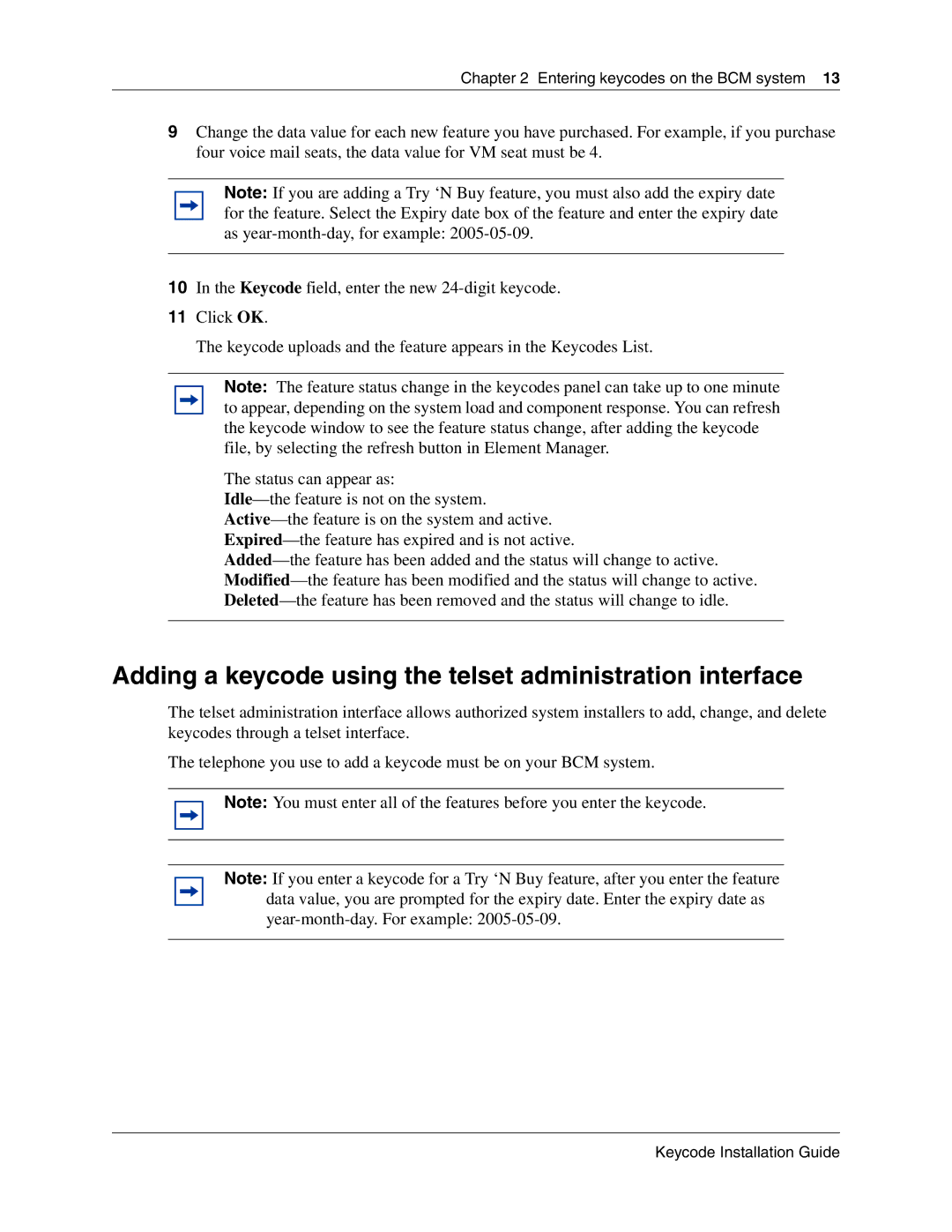Chapter 2 Entering keycodes on the BCM system 13
9Change the data value for each new feature you have purchased. For example, if you purchase four voice mail seats, the data value for VM seat must be 4.
Note: If you are adding a Try ‘N Buy feature, you must also add the expiry date for the feature. Select the Expiry date box of the feature and enter the expiry date as
10In the Keycode field, enter the new
11Click OK.
The keycode uploads and the feature appears in the Keycodes List.
Note: The feature status change in the keycodes panel can take up to one minute to appear, depending on the system load and component response. You can refresh the keycode window to see the feature status change, after adding the keycode file, by selecting the refresh button in Element Manager.
The status can appear as:
Adding a keycode using the telset administration interface
The telset administration interface allows authorized system installers to add, change, and delete keycodes through a telset interface.
The telephone you use to add a keycode must be on your BCM system.
Note: You must enter all of the features before you enter the keycode.
Note: If you enter a keycode for a Try ‘N Buy feature, after you enter the feature data value, you are prompted for the expiry date. Enter the expiry date as
Keycode Installation Guide