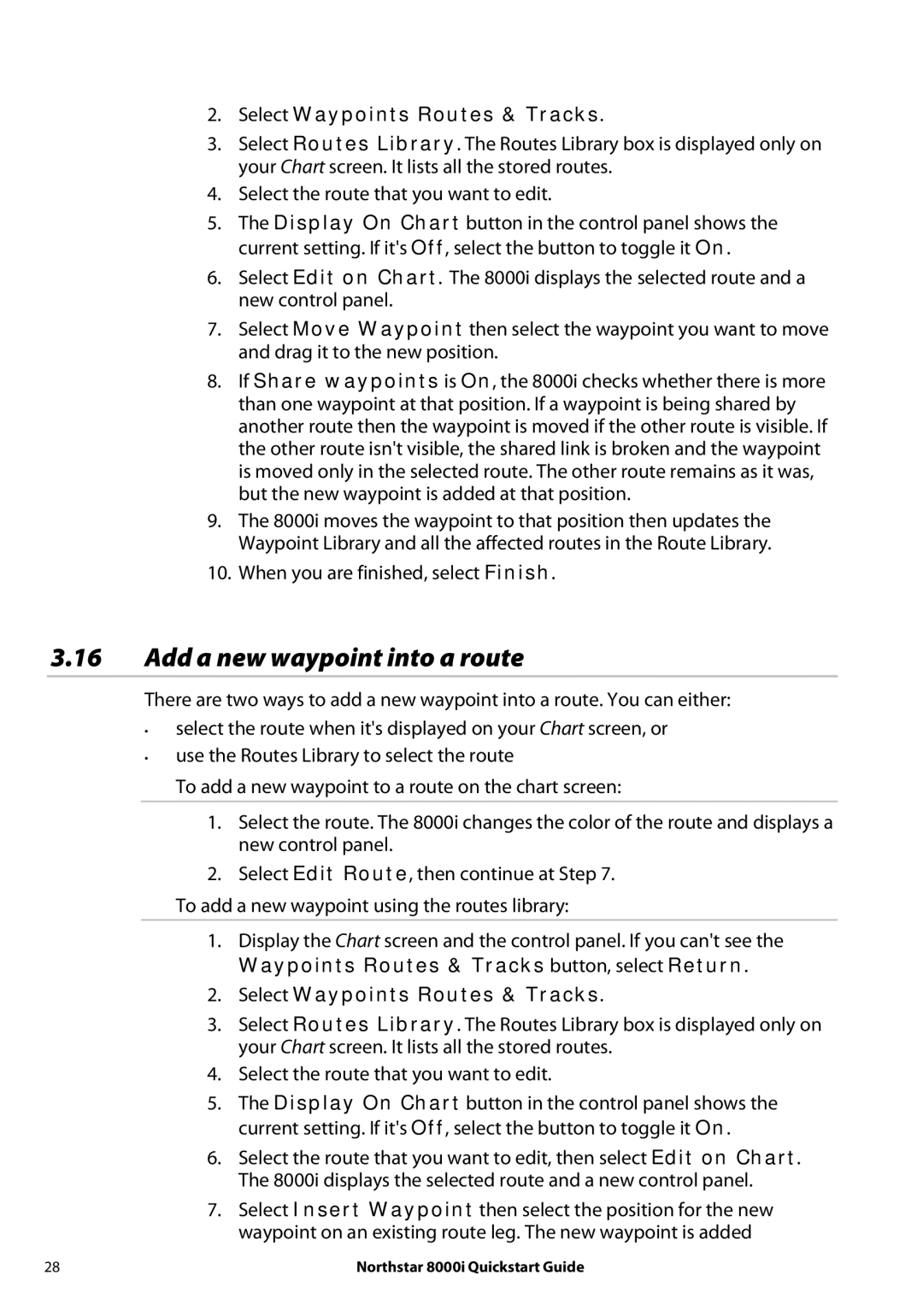8000I specifications
The NorthStar Navigation 8000i is a sophisticated marine navigation solution designed to enhance the safety and efficiency of marine operations. Utilizing the latest technology and innovative features, the 8000i provides users with a comprehensive navigation tool that is both user-friendly and highly reliable.At the heart of the NorthStar 8000i is its advanced GPS integration, which delivers precise positioning and navigation capabilities. The system supports multiple satellite systems, allowing for exceptional accuracy and reliability in determining a vessel's location, even in challenging conditions. The 8000i uses Differential GPS (DGPS) to further improve positional precision, making it suitable for commercial vessels and recreational boaters alike.
One of the standout features of the NorthStar 8000i is its large, high-resolution color display, which presents information in a clear and accessible manner. The screen offers customizable layouts, allowing users to prioritize the data they find most critical. The interface is designed with simplicity in mind, enabling users to access navigation tools, charts, and other features quickly and easily.
The NorthStar 8000i is equipped with advanced cartography options, including support for a variety of chart formats. Users can choose between vector and raster charts, ensuring that they can find the best option for their specific needs. The system also supports both local and regional data, providing an extensive coverage area for vessels operating in different waters.
In terms of connectivity, the 8000i features integrated networking capabilities, allowing it to interface seamlessly with other marine electronics such as radar systems, autopilots, and AIS transceivers. This interoperability enhances situational awareness and provides a comprehensive picture of the marine environment around the vessel.
The rugged design of the NorthStar 8000i ensures that it can withstand the challenging conditions often encountered at sea. Built to be weatherproof and durable, this navigation system is ready for any marine adventure.
To summarize, the NorthStar Navigation 8000i combines cutting-edge GPS technology with user-friendly designs and exceptional features, making it a top choice for navigators seeking reliable marine navigation solutions. With its accuracy, customizable interfaces, and robust construction, the 8000i is engineered to meet the diverse needs of modern sailors, whether for leisure or professional undertakings.