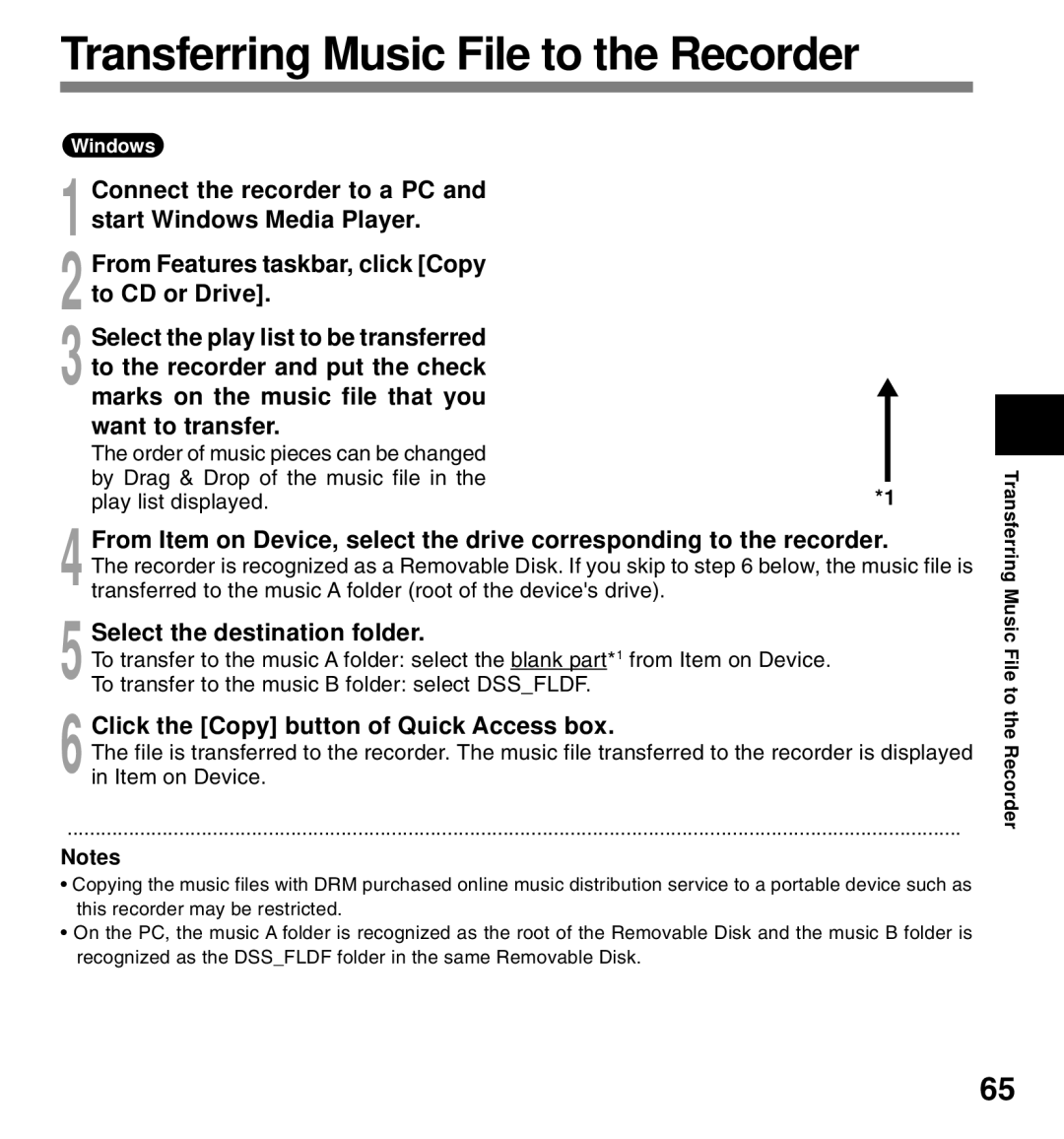Transferring Music File to the Recorder
Windows |
|
Connect the recorder to a PC and |
|
1 start Windows Media Player. |
|
From Features taskbar, click [Copy |
|
2 to CD or Drive]. |
|
Select the play list to be transferred | blank part |
3 to the recorder and put the check |
|
marks on the music file that you |
|
want to transfer. |
|
The order of music pieces can be changed |
|
by Drag & Drop of the music file in the | *1 |
play list displayed. |
4 From Item on Device, select the drive corresponding to the recorder.
The recorder is recognized as a Removable Disk. If you skip to step 6 below, the music file is transferred to the music A folder (root of the device's drive).
5 Select the destination folder.
To transfer to the music A folder: select the blank part*1 from Item on Device.
To transfer to the music B folder: select DSS_FLDF.
6 Click the [Copy] button of Quick Access box.
The file is transferred to the recorder. The music file transferred to the recorder is displayed in Item on Device.
................................................................................................................................................................
Notes
•Copying the music files with DRM purchased online music distribution service to a portable device such as this recorder may be restricted.
•On the PC, the music A folder is recognized as the root of the Removable Disk and the music B folder is recognized as the DSS_FLDF folder in the same Removable Disk.
4
Transferring Music
File to the Recorder
65