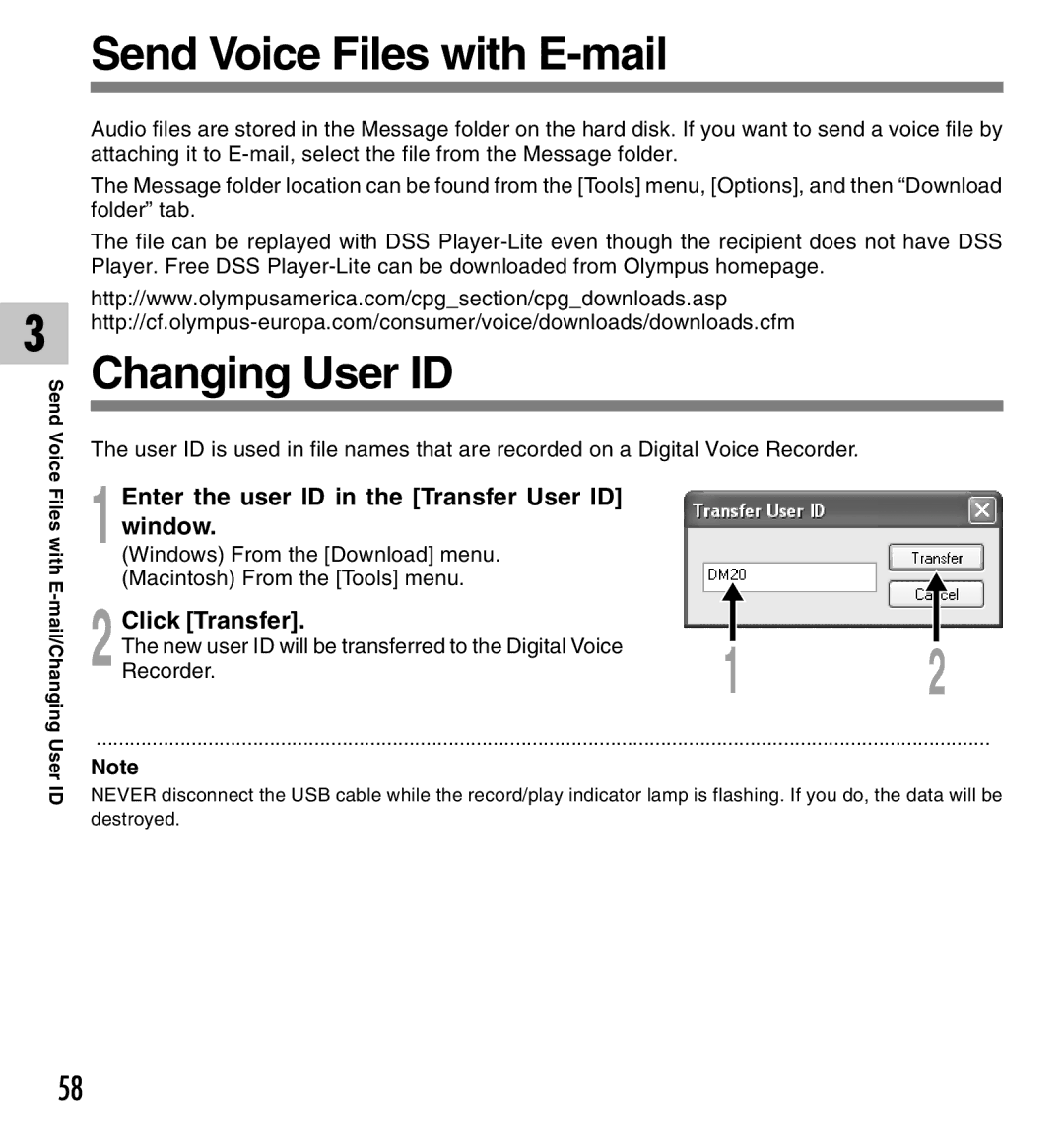3
Send Voice
Files with
User ID
Send Voice Files with E-mail
Audio files are stored in the Message folder on the hard disk. If you want to send a voice file by attaching it to
The Message folder location can be found from the [Tools] menu, [Options], and then “Download folder” tab.
The file can be replayed with DSS
http://www.olympusamerica.com/cpg_section/cpg_downloads.asp
Changing User ID
The user ID is used in file names that are recorded on a Digital Voice Recorder.
1 | Enter the user ID in the [Transfer User ID] |
|
|
|
window. |
|
|
| |
(Windows) From the [Download] menu. |
|
|
| |
| (Macintosh) From the [Tools] menu. |
|
|
|
| Click [Transfer]. |
|
|
|
|
|
|
| |
| The new user ID will be transferred to the Digital Voice |
|
|
|
2 Recorder. | 1 | 2 | ||
|
|
| ||
................................................................................................................................................................
Note
NEVER disconnect the USB cable while the record/play indicator lamp is flashing. If you do, the data will be destroyed.
58