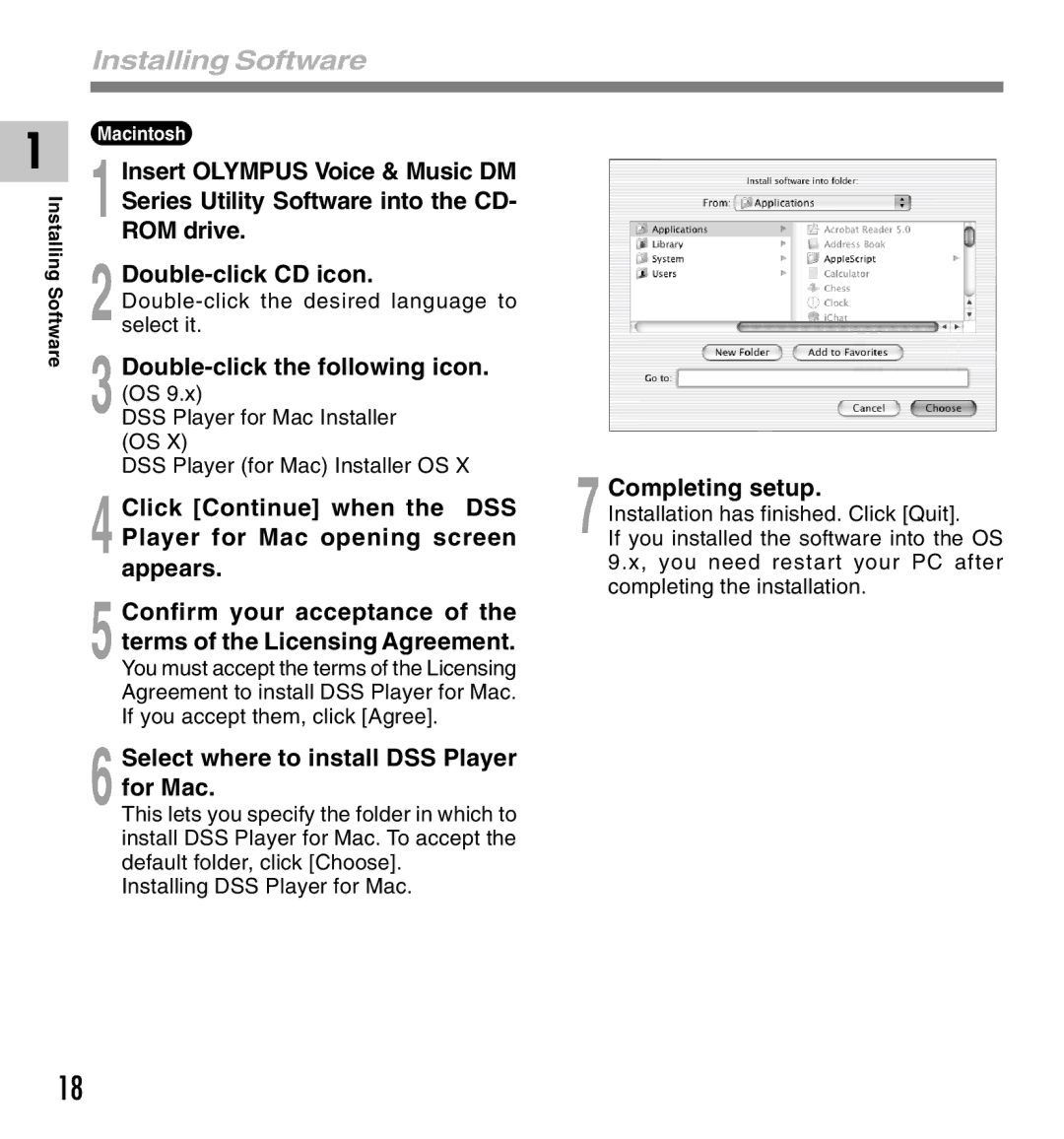Installing Software
1
Installing Software
Macintosh
1 Insert OLYMPUS Voice & Music DM Series Utility Software into the CD- ROM drive.
2
3
DSS Player for Mac Installer (OS X)
DSS Player (for Mac) Installer OS X
4 Click [Continue] when the DSS Player for Mac opening screen appears.
5 Confirm your acceptance of the terms of the Licensing Agreement.
You must accept the terms of the Licensing Agreement to install DSS Player for Mac. If you accept them, click [Agree].
6 Select where to install DSS Player for Mac.
This lets you specify the folder in which to install DSS Player for Mac. To accept the default folder, click [Choose].
Installing DSS Player for Mac.
7 Completing setup.
Installation has finished. Click [Quit].
If you installed the software into the OS 9.x, you need restart your PC after completing the installation.
18