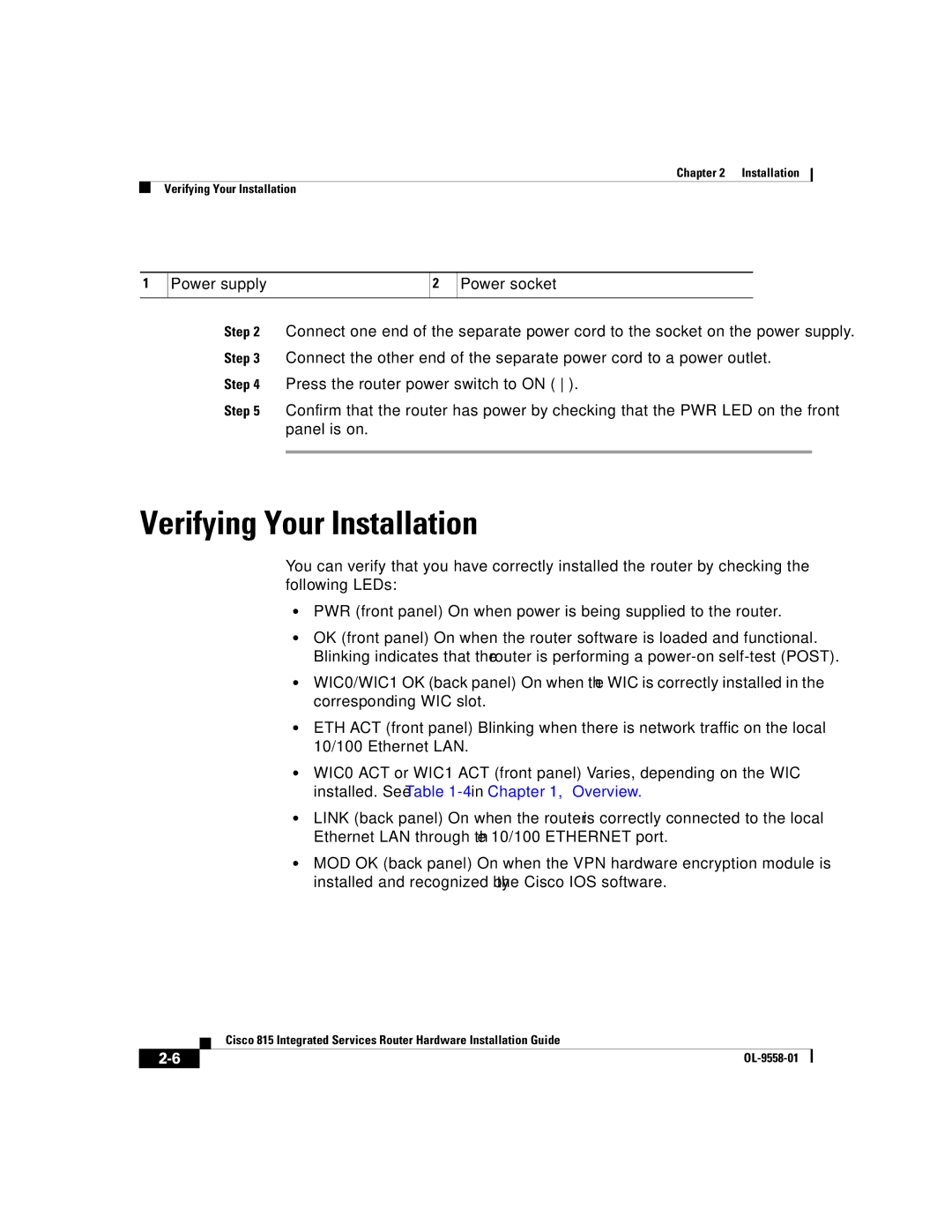Chapter 2 Installation
Verifying Your Installation
1
Power supply | 2 | Power socket |
|
|
|
Step 2 Connect one end of the separate power cord to the socket on the power supply.
Step 3 Connect the other end of the separate power cord to a power outlet.
Step 4 Press the router power switch to ON ( ).
Step 5 Confirm that the router has power by checking that the PWR LED on the front panel is on.
Verifying Your Installation
You can verify that you have correctly installed the router by checking the following LEDs:
•PWR (front
•OK (front
•WIC0/WIC1 OK (back
•ETH ACT (front
•WIC0 ACT or WIC1 ACT (front
•LINK (back
•MOD OK (back
| Cisco 815 Integrated Services Router Hardware Installation Guide |