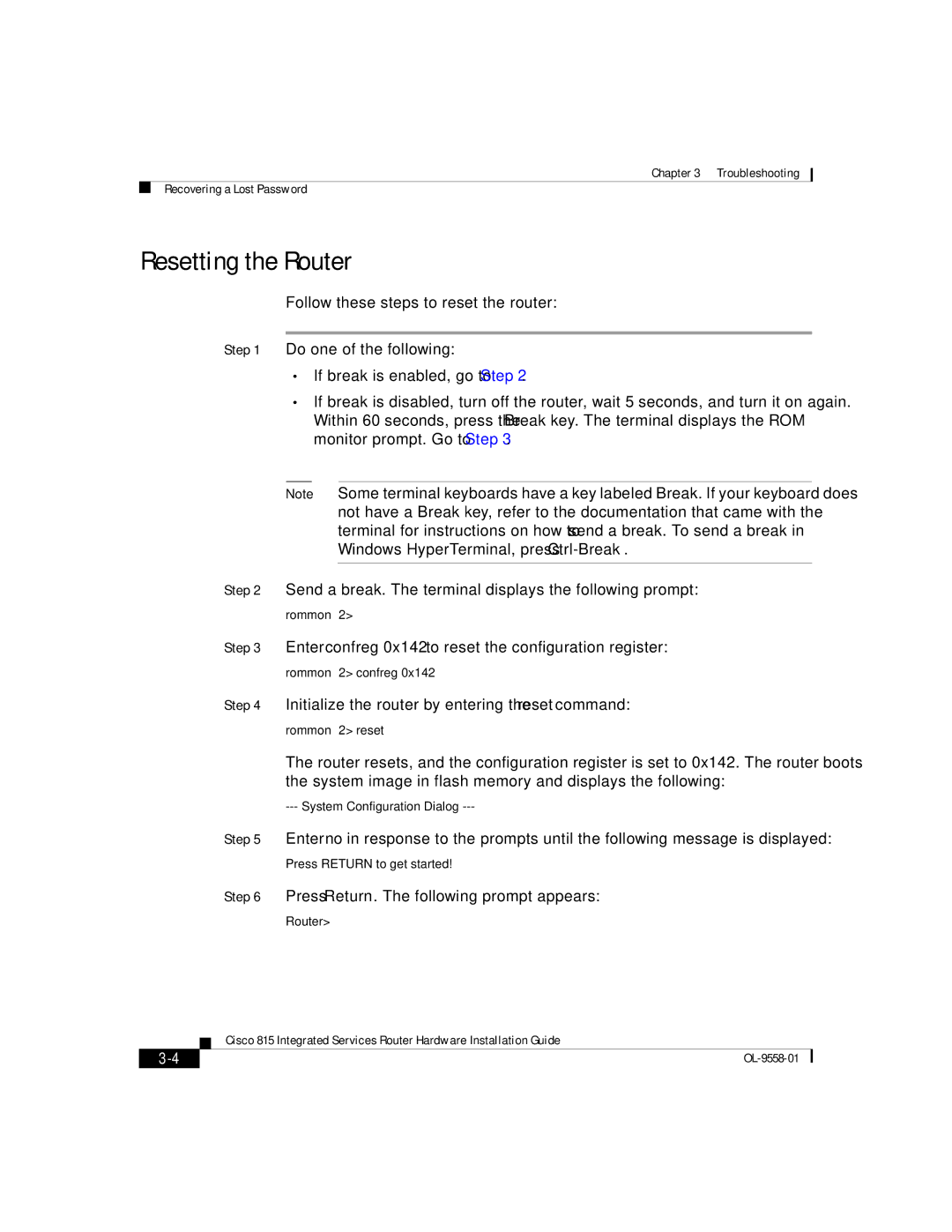Chapter 3 Troubleshooting
Recovering a Lost Password
Resetting the Router
Follow these steps to reset the router:
Step 1 Do one of the following:
•If break is enabled, go to Step 2.
•If break is disabled, turn off the router, wait 5 seconds, and turn it on again. Within 60 seconds, press the Break key. The terminal displays the ROM monitor prompt. Go to Step 3.
Note Some terminal keyboards have a key labeled Break. If your keyboard does not have a Break key, refer to the documentation that came with the terminal for instructions on how to send a break. To send a break in Windows HyperTerminal, press
Step 2 Send a break. The terminal displays the following prompt: rommon 2>
Step 3 Enter confreg 0x142 to reset the configuration register: rommon 2> confreg 0x142
Step 4 Initialize the router by entering the reset command: rommon 2> reset
The router resets, and the configuration register is set to 0x142. The router boots the system image in flash memory and displays the following:
Step 5 Enter no in response to the prompts until the following message is displayed: Press RETURN to get started!
Step 6 Press Return. The following prompt appears:
Router>
| Cisco 815 Integrated Services Router Hardware Installation Guide |
|