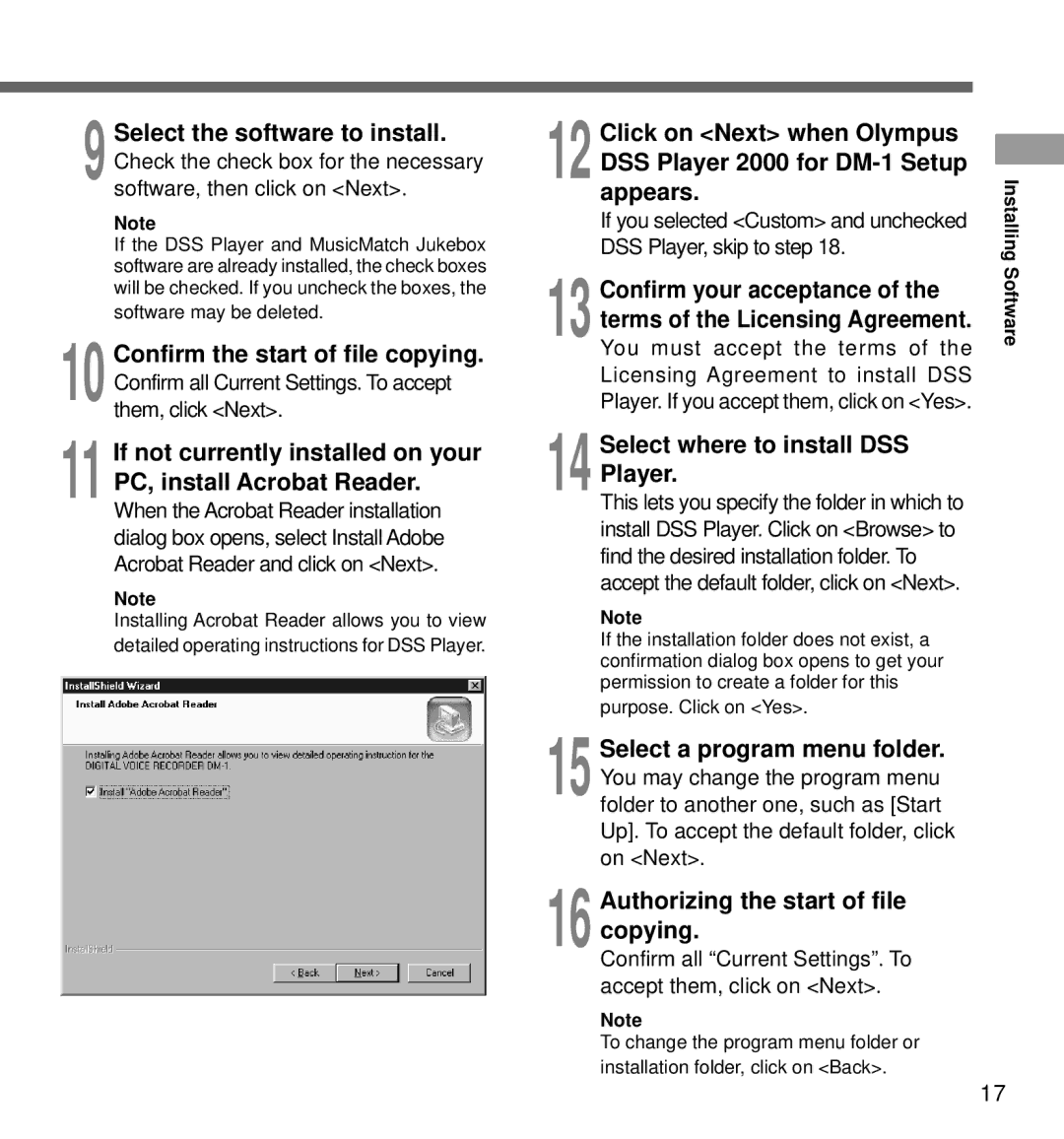This lets you specify the folder in which to install DSS Player. Click on <Browse> to find the desired installation folder. To accept the default folder, click on <Next>.
Note
If the installation folder does not exist, a confirmation dialog box opens to get your permission to create a folder for this purpose. Click on <Yes>.
15 Select a program menu folder. You may change the program menu folder to another one, such as [Start Up]. To accept the default folder, click on <Next>.
16 Authorizing the start of file copying.
Confirm all “Current Settings”. To accept them, click on <Next>.
Note
To change the program menu folder or installation folder, click on <Back>.
Select where to install DSS Player.
Player. If you accept them, click on <Yes>.
Licensing Agreement to install DSS
You must accept the terms of the
terms of the Licensing Agreement.
DSS Player, skip to step 18.
If you selected <Custom> and unchecked
appears.
12 Click on <Next> when Olympus DSS Player 2000 for DM-1 Setup
13 Confirm your acceptance of the
14
9 Select the software to install. Check the check box for the necessary
software, then click on <Next>.
Note
If the DSS Player and MusicMatch Jukebox software are already installed, the check boxes will be checked. If you uncheck the boxes, the software may be deleted.
10 Confirm the start of file copying. Confirm all Current Settings. To accept
them, click <Next>.
11 If not currently installed on your PC, install Acrobat Reader.
When the Acrobat Reader installation dialog box opens, select Install Adobe Acrobat Reader and click on <Next>.
Note
Installing Acrobat Reader allows you to view detailed operating instructions for DSS Player.
Installing Software
17