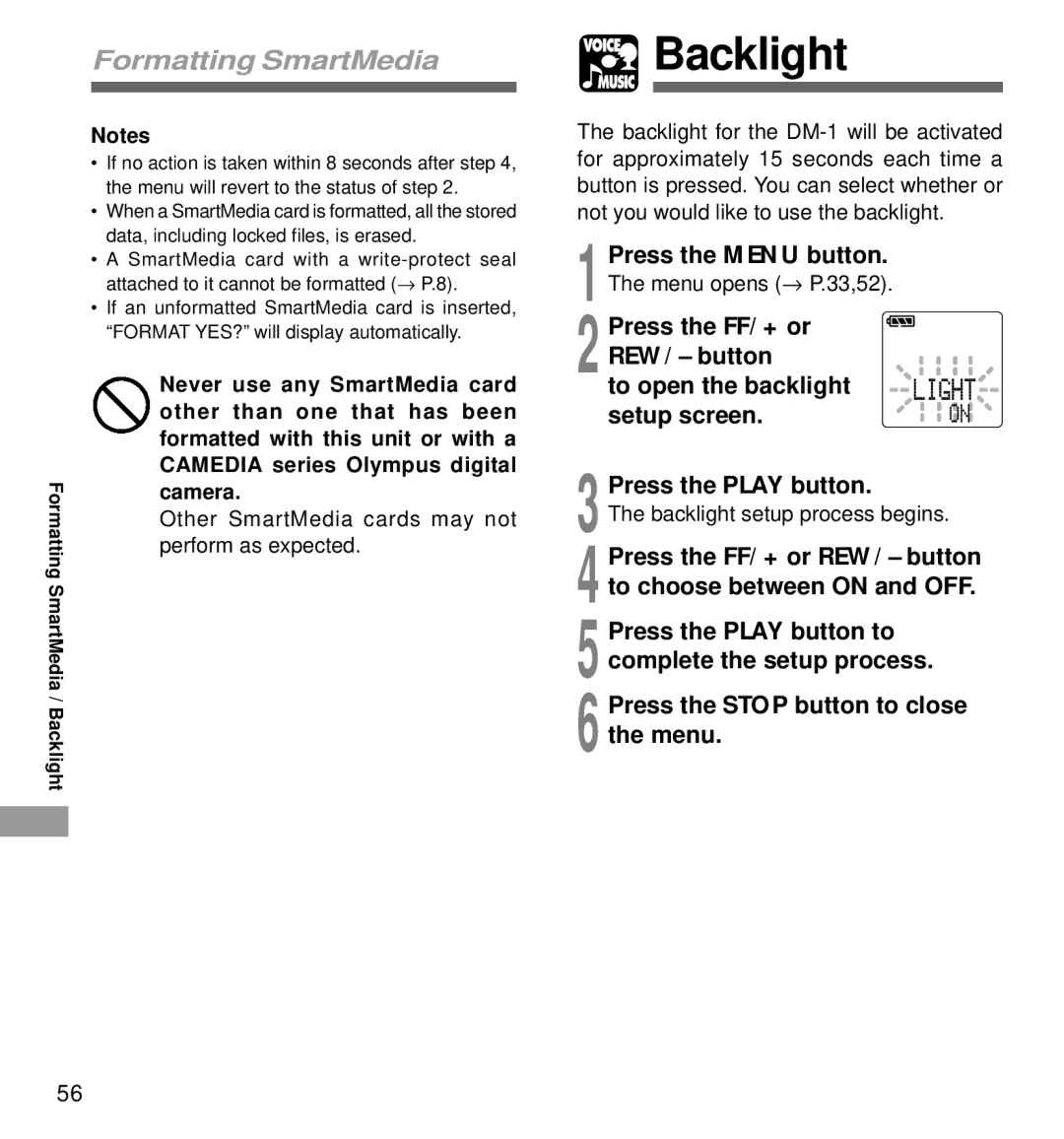Formatting SmartMedia
Notes
•If no action is taken within 8 seconds after step 4, the menu will revert to the status of step 2.
•When a SmartMedia card is formatted, all the stored data, including locked files, is erased.
•A SmartMedia card with a
attached to it cannot be formatted (→ P.8).
•If an unformatted SmartMedia card is inserted, “FORMAT YES?” will display automatically.
Never use any SmartMedia card other than one that has been formatted with this unit or with a CAMEDIA series Olympus digital
Formattingcamera.
Other SmartMedia cards may not perform as expected.
SmartMedia /
Backlight
 Backlight
Backlight
The backlight for the
1 Press the MENU button. The menu opens (→ P.33,52).
2 Press the FF/+ or REW/– button
to open the backlight setup screen.
3 Press the PLAY button.
The backlight setup process begins.
4 Press the FF/+ or REW/– button to choose between ON and OFF.
5 Press the PLAY button to complete the setup process.
6 Press the STOP button to close the menu.
56