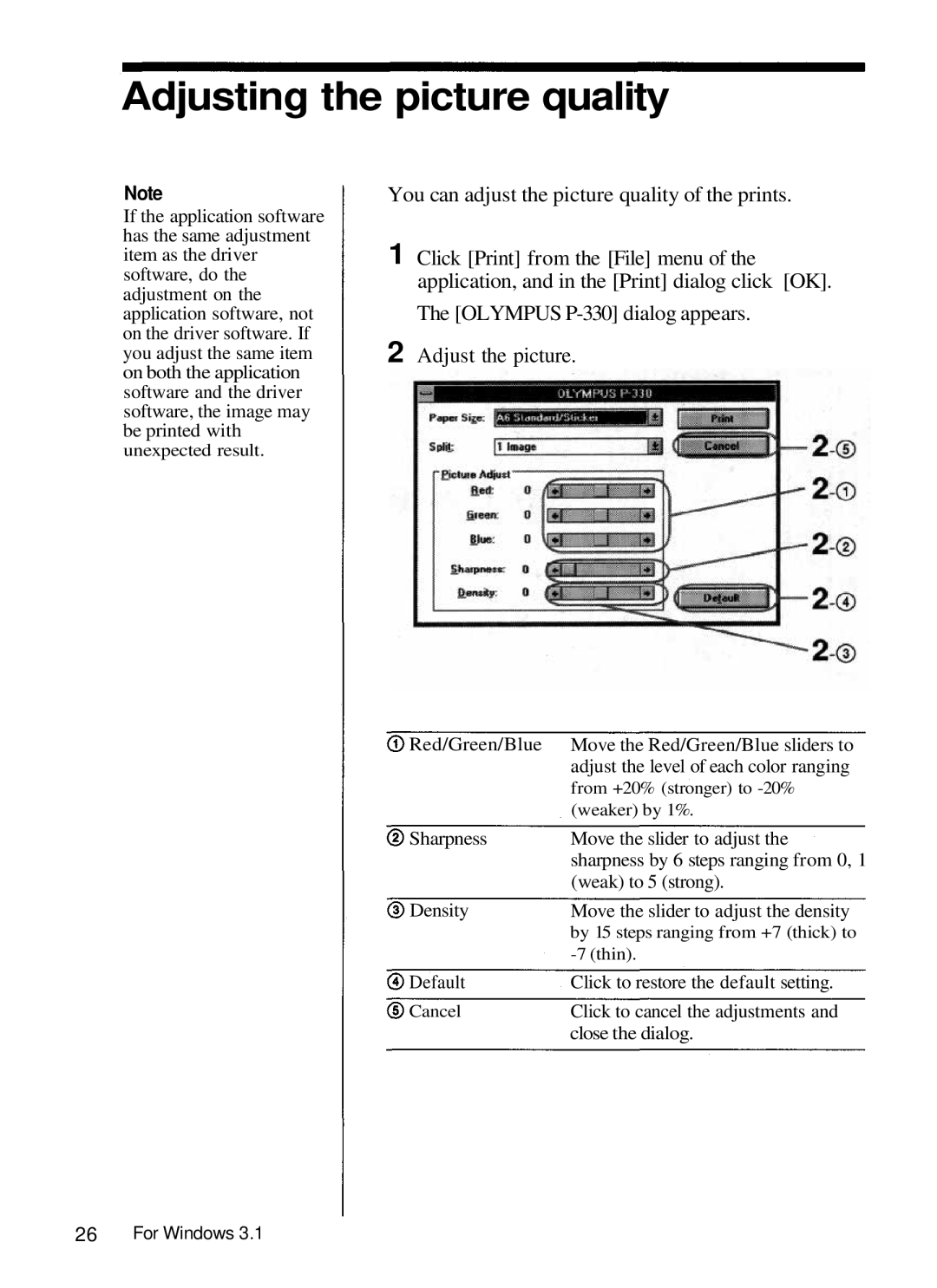Adjusting the picture quality
Note
If the application software has the same adjustment item as the driver software, do the adjustment on the application software, not on the driver software. If you adjust the same item on both the application software and the driver software, the image may be printed with
unexpected result.
You can adjust the picture quality of the prints.
1 Click [Print] from the [File] menu of the application, and in the [Print] dialog click [OK].
The [OLYMPUS
2 Adjust the picture.
Red/Green/Blue | Move the Red/Green/Blue sliders to |
| adjust the level of each color ranging |
| from +20% (stronger) to |
| (weaker) by 1%. |
Sharpness | Move the slider to adjust the |
| sharpness by 6 steps ranging from 0, 1 |
| (weak) to 5 (strong). |
Density | Move the slider to adjust the density |
| by 15 steps ranging from +7 (thick) to |
| |
Default | Click to restore the default setting. |
Cancel | Click to cancel the adjustments and |
| close the dialog. |
26For Windows 3.1