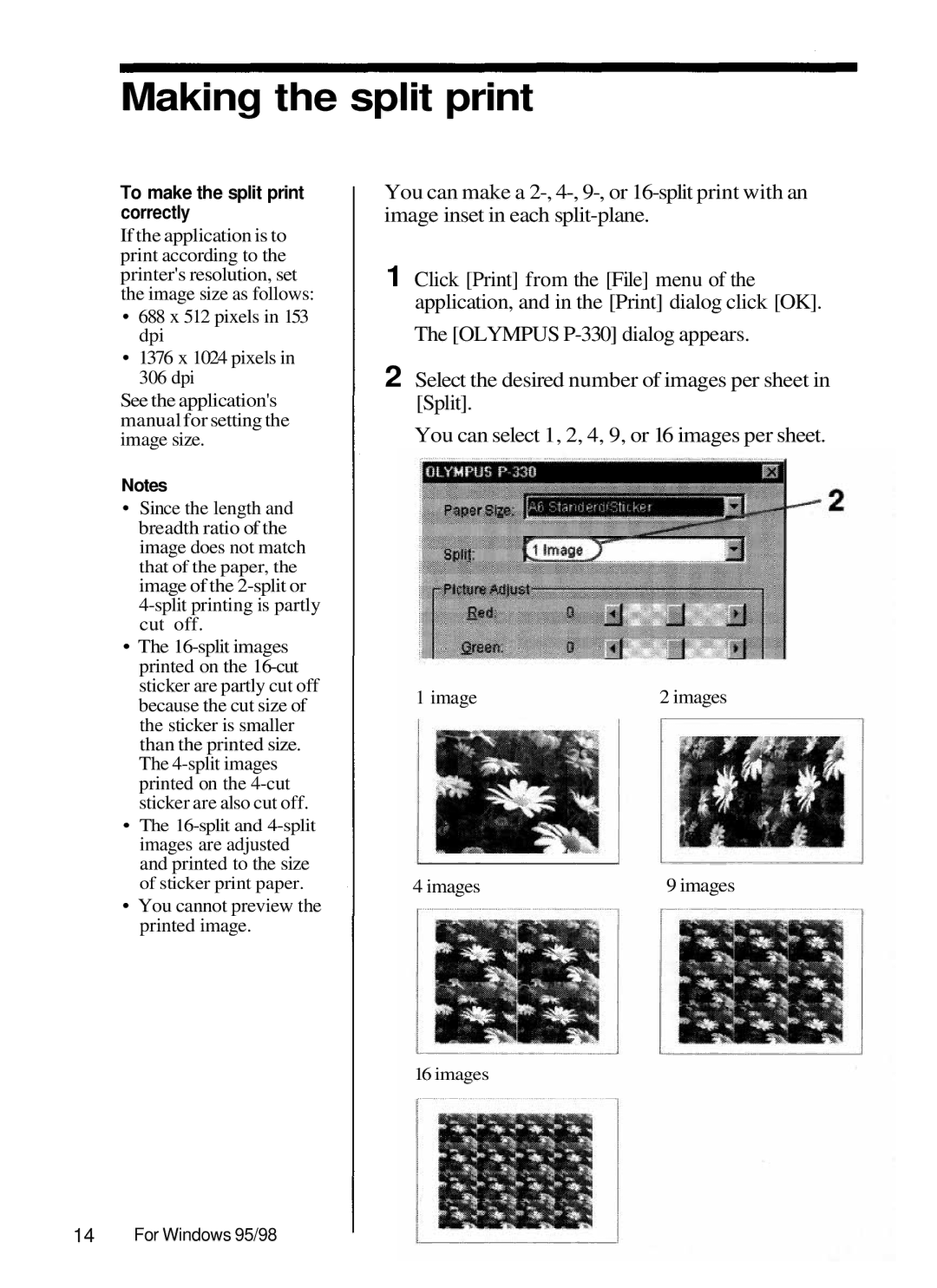Making the split print
To make the split print correctly
If the application is to print according to the printer's resolution, set the image size as follows:
•688 x 512 pixels in 153 dpi
•1376 x 1024 pixels in
306 dpi
See the application's manual for setting the image size.
Notes
•Since the length and breadth ratio of the image does not match that of the paper, the image of the
•The
•The
•You cannot preview the printed image.
You can make a
1 Click [Print] from the [File] menu of the application, and in the [Print] dialog click [OK].
The [OLYMPUS
2 Select the desired number of images per sheet in [Split].
You can select 1, 2, 4, 9, or 16 images per sheet.
1 image | 2 images |
4 images | 9 images |
16 images