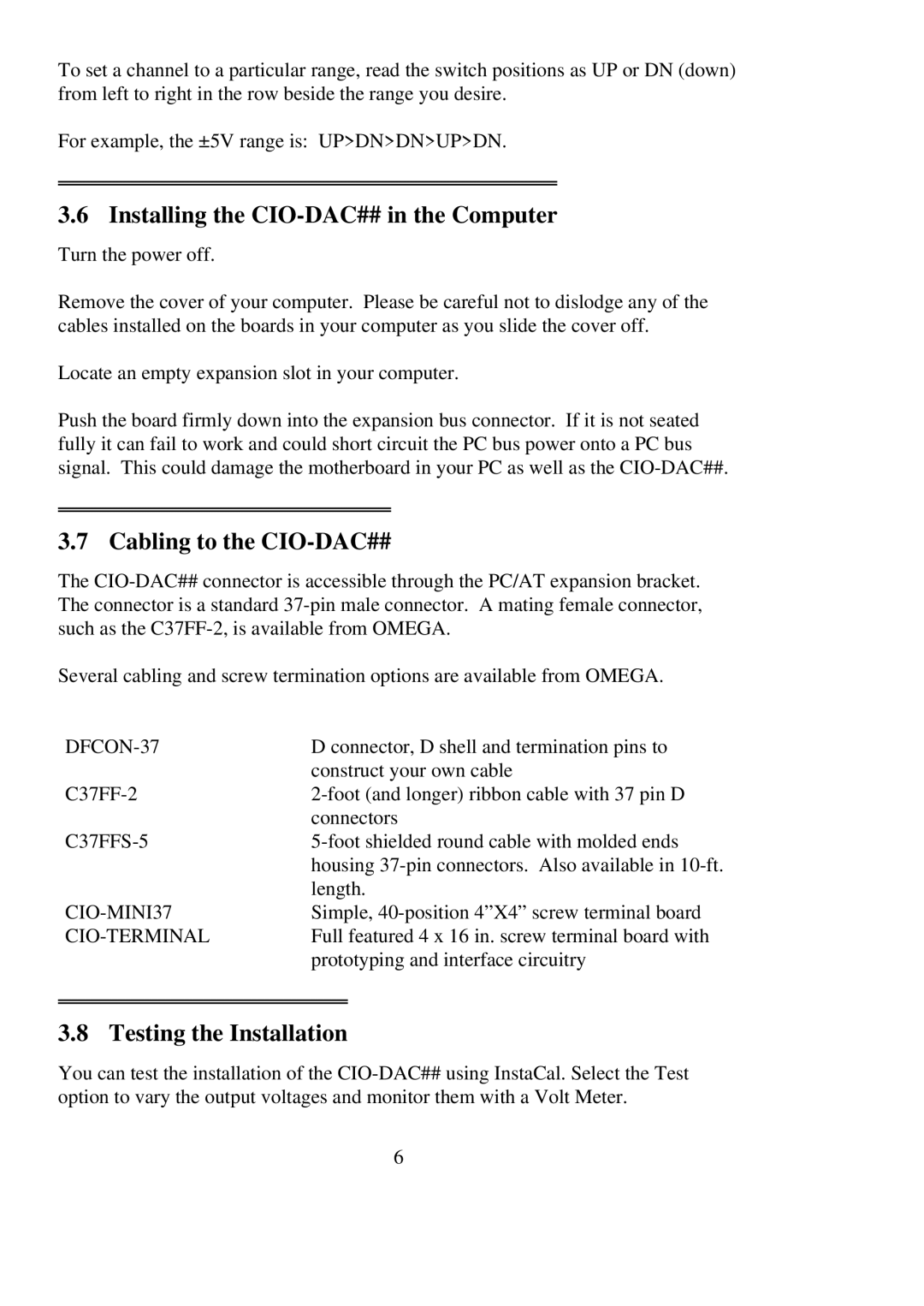To set a channel to a particular range, read the switch positions as UP or DN (down) from left to right in the row beside the range you desire.
For example, the ±5V range is: UP>DN>DN>UP>DN.
3.6 Installing the CIO-DAC## in the Computer
Turn the power off.
Remove the cover of your computer. Please be careful not to dislodge any of the cables installed on the boards in your computer as you slide the cover off.
Locate an empty expansion slot in your computer.
Push the board firmly down into the expansion bus connector. If it is not seated fully it can fail to work and could short circuit the PC bus power onto a PC bus signal. This could damage the motherboard in your PC as well as the
3.7 Cabling to the CIO-DAC##
The
Several cabling and screw termination options are available from OMEGA.
| D connector, D shell and termination pins to |
| construct your own cable |
| connectors |
| housing |
| length. |
Simple, | |
Full featured 4 x 16 in. screw terminal board with | |
| prototyping and interface circuitry |
3.8 Testing the Installation
You can test the installation of the
6