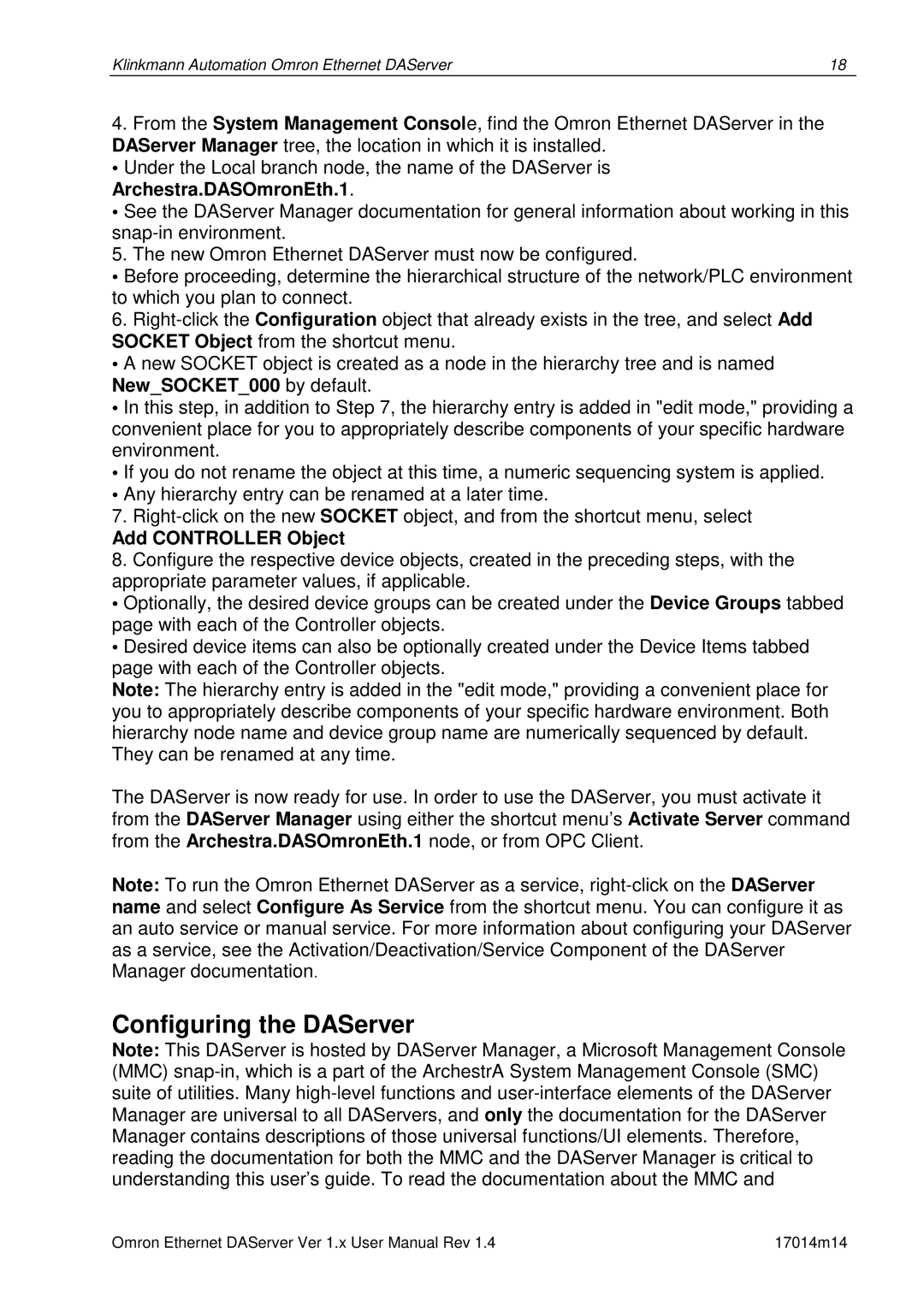DR 170 14 specifications
The Omron DR 170 14 is a leading-edge digital infrared thermometer that has established a strong reputation for its accuracy and efficiency in measuring body temperature. This advanced device is particularly noted for its user-friendly design, making it suitable for both medical professionals and home use.One of the key features of the Omron DR 170 14 is its non-contact measurement capability, allowing users to obtain temperature readings from a distance of about 1-3 centimeters. This feature is crucial in minimizing the risk of cross-contamination, especially in healthcare settings. The thermometer utilizes infrared technology to detect the infrared energy emitted by the body, ensuring quick and reliable readings in just seconds.
The Omron DR 170 14 also boasts a large, easy-to-read LCD display that provides clear visibility of temperature readings. This display is backlit, allowing for usage in low-light conditions, making it convenient during nighttime monitoring of children's temperatures.
Furthermore, the device includes a memory function that can store multiple temperature readings, assisting users in tracking fever patterns over time. This feature is invaluable for caregivers and healthcare providers as it allows for better assessment and decision-making regarding treatment plans.
In terms of accuracy, the Omron DR 170 14 is equipped with advanced measurement algorithms that enhance precision in readings, positioning it as a reliable option for temperature measurement. The thermometer can measure not only body temperature but also surface temperatures of objects and liquids, providing versatility beyond just clinical settings.
Another notable characteristic is its compact and lightweight design, which makes it highly portable and easy to carry around, whether in a medical bag or a home setting. The thermometer is also powered by batteries, ensuring that it remains operational even in case of power outages.
Overall, the Omron DR 170 14 stands out for its combination of modern technology, ease of use, and reliable performance. With its non-contact functionality, rapid readings, and memory features, it serves as an essential tool for anyone needing accurate temperature assessments, whether in a clinical or home environment. The thermometer exemplifies Omron's commitment to creating healthcare solutions that are not only innovative but also accessible to a wide range of users.