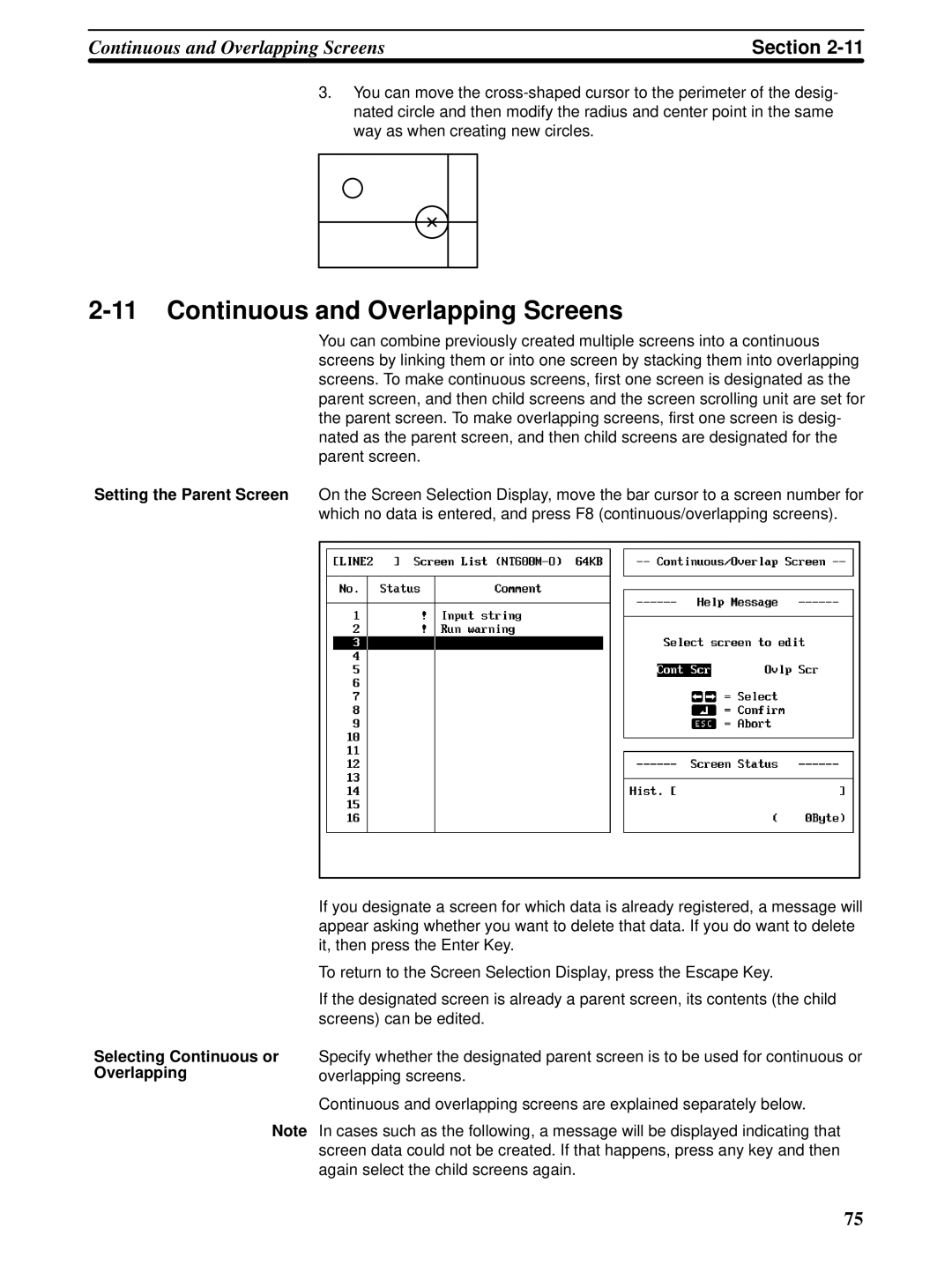NT600M, NT-series, NT20M specifications
Omron has established itself as a leader in the field of automation and control systems, with its NT series of human-machine interfaces (HMIs) being a prime example of their innovative technology. The NT20M and NT600M models stand out in this series, showcasing a blend of advanced features, robust design, and user-friendly interfaces that cater to various industrial applications.The Omron NT20M is characterized by its compact size and versatility. Its 5.7-inch LCD display offers clear visibility, making it ideal for applications where space is a constraint. The graphical user interface allows operators to monitor and control processes easily. One of the standout features of the NT20M is its ability to support a wide array of communication protocols, facilitating integration with different types of PLCs and other devices. This flexibility ensures that the NT20M can be seamlessly incorporated into existing systems.
On the other hand, the Omron NT600M represents a more advanced option within the NT series. Featuring a larger 10.4-inch display, the NT600M enhances the user experience with its vibrant and responsive touchscreen interface. This model is designed for more complex applications, providing richer graphical capabilities, including animated graphics and customizable screens. The NT600M also supports more extensive data logging and can handle a greater quantity of data points, making it suitable for large systems that require detailed monitoring.
Both models leverage Omron’s proprietary technologies to enhance performance and reliability. The built-in alarm functions notify operators of any irregularities in the process, enabling quick response times to minimize downtime. Additionally, the NT series incorporates advanced security features, ensuring that sensitive information is protected from unauthorized access.
Interconnectivity is a critical aspect of modern industrial systems, and the NT20M and NT600M do not fall short in this regard. They are equipped with multiple communication ports, including Ethernet, RS-232, and USB, allowing for straightforward connectivity with a range of automation devices. This ensures that operators can access real-time data and analytics, leading to informed decision-making and streamlined operations.
In conclusion, the Omron NT20M and NT600M HMIs epitomize the convergence of form, function, and technology in industrial automation. With their unique features and robust capabilities, they empower operators to enhance productivity and efficiency within their operations, underscoring Omron's commitment to innovative solutions in the realm of automation.