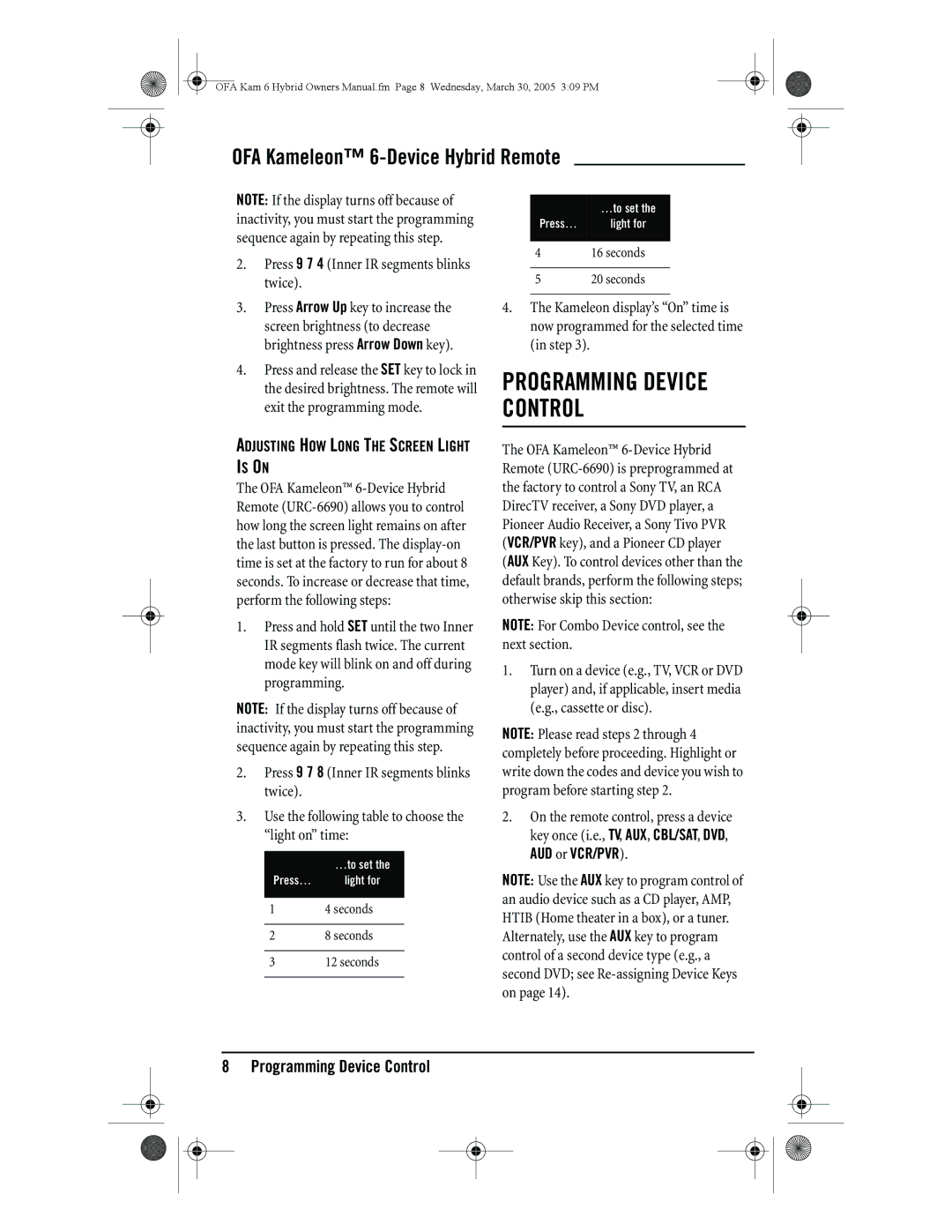OFA Kam 6 Hybrid Owners Manual.fm Page 8 Wednesday, March 30, 2005 3:09 PM
OFA Kameleon™
NOTE: If the display turns off because of inactivity, you must start the programming sequence again by repeating this step.
2.Press 9 7 4 (Inner IR segments blinks twice).
| …to set the |
Press… | light for |
|
|
416 seconds
520 seconds
3.Press Arrow Up key to increase the screen brightness (to decrease brightness press Arrow Down key).
4.Press and release the SET key to lock in the desired brightness. The remote will exit the programming mode.
ADJUSTING HOW LONG THE SCREEN LIGHT
IS ON
The OFA Kameleon™
1.Press and hold SET until the two Inner IR segments flash twice. The current mode key will blink on and off during programming.
NOTE: If the display turns off because of inactivity, you must start the programming sequence again by repeating this step.
2.Press 9 7 8 (Inner IR segments blinks twice).
3.Use the following table to choose the “light on” time:
| …to set the |
Press… | light for |
|
|
14 seconds
28 seconds
312 seconds
4.The Kameleon display’s “On” time is now programmed for the selected time (in step 3).
PROGRAMMING DEVICE CONTROL
The OFA Kameleon™
NOTE: For Combo Device control, see the next section.
1.Turn on a device (e.g., TV, VCR or DVD player) and, if applicable, insert media (e.g., cassette or disc).
NOTE: Please read steps 2 through 4 completely before proceeding. Highlight or write down the codes and device you wish to program before starting step 2.
2.On the remote control, press a device key once (i.e., TV, AUX, CBL/SAT, DVD,
AUD or VCR/PVR).
NOTE: Use the AUX key to program control of an audio device such as a CD player, AMP, HTIB (Home theater in a box), or a tuner. Alternately, use the AUX key to program control of a second device type (e.g., a second DVD; see