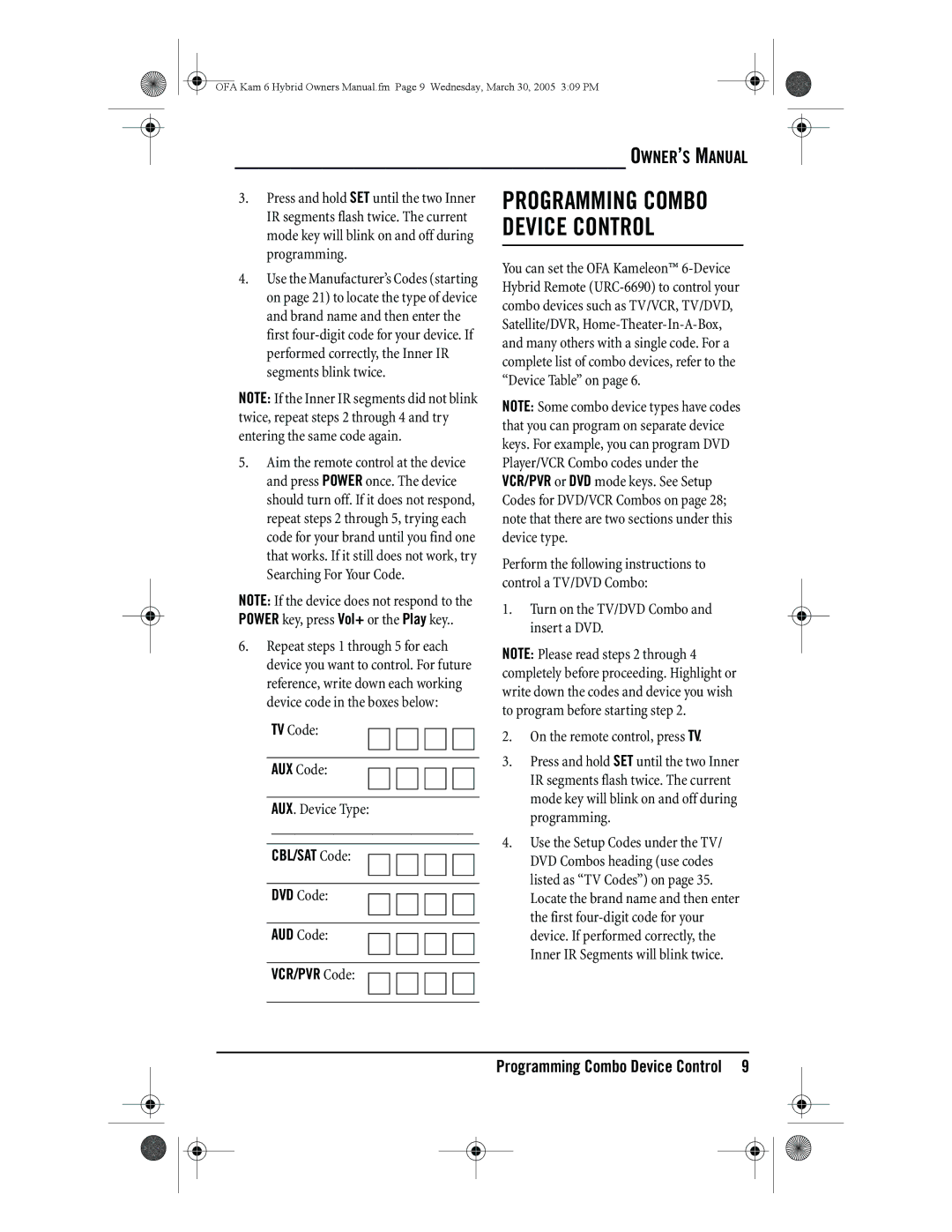OFA Kam 6 Hybrid Owners Manual.fm Page 9 Wednesday, March 30, 2005 3:09 PM
3.Press and hold SET until the two Inner IR segments flash twice. The current mode key will blink on and off during programming.
4.Use the Manufacturer’s Codes (starting on page 21) to locate the type of device and brand name and then enter the first
NOTE: If the Inner IR segments did not blink twice, repeat steps 2 through 4 and try entering the same code again.
5.Aim the remote control at the device and press POWER once. The device should turn off. If it does not respond, repeat steps 2 through 5, trying each code for your brand until you find one that works. If it still does not work, try Searching For Your Code.
NOTE: If the device does not respond to the POWER key, press Vol+ or the Play key..
6.Repeat steps 1 through 5 for each device you want to control. For future reference, write down each working device code in the boxes below:
TV Code:
AUX Code:
AUX. Device Type:
__________________________
CBL/SAT Code:
DVD Code:
AUD Code:
VCR/PVR Code:
OWNER’S MANUAL
PROGRAMMING COMBO DEVICE CONTROL
You can set the OFA Kameleon™
NOTE: Some combo device types have codes that you can program on separate device keys. For example, you can program DVD Player/VCR Combo codes under the VCR/PVR or DVD mode keys. See Setup Codes for DVD/VCR Combos on page 28; note that there are two sections under this device type.
Perform the following instructions to control a TV/DVD Combo:
1.Turn on the TV/DVD Combo and insert a DVD.
NOTE: Please read steps 2 through 4 completely before proceeding. Highlight or write down the codes and device you wish to program before starting step 2.
2.On the remote control, press TV.
3.Press and hold SET until the two Inner IR segments flash twice. The current mode key will blink on and off during programming.
4.Use the Setup Codes under the TV/ DVD Combos heading (use codes listed as “TV Codes”) on page 35. Locate the brand name and then enter the first
Programming Combo Device Control 9