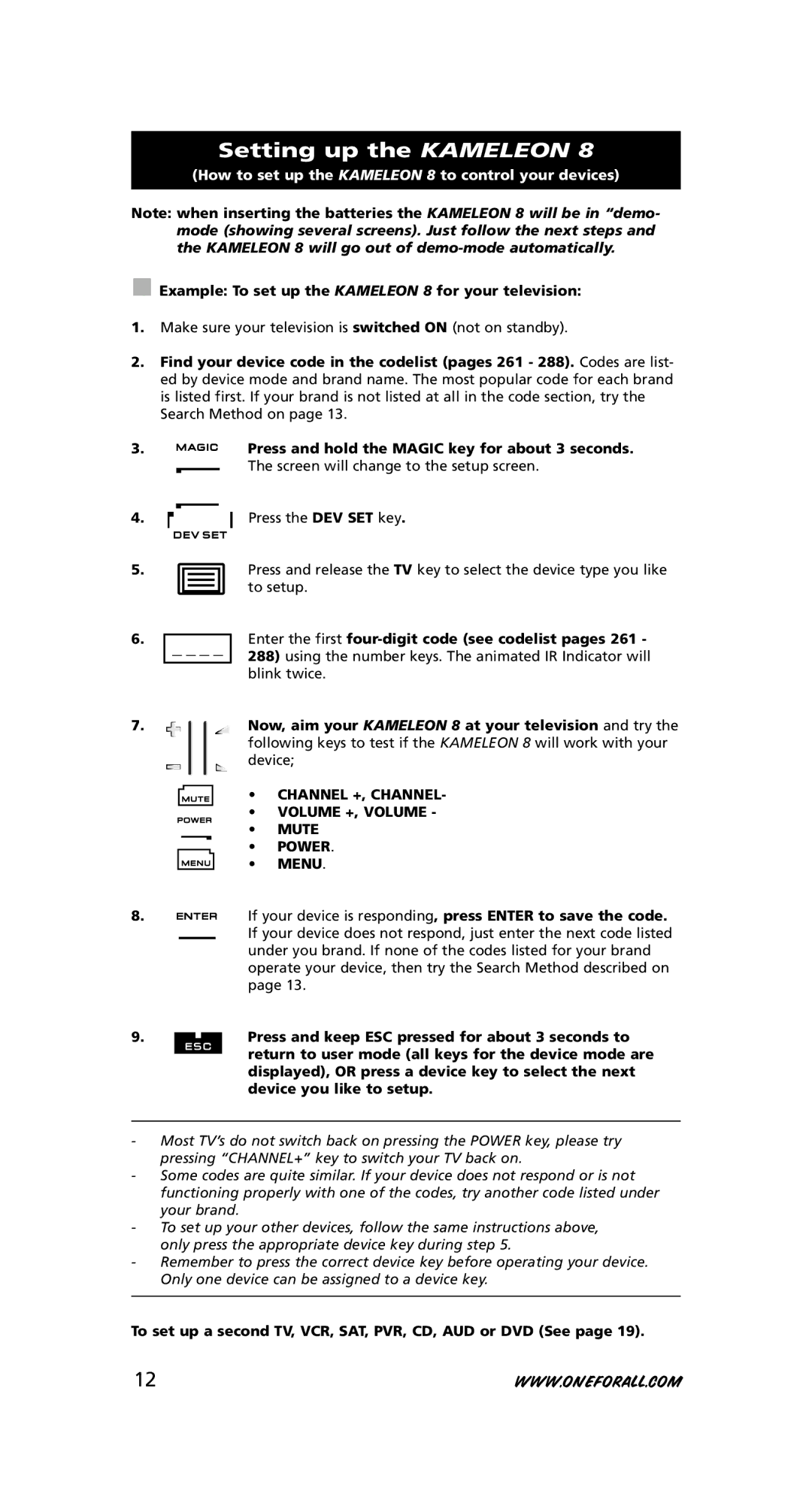Türkç
Gli
Esp
Dan Nsk
Table of Contents
AUD
About Your Kameleon
Light
Macros sequence of commands
Learning feature
Code upgrade technology
Low Voltage Indicator
EL Screen brightness adjustment
EL Screen activation setting
Screen will change to the setup screen
Keypad
Selection EL On Time
EL On time setting
SAT DVD VCR PVR AUD Light
DEV SET
Volume
Search
Mode
Info / Clear
Preset / Back
SUBT. / Tune +
FAV / Edit / SP/LP
Menu
Exit
OK / Surround
VOL +/- in shifted mode colour +
AV / Help
ESC
Custom keys I, II, III
Teletext Keys
Red / Green / Yellow / Blue
Example To set up the Kameleon 8 for your television
Setting up the Kameleon
Channel +, Channel Volume +, Volume Mute Power Menu
To set up a second TV, VCR, SAT, PVR, CD, AUD or DVD See
Example To search for your TV code
Search Method
Press and hold the Magic key for about 3 seconds
Press Search
Quick code Reference
Code blink out
Learning direct
Learning Feature
Before you start
Shifted Learning
Operational Reset
Key Magic
Extra Features
Extended Function Reference first entry is an example
Device SET-UP Code Function Functioncode
Resetting a Device key
Mode re-assignment
Example
TV volume up and down, mute
Volume Punch-Through
To cancel the Volume Punch Through per mode
Last key pressed You can control
Press the device key TV or SAT, DVD, VCR, PVR, CD, AUD
Device Sleeptimer
Next press TV, POWER, VCR, POWER, SAT, Power
Macros sequence of commands
Macros direct
To erase a direct Macro from a key
Shifted Macros
To erase a shifted Macro
To erase all Macros in all modes
Phone upgrade
Code Upgrade Technology
Internet download
Problem & Solution
Trouble-Shooting
Colour & Brightness
List of your equipment/models see example below
Customer Service
Device
Ireland Australia
Problemløsning
Installationskoder
Ekstra Funktioner
Kontroller op til 8 apparater
Unikt EL display for nem betjening
Indlæringsfunktion
Batterier
Macro sekvens af kommandoer
Kode opgraderingsteknologi
EL displayets lysstyrkejustering
EL displayets aktiveringsindstilling
Tastaturet
Tryk på og hold MAGIC-tasten nede i ca sekunder
EL tidsstyret indstilling
Vælg EL tidsindstilling
SAT DVD VCR PVR AUD Light
Apparat taster
IR infra-rød indikator
Magic i shifted eller programmerings indstilling
Programmerings indstilling
Power i shifted funktion Sleeptimer
FAV / Edit / „SP/LP
CH +/- i shifted mode lysstyrke +
Mute Stumtaste
Pile-taster op, ned, venstre, højre
Ciffertaster / Input i prog. indstilling setup egenskaber
VOL +/- i shifted mode farve +
Transport taster PLAY, Stop etc
Custom bruger taster I, II, III
Texttaster
Rød / Grøn / Gul / Blå
Programmering af Kameleon
Mute Power Menu
CH +, CH VOL +, VOL
Søgemetoden
Progammering af Kameleon
Eksempel Søge efter din TV kode
Hurtig Kode Reference
Kode blink metoden
Indlæring direkte
Indlæringsfunktion
Før du starter
Shifted Dobbelt indlæring
Sletning af en Key Magic funktion eller indlært funktion
Operationel Reset nulstilling
Ekstra funktioner
Apparat Installationskode Funktion Funktionskode
Udvidet Funktion Reference
Alt vi behøver at vide er
Nulstilling af en apparattast
Ændring af apparattast
Eksempel
Sidst aktiverede apparatknap Du kan regulere
TV volume op og ned, mute
Kameleon 8 Timer
Apparat Sleeptimer
Macroer sekvens af kommendoer
Tryk nu TV, POWER, VCR, POWER, SAT, Power
Macroer direkte
Sletning af en direkte Macro
Shifted Macros dobbelte macroer
Sletning af en shifted Macro
Sletning af alle Macroer i alle indstillinger
Kode Opgraderingsteknologi
Universal Remote Controls
Telefon opgradering
Vælg Product Support
Farve & Lysstyrke
Problemer & løsninger
Fejlfinding
Kundeservice
Problemløsning
Type
Ekstrafunksjoner
Oppsettskoder
Feilfinning
Kontroller opp til 8 enheter
Enkelt og unikt EL display
Makro kommandosekvenser
Lærefunksjon
Kode for teknologioppgradering
Kameleon 8 trenger 4 AAA/LR03 alkaliske batterier
Aktiveringsinnstilling for EL skjerm
Lysstyrkeinnstilling for EL skjerm
Valg Påslagstid for EL skjerm
Påslagstid for EL skjerm
IR-indikator
Enhetstaster
IR infrarød indikator
Magic i shift eller programmering modus
Programmeringsmodus
PP / Timer / Rand
Power i shift-modus Sovefunksjon
Preset / Back retour
16 9 / Prog
Mute Silence
Exit sortie
CH +/- i shift-modus lysstyrke +
Retningstaster Opp, ned, venstre, høyre
Nummertaster / Input i prog. modus oppsettfunksjoner
VOL +/- i shift-modus farge +
AV / Help Aide
Transporttaster PLAY, Stop spill, stopp osv
Programmerbare taster I, II, III
Teletekst-tast
Rød / grønn / gul / blå
Oppsett av Kameleon
Mute POWER. PÅ/AV Menu
Eksempel For å søke etter koden for TV-en din
Søkemetode
Hurtig kodereferanse
Kodeblinking
Læring direkte
Lærefunksjon
Før du begynner
Shift læring
Nullstilling under bruk
Referanse Utvidede Funksjoner første rekke er et eksempel
Ekstrafunksjoner
Enhet
Funksjon
Nullstille en enhetstast
Omfordeling av modus
Siste tast trykket Du kan kontrollere
Volumgjennomslag
For å slå av Volumgjennomslag per modus
Pass på at enheten er slått på
Sovefunksjon på enheten
Makro kommandosekvenser
Trykk så TV, POWER, VCR, POWER, SAT, Power
Makro direkte
For å slette en direkte Makro fra en tast
Shiftet makro
For å slette en shiftet makro
For å fjerne alle Makroer i alle moduser
Nedlasting fra internett
Kode for teknologioppgradering
Telefonoppgradering
Farge og lysstyrke
Problem og løsning
Feilfinning
For å justere fargen
Apparat
Kundeservice
Tangentbordet
Problemlösning
Inställningskoder
Extra Funktioner
Kontrollerar upp till 8 apparater
Enkel och unik EL display
För att få Light Control på din Kameleon 8 måste du
Inhandla ONE for ALL Light Control Starters Kit HC
Macros sekvenser av kommandon
Inlärningsfunktioner
Kod uppgradering teknologi
Låg volt indikator
EL panelen ljusjustering
EL display inställningar
Tangentbordet
EL Tid
EL Inställning av tid
IR Indikator
Apparatens knappar
IR infraröd Indikator
Magic i shifted eller programmerings läge
Programmerings läge
Skrolla
Power i shifted mode sovtimer
169 / PVR / Prog
TV/SAT / TV/VCR / TV/DVD
SUBT. / TUNE+
CH +/- i shifted mode ljusstyrka +
Meny
Guide / DSP
Surround / OK
VOL +/- i shifted mode färg +
AV / Hjälp
Transport knappar PLAY, Stop etc
Vanliga knappar I, II, III
Text tv knappar
Röd / Grön / Gul / Blå
Ställa in Kameleon
Channel +, Channel Volyme +, Volyme Mute Power Menu
Sökmetod
Snabbkod referens
Nuvarande kod
Inlärning direkt
Inlärningsfunktioner
Innan du börjar
Shifted funktion
Ställa om
Inlärningsfunktion
Referens FÖR Utökade Funktioner nedan följer ett exempel
Extra Egenskaper
Lägesinställning
Extra funktioner
Ställ om en apparats knapp
Exempel
Senast tryckta knapp Att kontrollera
Volym
Att ta bort volymen i ett läge
Se till att din apparat är påslagen
Sovtimer
Macros kommandosekvenser
Tryck sedan TV, POWER, VCR, POWER, SAT, Power
100
Macros direkt
Att ta bort ett direkt Macro från en knapp
101
Att ta bort ett shifted Macro
För att ta bort alla Macro i alla lägen
102
Koduppgradering
Internet nedladdning
Telefonuppgradering
Problem & Lösningar
Problemlösning
Färg och ljusstyrka
103
104
Kundservice
105
Kameleon 8 -säätimen käyttöönotto 116
Asetuskoodit
Lisäominaisuudet
106
Näin toimii Kameleon
107
Paristot
EL-näytön kirkkauden säätö
EL-näytön aktivointiasetus
Käyttöpaneeli
108
109
EL-näytön aika-asetus
Valinta EL-näytön aika aktiivisena
110
IR-ilmaisin infrapuna
111
Laitevalintanäppäimet
Magic vaihtoehtotilassa tai ohjelmoinnin aikana
PP/TIMER/RAND
Power vaihtoehtotilassa uniajastin
PRESET/BACK
112
SUBT. /TUNE+
113
CH+/- vaihtoehtoisessa tilassa kirkkauden säätö brightness+
Nuolinäppäimet
Ohjaustoimintonäppäimet Play Stop jne
114
Teksti-tv-näppäimet
115
Säädettävät näppäimet I, II, III
PUNAINEN/VIHREÄ/KELTAINEN/SININEN
Kameleon 8-säätimen käyttöönotto
Channal +, Channal Volume +, Volume Mute Power Menu
117
Hakutoiminto
Esimerkki TV-koodin haku
Sinun omat koodisi
Koodin vilkutus
118
Esimerkki Televisiokoodin ilmaisu
119
Oppimistoiminto
Oppiminen suora
Ennen kuin aloitat
Toimintojen opettaminen vaihtoehtoiselle näppäimelle
120
121
Toimintojen resetointi
122
Lisäominaisuudet
Toimintohakemisto Ensimmäinen rivi on esimerkki
Laite Asetuskoodi Toiminto Toimintokoodi
123
Laitevalintanäppäimen uudelleenasetus
Laitevalintanäppäimen tehdasasetusten palautus
Esimerkki
124
Äänenvoimakkuuden säätö eri käyttötilassa
Viimeksi painettu näppäin Voit hallita
TVn äänenvoimakkuuden korotus tai lasku, mykistys
125
Uniajastin
Makrot komentoketjut
Paina seuraavaksi TV, POWER, VCR, POWER, SAT, Power
126
Makrot suorat
Vaihtoehtoiset makrot
127
Suoran makron poistaminen näppäimeltä
Vaihtoehtoisen makron poistaminen
128
Koodinpäivitys
Internetin kautta tapahtuva päivitys
Koodinpäivitys puhelinta käyttäen
Ongelma & ratkaisu
Värikylläisyys & kirkkaus
129
130
Asiakaspalvelu
Laite
131
¶π¡∞∞ ¶∂ƒπ∂Ã√ª∂¡ø¡
ÙËϯÂÈÚÈÛÙ‹ÚÈÔ ÛÙÔ Kameleon
132
¶§∏ƒ√º√ƒπ∂ π∞ ∆√ Kameleon
133
·Ù·Ú›Â˜
ŒÓ‰ÂÈÍË ¯·ÌËÏ‹˜ Ù¿Û˘
‡ıÌÈÛË ÊˆÙÂÈÓfiÙËÙ·˜ ÔıfiÓ˘ EL
‡ıÌÈÛË ÂÓÂÚÁÔÔ›ËÛ˘ ÔıfiÓ˘ EL
¶ÏËÎÙÚÔÏfiÁÈÔ
134
135
‡ıÌÈÛË ¯ÚfiÓÔ˘ ·Ú·ÌÔÓ‹˜ Û ÏÂÈÙÔ˘ÚÁ›· Ù˘ ÔıfiÓ˘ EL
¶·Ù‹ÛÙÂ Other
∂ÈÏÔÁ‹
136
¶Ï‹ÎÙÚ· Û˘Û΢ÒÓ
137
Magic Û «ÙÚÔÔÔÈË̤ÓË» ÏÂÈÙÔ˘ÚÁ›· ‹ ÏÂÈÙÔ˘ÚÁ›·
«ÚÔÁÚ·ÌÌ·ÙÈÛÌÔ‡»
138
Power Û ÙÚÔÔÔÈË̤ÓË ÏÂÈÙÔ˘ÚÁ›· ·Ê‡ÓÈÛË
ÈÏÔÁ‹ Û·˜ ÛÙË ÏÂÈÙÔ˘ÚÁ›· ÚÔÁÚ·ÌÌ·ÙÈÛÌÔ‡
TV/VCR / TV/SAT / TV/DVD
ÙËϯÂÈÚÈÛÙ‹ÚÈÔ
139
¶Ï‹ÎÙÚ· ηÙ‡ı˘ÓÛ˘ ¶¿Óˆ, ¿Ùˆ, ∞ÚÈÛÙÂÚ¿, ¢ÂÍÈ¿
¶Ï‹ÎÙÚ· ÌÂÙ¿‚·Û˘ PLAY, Stop etc
140
¶Ï‹ÎÙÚ· Teletext
141
˘ıÌÈ˙fiÌÂÓ· Ï‹ÎÙÚ· I, II, III
142
˘ıÌ›˙ÔÓÙ·˜ ÙÔ Kameleon
¶·Ù‹ÛÙÂ ÙÔ Ï‹ÎÙÚÔ DEV SET
∆ÒÚ· ÛÙÚ¤„Ù ÙÔ Kameleon 8 ÚÔ˜ ÙËÓ ÙËÏÂfiÚ·Û‹ Û·˜ ηÈ
¤ıÔ‰Ô˜ ∞Ó·˙‹ÙËÛ˘
∂ÁηıÈÛÙÒÓÙ·˜ ÙÔ Kameleon
143
¶·Ù‹ÛÙÂ Î·È ÎÚ·Ù‹ÛÙ ·ÙË̤ÓÔ ÙÔ Ï‹ÎÙÚÔ Magic ÁÈ·
‹ÁÔÚË ∞Ó·ÊÔÚ¿ ˆ‰ÈÎÒÓ
∞Ó¿ÎÙËÛË Îˆ‰ÈÎÔ‡
144
¶·Ú¿‰ÂÈÁÌ· È· Ó· ·Ó·ÎÙ‹ÛÂÙ ÙÔÓ Îˆ‰ÈÎfi Ù˘ ÙËÏÂfiÚ·Û‹˜ Û·˜
145
§ÂÈÙÔ˘ÚÁ›· ª¿ıËÛ˘
¿ıËÛË ¿ÌÂÛË
¶ÚÈÓ ·Ú¯›ÛÂÙÂ
∆ÚÔÔÔÈË̤ÓË ª¿ıËÛË
146
147
∂·Ó·ÊÔÚ¿ ÏÂÈÙÔ˘ÚÁ›·˜
¶·Ù‹ÛÙÂ IR Delete
¶·Ù‹ÛÙ ÙÔ ·ÓÙ›ÛÙÔÈ¯Ô Ï‹ÎÙÚÔ Û˘Û΢‹˜ ÛÙÔ ·Ú¿‰ÂÈÁÌ· TV
∞Ó·ÊÔÚ¿ ∂ÎÙÂÙ·Ì¤ÓˆÓ §ÂÈÙÔ˘ÚÁÈÒÓ
148
ÚÒÙË Î·Ù·¯ÒÚËÛË ·ÔÙÂÏ› ·Ú¿‰ÂÈÁÌ·
˘Û΢‹ ‰ÈÎfi˜
149
∂·Ó·ÚÔÛ‰ÈÔÚÈÛÌfi˜ §ÂÈÙÔ˘ÚÁÈÒÓ
∂·Ó·Ê¤ÚÔÓÙ·˜ ¤Ó· Ï‹ÎÙÚÔ Û˘Û΢‹˜
¶Ò˜ Ó· ÂÁηٷÛÙ‹ÛÂÙ ‰‡Ô ›‰È˜ Û˘Û΢¤˜ ÛÙÔ Kameleon
·ıÔÏÈ΋ Ú‡ıÌÈÛË ¤ÓÙ·Û˘ ‹¯Ô˘
¶·Ù‹ÛÙÂ Volume
150
∆ÂÏÂ˘Ù·›Ô Ï‹ÎÙÚÔ Ô˘ ·Ù‹ıËΠÔÚ›Ù ӷ ÂϤÁÍÂÙÂ
¶·Ù‹ÛÙ ÙÔ Ï‹ÎÙÚÔ Û˘Û΢‹˜ TV ‹ SAT, DVD, VCR, PVR, CD, AUD
151
·ÎÚÔÂÓÙÔϤ˜ ·ÎÔÏÔ˘ı›· Âóùôïòó
MÂÙ¿ ·Ù‹ÛÙÂ TV, POWER, VCR, POWER, SAT, Power
152
·ÎÚÔÂÓÙÔϤ˜ ¿ÌÂÛ˜
¢È·ÊÔÚÔÔÈË̤Ó˜ ª·ÎÚÔÂÓÙÔϤ˜
153
· Ó· ‰È·ÁÚ¿„ÂÙ ÌÈ· ¿ÌÂÛË Ì·ÎÚÔÂÓÙÔÏ‹ ·fi ¤Ó· Ï‹ÎÙÚÔ
∆¯ÓÔÏÔÁ›· ·Ó·‚¿ıÌÈÛ˘ Έ‰ÈÎÒÓ
∂ÈϤÍÙ Product support ∂ÈϤÍÙ Universal Remote Controls
154
∆ËÏÂʈÓÈ΋ ·Ó·‚¿ıÌÈÛË
∂›Ï˘ÛË ¶ÚÔ‚ÏËÌ¿ÙˆÓ
ÃÚÒÌ· Î·È ºˆÙÂÈÓfiÙËÙ·
155
156
∂›Ï˘ÛË ÚÔ‚ÏËÌ¿ÙˆÓ
157
Настройка пульта ДУ Камелеон Стр
Программирование Кодов
Дополнительные функции
158
Вашем пульте ДУ Камелеон
159
Батареи питания
Настройка яркости экрана EL
Настройка активации EL-экрана
Клавиатура
160
Выбор Продолжительность подсветки ELэкрана
161
162
ИК инфракрасный индикатор
163
Кнопки устройств
Режим программирования
164
Настройки/Меню
165
CH +/- в режиме смещения яркость +
Кнопки-стрелки вверх, вниз, влево, вправо
VOL +/- в режиме смещения цветность +
166
PRV
Транспортные кнопки PLAY, STOP, т.д
Кнопки телетекста
167
Эти кнопки используются для управления основными
Пользовательские кнопки I, II, III, IV Пользовательские
Настройка пульта Камелеон
Channel +, Channel канала Volume +, Volume Громкость
168
169
Метод Поиска
Пример поиск кода для ТВ
Быстрая справка по кодам
Отображение рабочего кода миганием
170
Обучение прямое
Функция обучения
171
Прежде чем начать
172
Смещенное обучение
173
Оперативный сброс
Нажмите IR Delete
Функция Key Magic
Дополнительные функции
174
Устройство КОД Настройки Функция
175
Переназначение режимов
Сброс кнопки устройства
Пример
176
Функция Volume Punch-Through
Последний режим Можно контролировать
Громкость ТВ, больше/меньше, выкл.звука
Таймер пульта Камелеон
Таймер устройства
177
Убедитесь, что устройство включено
Макросы последовательность команд Макросы прямые
Затем нажать TV,POWER, VCR, POWER, SAT, Power
178
Для удаления прямой Макро команды с кнопки
Смещенные Макро команды
Для удаления смещенной Макро команды с кнопки
Для удаления всех Макро команд во всех режимах
180
Технология обновления кода
ONE for ALL Kameleon 8 URC-8308
Устранение неисправностей
Цветность и яркость
Проблемы и решение
181
182
Сервисная служба
KV-25C5D RM-883
183
Sayfa
Ayar Kodlari
Ekstra Özellİkler
Kolay kullanımlı benzersiz EL ekran
184
Cihaza kadar kumanda eder
Gerekmektedir
185
Piller
Öğrenme Özellİğİ
EL Ekranı etkinleştirme ayarı
EL Ekranı parlaklık ayarı
Tuşlar
186
187
EL Açık kalma süresi ayarı
Magic tuşuna yaklaşık 3 saniye boyunca basılı tutun
Süresi seçimleri
188
KÖ Kızılötesi göstergesi
189
Cihaz tuşları
Magic değiştirilmiş ya da programlama modunda
Sahiptir
190
SUBT. / Tune + ALT Yazi / AYAR+
191
Exit ÇIK
DSP / Guide DSP / Rehber
OK / Surround Tamam / Surround
192
VOL +/- SES +/-, değiştirilmiş modda renk +
AV / Help AV / Yardim
Teletekst Tuşları
193
Özel tuşlar I, II, III
Kırmızı / Yeşil / Sarı / Mavi
194
Kameleon 8 in Ayarlanması
195
Arama Yöntemi
Hızlı Kod Referansı
Kod gösterme
196
Örnek TVnizin kodunu göstermek için
197
Öğrenme Özelliği
Doğrudan
Başlamadan önce
Değiştirilmiş Öğrenme
198
199
Çalıştırma Sıfırlaması
200
Ekstra Özellikler
Genİşletİlmİş İşlev Referanslari ilk giriş örnektir
Cİhaz Ayar Kodu İşlev İşlev Kodu
201
Tekrar mod atama
Bir Cihaz tuşunun sıfırlanması
Örnek
202
Ses Seviyesi Belirleyiciyi Yerleştirme
Son basılan tuş Aşağıdakileri kontrol edebilirsiniz
Her mod için Ses Seviyesi Belirleyiciyi iptal etmek için
Kameleon 8 Zamanlayıcı
Cihaz Kapanma Zamanlayıcısı
203
TV cihaz tuşuna basın ya da SAT, DVD, VCR, PVR, CD, AUD
Makrolar komut dizileri
Daha sonra TV, POWER, VCR, POWER, SAT, POWERa basın
204
Makrolar doğrudan
Değiştirilmiş Makrolar
205
Bir Makroyu doğrudan bir tuştan silmek için
Bir değiştirilmiş Makroyu silmek için
206
Kod Yükseltme Teknolojisi
İnternetten indirme
Telefonla yükseltme
Sorun Giderme
Renk ve Parlaklık
Sorun ve Çözümü
207
208
Müşteri Hizmetleri
209
Seite
Einstellcodes
Extra Funktionen
Einfaches Benutzen durch das einzigartige EL Display
210
Bedient bis zu 8 Geräte
211
Batterien
EL Display Helligkeitseinstellung
„EL Display Aktivierungseinstellung
Das Tastenfeld
212
213
EL Display Beleuchtungsdauer
Selektion Beleuchtungsdauer
214
IR Infrarot Anzeige
215
Gerätetasten
Magic Umschalt Shift oder Einstellungs-Taste
216
Power im Shifted Modus Sleeptimer
Menü
217
Mute Stummtaste
VOL +/- im Umschalt Shiftmodus Farbe +
218
Transport Tasten REW, PLAY, Stop etc
Texttasten
219
Sonderfunktionstasten I, II, III
Rot / Grün / Gelb / Blau
220
Einstellung der Kameleon
221
Code Suchlauf
Beispiel Um Ihren TV Code zu finden
Code-Übersicht
Code Auslesen
222
Code ermittelt
223
Lernfähigkeit
Lernen Direkt
Bevor Sie beginnen
Lernen Umschalt Shift Funktion
224
225
Benutzer Reset
226
Extra Funktionen
Wir benötigen
Gerät
227
Gerätemodus Neuzuordnung
Geräte Taste wiederherstellen
Beispiel
Lautstärke Direktbedienung
TV Volumen plus und minus und Mute
228
Um in einem Modus die Lautstärke Direktbedienung zu löschen
229
Geräte Sleeptimer
Makros Bestimmte Befehlsfolge per Knopfdruck
Drücken Sie TV, POWER, VCR, POWER, SAT, Power
230
Makros direkt
Umschalt Shift Makro
231
Ein Makro entfernen
Ein Umschalt Shift Makro entfernen
232
Code Nachladung
Telefonische Nachladung
Produktunterstützung
Farbe & Helligkeit
Problem & Lösung
Nützliche Hinweise
233
234
Kundendienst
235
Pág
Códigos DE Programación
Funciones Adicionales
Control Starters KIT HC-8300
236
237
Pilas
Ajuste de la luminosidad de la pantalla EL
Activación de la pantalla EL
El Teclado
238
239
Programación del tiempo de encendido del panel EL
Selección Tiempo de encendido de la pantalla EL
240
Indicador de IR infrarrojos
241
Teclas de aparato
Magic en modo de cambio o de programación
PP / Timer / Random
Power en el modo de segunda función autoapagado
242
Menú
243
Mute sordina
Teclas de movimiento o rebobinado
244
Teclas de teletexto
245
Estas teclas se utilizan para controlar las funciones
Teclas personalizadas I, II, III y
246
Programación DEL Kameleon
Método de búsqueda
Programación del Kameleon
247
Ejemplo para localizar el código de su TV
Referencia de códigos
Lectura de códigos
248
Ejemplo para leer el código de su televisor
Aprendizaje directo
249
Antes de comenzar
250
Método de aprendizaje
Aprendizaje indirecto
251
Reajuste Operacional
Como eliminar una función Key Magic o aprendida
Cómo eliminar una segunda función Key Magic o aprendida
252
Funciones adicionales
Pulse KEY Magic
Aparato
253
Re-asignación de modo
Reinicialización de las teclas de aparato
Ejemplo
Volumen y mute del TV
Interfuncionalidad del volumen
Para cancelar la interfuncionalidad del volumen por modo
254
255
Autoapagado del aparato
Pulse la tecla TV o SAT, DVD, VCR, PVR, CD, AUD, Light
Macros secuencia de comandos
Continuación pulse TV, POWER, VCR, POWER, SAT, Power
256
Macros directos
Macro como segunda función
257
Para eliminar un macro directo
Para eliminar un macro como segunda función
258
Actualización de códigos
Actualización de códigos a través de Internet
Actualización de códigos por teléfono
Color y brillo
Problemas y Soluciones
Consejos útiles
259
Servicio de atención al cliente
Consejos útiles
260
Aparato
261
262
263
264
265
266
267
RBM
268
RCA
RFT
SBR
269
SEG
SEI
TCM
270
TEC
TMK
Trans
271
Tvtext
GPX
272
KIC
273
274
ADB
275
Asci
Aslf
DMT DNT
Dgtec
FMD
HDT HE@D
SAT
277
MDS
278
279
280
AFK
281
Ascomtec
Dmtech
MBO
282
Qonix
283
DCE
284
HCM HDT
285
SCE
REC
SVA
287
TSM
288
PVR
289
290
Русский
706005