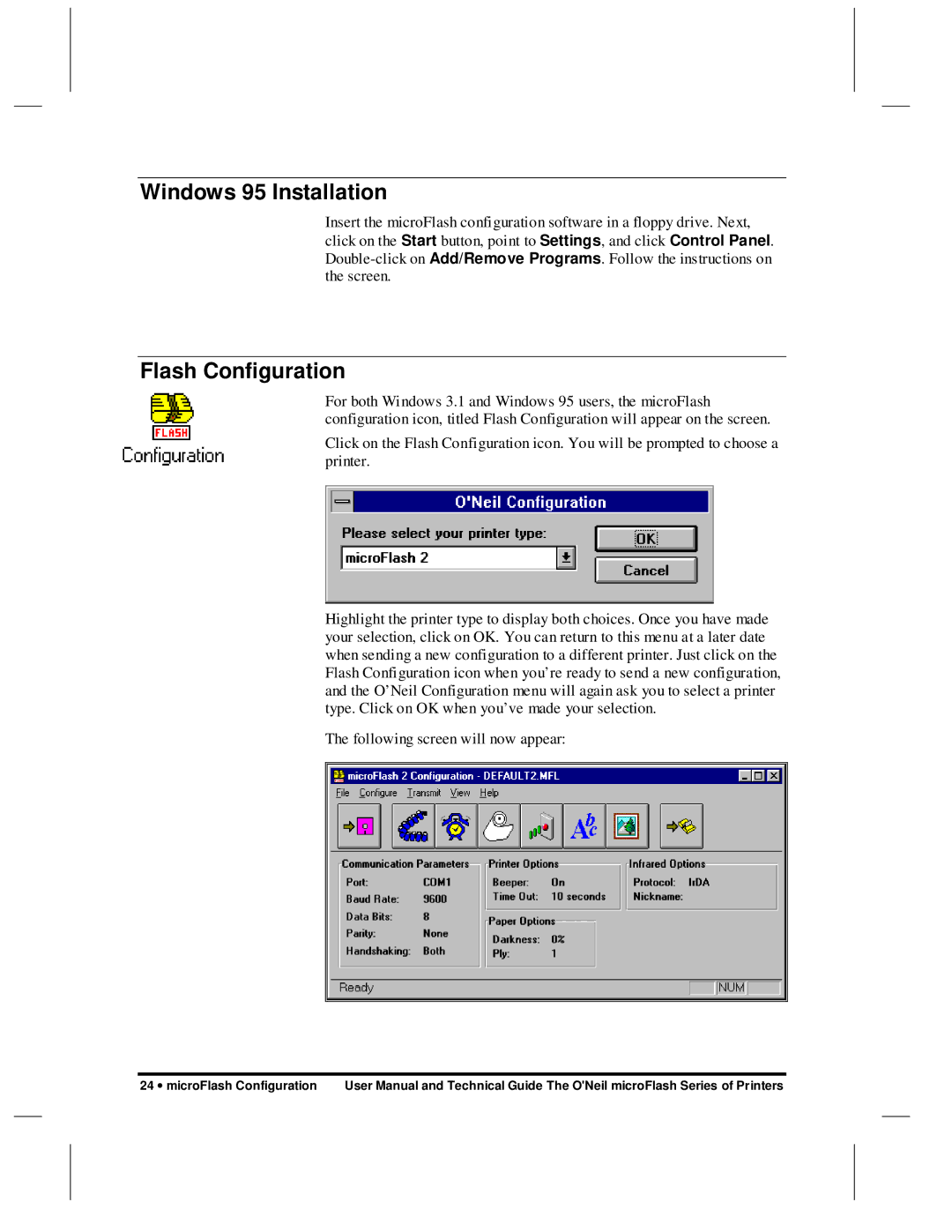microFlash Series specifications
The O'Neil MicroFlash Series represents a significant advancement in portable printing technology, designed specifically for demanding field applications. Known for its robust performance and user-friendly features, this series caters to a variety of industries, including retail, logistics, and transportation.One of the main features of the MicroFlash Series is its compact size and lightweight design. Weighing only a few ounces, these printers can easily fit into a pocket or be mounted on a belt, making them perfect for mobile workers who require on-the-go printing capabilities. Despite their small form factor, these printers are built to withstand challenging environments, boasting an IP54 rating for water and dust resistance.
The MicroFlash Series employs advanced thermal transfer printing technology, which ensures high-quality, durable printouts that are resistant to smudging and fading. This technology allows for quick prints at speeds of up to 4 inches per second, enabling users to print labels, receipts, and tags quickly and efficiently. Additionally, the devices support a wide range of media types, including stickers, paper, and synthetic labels, enhancing their versatility for various applications.
Connectivity is another key characteristic of the MicroFlash Series. These printers support multiple connectivity options, including Bluetooth, USB, and serial connections, enabling seamless integration with various devices such as mobile phones, tablets, and handheld terminals. This flexibility ensures that users can print from their preferred devices without hassle.
The O'Neil MicroFlash printers also come equipped with user-friendly features such as an intuitive interface, easy media loading, and long battery life. The rechargeable lithium-ion batteries allow for extended use, making them ideal for long shifts and fieldwork. Furthermore, the printers include features like a low battery indicator and built-in status lights, ensuring that users are always aware of the printer's operational state.
In summary, the O'Neil MicroFlash Series combines compact design, rugged durability, advanced printing technology, and flexible connectivity options. These characteristics make it an ideal choice for professionals who require reliable, high-quality printing in the field. With the MicroFlash Series, O'Neil continues to set the standard for portable printing solutions, adapting to the needs of modern industries.