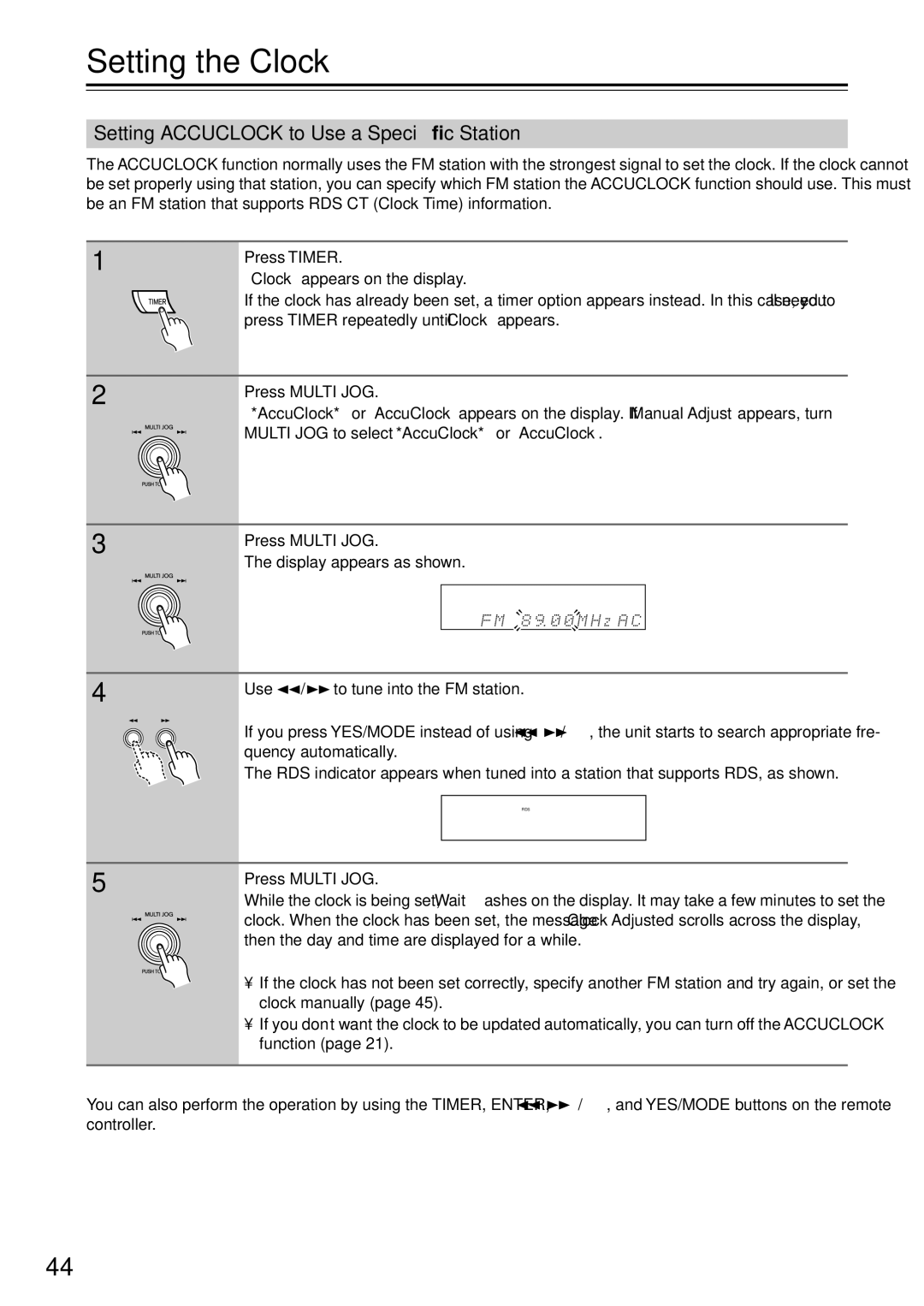CR-N7 specifications
The Onkyo CR-N7 is a compact yet powerful network CD receiver that brings high-fidelity sound to any audio enthusiast's setup. Known for its versatile functionality, this device seamlessly integrates various audio sources while maintaining a sleek and modern aesthetic that fits well in any living space.One of the standout features of the CR-N7 is its ability to play a wide range of music formats. It supports traditional CD playback, as well as high-resolution audio files. This includes formats like FLAC, WAV, and DSD, delivering an immersive listening experience that captures the nuances of each recording. With a high-quality 2-channel amplifier built-in, it provides a robust output of 40 watts per channel, ensuring that every note is projected with clarity and power.
The Onkyo CR-N7 is equipped with advanced wireless technologies, allowing users to stream music effortlessly from their devices. It features Bluetooth connectivity for easy pairing with smartphones and tablets, as well as Wi-Fi for direct access to a vast array of online music services. With support for popular services like Spotify, Tidal, and Amazon Music, users can explore an extensive library of music without the need for physical media.
Additionally, the CR-N7 supports the latest BLP (Bluetooth, LAN, Wi-Fi, and Ethernet) connectivity, enabling a variety of networked audio options. This allows for seamless integration into existing home audio systems, and provides access to high-fidelity streaming protocols such as AirPlay 2 and Google Cast. Moreover, with Multi-room capability through Onkyo's Controller app, users can easily extend music throughout their home.
The build quality of the Onkyo CR-N7 is equally impressive, featuring a solid, premium chassis designed to minimize vibration and interference. This ensures optimal sound performance while enhancing durability. Furthermore, it includes a user-friendly front panel with a clear display and easily accessible control buttons, making it simple to operate even for those who are not tech-savvy.
In conclusion, the Onkyo CR-N7 is a versatile and high-performance CD receiver that caters to audio enthusiasts looking for a compact yet powerful solution. With its diverse connectivity options, support for high-resolution audio, and solid build quality, it stands out as an ideal choice for contemporary audio setups. Whether you are revisiting your CD collection or discovering new music online, the CR-N7 delivers an exceptional listening experience.