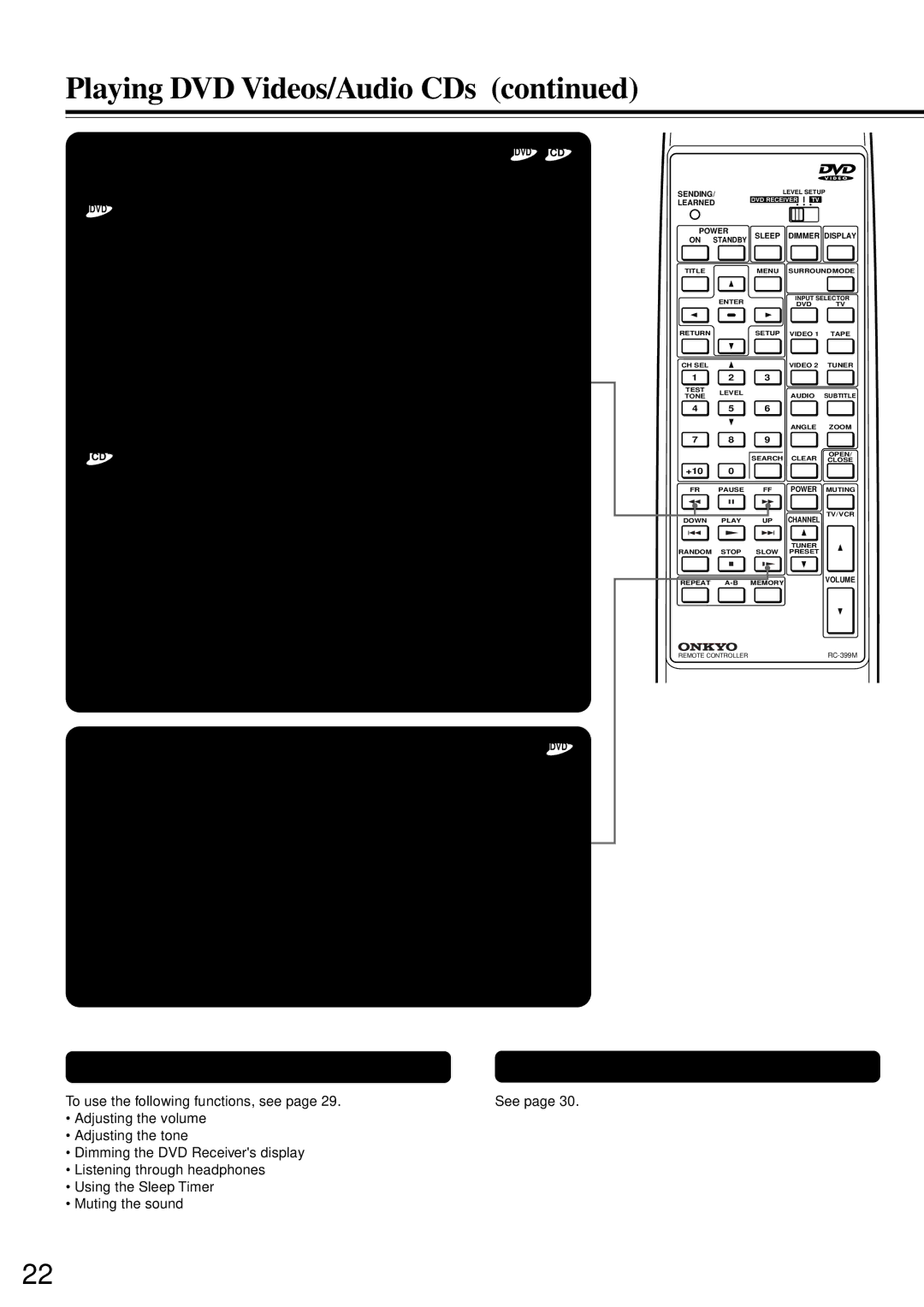DR-90
Important Safeguards
Avis
For British model
Precautions
If in any doubt, please consult a qualified electrician
Recording Copyright
Warranty Claim
Power
AC Fuse
Table of Contents
DVD/Audio CD Player Features
Features
Digital Receiver Features
High Fidelity FM/AM Tuner Features
Supplied Accessories
Pointing the remote controller in the right direction
Preparing the Remote Controller
Using the Remote Controller
Inserting the Batteries
On Handling Discs
On Cleaning Discs Playable Discs
On Storing Discs
Connecting to a TV Using the Scart Cable TV / Monitor
Connecting to a TV
Before connecting
If the TV is compatible with S video signals
Stereo cassette tape deck
About the Video 1 jacks/connectors
MD Recorder/DAT
Video Disc Player Video Cassette Player
Center speaker Active subwoofer
Connecting Speakers
Front speakers
Surround speakers
Positioning Speakers
Adjusting the position of the AM indoor aerial
Connecting the Supplied FM and AM Indoor Aerials
Adjusting the position of the FM indoor aerial
Making Aerial Connections
Connecting an AM Outdoor Aerial
Connecting FM Outdoor Aerial
Directional Iinkage
Another component
Before connecting
Label above the AC outlet
Pages 46
DVD Receiver turns on. The Standby indicator goes off
TV Shape according to the aspect ratio of the TV screen see
Press To select TV Shape, then press Enter
Speaker Setup
Adjusting Each Speakers Relative Volume Balance Test Tone
Basic Operation
This section shows you the basics on how to play discs
Playing DVD Videos/Audio CDs
Basic Playback
To remove the disc
To pause playback still mode
To stop playback
Press FR Fast Reverse or FF Fast Forward during playback
To play in fast reverse or fast forward
To play in slow-motion
Press Slow during playback
Locating a title using the title menu
Locating a Specific Title/Chapter/Track/Location
Locating a specific track directly
Locating a specific location by
Locating a specific chapter or track
Consecutively
Entering the time
Tuning in a weak frequency only for FM stations
Tuning Manually
Presetting Radio Stations
Listening to the Radio
Various Functions While Listening to Radio Programs
Selecting Preset Stations Erasing a Preset Station
Selecting with the remote controller
Selecting with the DVD Receiver
Various Functions While Playing the Connected Source
Operating with the remote controller About digital sound
Playing the Connected Source
Operating with the DVD Receiver
Using the Sleep Timer
Adjusting the Volume
Listening Through Headphones
Adjusting the Tone
Enjoying the Sound Effects
Onkyos original sound effects -DSP Digital Signal Processor
Dolby PRO Logic Surround
DSP indicator
Press Surround Mode on the remote controller or DVD
Surround Mode
Selecting the Sound Effect
Using the Re-EQ Function
Readjusting Each Speakers Relative Volume Balance
Using the Late NIGHT/FRONT Effect Function
Operating with the remote controller
Repeating a Title, Chapter, or Track
Playing Repeatedly
Advanced DVD/Audio CD Operation
Repeating a Specific Segment
Playing in a Favorite Order
Setting Titles, Chapters, or Tracks in a Favorite Order
To change or cancel the entered program
To program during playback
Playing Titles or Tracks in Random Order
Playing in Random Order
Playing Chapters in Random Order
Press Zoom during normal, slow
Zooming a Picture
Zooming a Picture and Shifting the Zoom Point
Or still playback
Changing the Camera Angle
To disable the angle icon display on the TV
Selecting the Camera Angle
To turn off the angle number display
Selecting a Subtitle Language
To turn off the subtitle setting display
Selecting Subtitles Included on the DVD
To turn subtitles on or off
To turn off the audio setting display
Selecting a Playback Audio Setting
About recording systems
Changing the Sound Signal Conversion Method
Changing the Sound Signal Conversion Method Temporarily
Output sound conversion tables
Symbols in the tables
Sound from the speakers
Press Display while the disc is stopped
When the disc is inserted in the DVD Receiver
DVD video Audio CD
Display
Press Display during playback
DVD video e.g
Press Setup while the disc is To select the category
Customizing the Function Settings
Selecting a Setting Category
Following on-screen display appears
To select the video output corresponding to your TV system
TV Shape
Video Out Select
Display on the TV screen
Press / to select the item, then press Enter
Language Setting
To select other languages
Select a preferred language by pressing
Obtain the abbreviation
Press Setup
Select Others and press Enter
Preferred language from the list see
By pressing / , then press Enter
Picture Setting
Select the aspect ratio of the TV screen
Select the black level by pressing
Select the item according to the type
Select PAL or Auto according to
Color system of the TV by pressing
TV or monitor by pressing / , then
Audio Out Select
Audio Setting
Select the output sound type by pressing
Bitstream
Dynamic Range Control
Extended Audio Features
Select On or Off by pressing
Off
ON-Screen Display
Display Setting
Select the background color by pressing
OSD Background Color
Setting menu disappears
Screen saver is enabled
Screen saver is disabled
Screen Saver
Press the number buttons to create a
Operation Setting
Select Auto or Frame by pressing
Personal 4-digit security code, then
To change the parental lock level
To change your 4-digit security code
Title Stop
Table of Languages
Table of Languages and Their Abbreviations
Basic Recording Procedure
Recording Using the Connected Equipment
Additional Operation
Digital recording from a DVD video
Played using the DVD Receiver
Analog recording from a DVD Video
Played by the DVD Receiver
Programming the Remote Controller
Erasing all the programmed functions
Symptoms Causes Remedies Pages
Troubleshooting
DVD
Symptoms Causes Remedies
Tuner Remote controller Recording
DVD Section
Specifications
Amplifier Section
Tuner Section
Index to Parts and Controls
Front panel
3 4 5 6 78 9 0 a BCD E FG
Display
Rear Panel
Remote controller
Onkyo China Limited
Onkyo U.S.A. Corporation
Onkyo Europe Electronics GmbH
SN 29342815A T9910-2