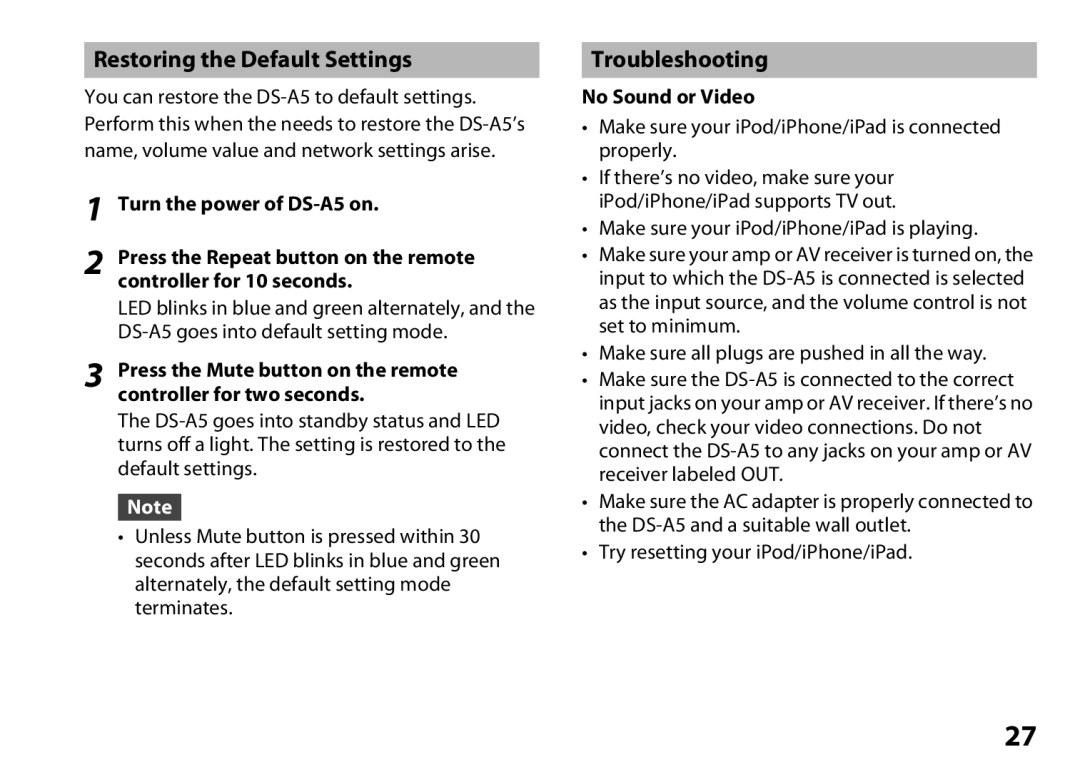Restoring the Default Settings
You can restore the
1Turn the power of
2Press the Repeat button on the remote controller for 10 seconds.
LED blinks in blue and green alternately, and the
3Press the Mute button on the remote controller for two seconds.
The
Note
•Unless Mute button is pressed within 30 seconds after LED blinks in blue and green alternately, the default setting mode terminates.
Troubleshooting
No Sound or Video
•Make sure your iPod/iPhone/iPad is connected properly.
•If there’s no video, make sure your iPod/iPhone/iPad supports TV out.
•Make sure your iPod/iPhone/iPad is playing.
•Make sure your amp or AV receiver is turned on, the input to which the
•Make sure all plugs are pushed in all the way.
•Make sure the
•Make sure the AC adapter is properly connected to the
•Try resetting your iPod/iPhone/iPad.
27