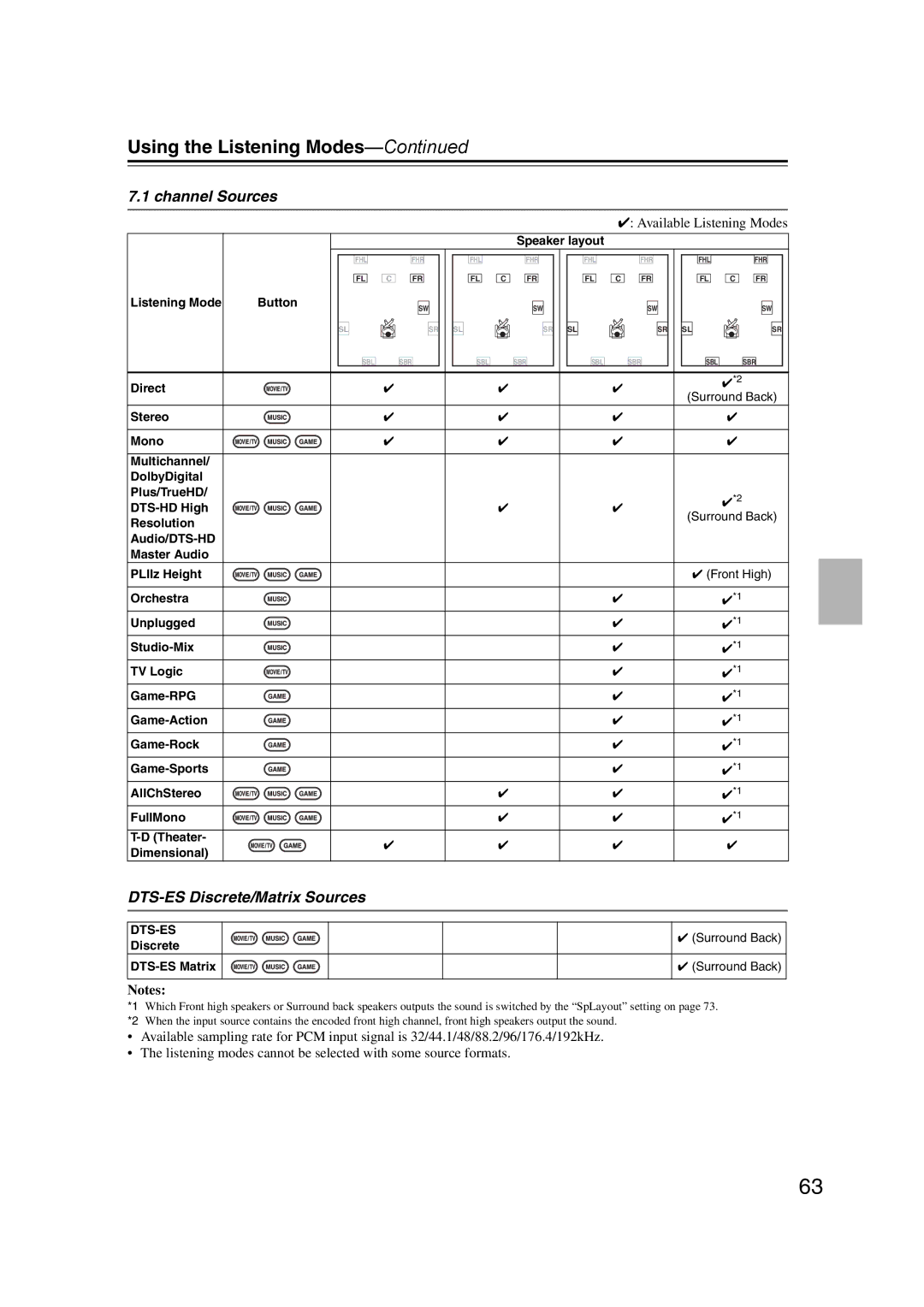HT-RC160
Avis
Important Safety Instructions
Batteries and Heat Exposure Warning
Precautions
Power
Preventing Hearing Loss Caution
Supplied Accessories
Make sure you have the following accessories
Speaker cable labels
Contents
Connections
Features
Amplifier
Processing
Front high left and right speakers
Multiroom Capability
Main Room
Zone 2 Room
Front Panel
Front & Rear Panels
Display
Front & Rear Panels
Rear Panel
VCR/DVR IN/OUT
TV/TAPE IN/OUT
Game
CBL/SAT
Remote Controller
Installing the Batteries
Aiming the Remote Controller
Controlling the AV Receiver
Remote Controller
Center speaker
About Home Theater
Enjoying Home Theater
Front left and right speakers
Using Dipole Speakers
Connecting the AV Receiver
Connecting Your Speakers
Speaker Configuration
Connecting the Speaker Cables
Connecting the AV Receiver
Connecting a Powered Subwoofer
Speaker Connection Precautions
Front high
Bi-amping Speaker Hookup
Bi-amping the Front Speakers
Attach the FM antenna, as shown
Connecting Antenna
Connecting the Indoor FM Antenna
Connecting the AM Loop Antenna
Connecting an Outdoor FM Antenna
Connecting an Outdoor AM Antenna
Using a TV/FM Antenna Splitter
About AV Connections
Optical Digital Jacks AV Connection Color Coding
AV Cables & Jacks
About Copyright Protection
Connecting Components with Hdmi
About Hdmi
Supported Audio Formats
Step
Video Signals
Audio Signals
Making Hdmi Connections
Connecting Both Audio & Video
Which Connections Should I Use?
Video Connection Formats
Audio Connection Formats
Signal Selection
Signal Selection Example
DVD/BD player, etc Audio Signal Flow Chart
TV, projector Etc
Connecting a TV or Projector
Video Connection
Audio Connection
DVD/BD player
Connecting a DVD/BD Player
DVD/BD recorder
Connecting a VCR or DVD/BD Recorder for Playback
Connecting a VCR or DVD/BD Recorder for Recording
Make the audio connection a
Recorder
Satellite, cable, set-top box, etc
Digital in Optical 2 CD
Game Console
Connecting a Game Console
Make the audio connection a
Connecting a Camcorder or Other Device
Connecting a Portable Audio player
Make the connection a
Phono preamp is necessary to connect a turntable that
Connecting a CD Player or Turntable
CD Player or Turntable MM with Built-in Phono Preamp Step
An MC head amp and phono preamp are necessary to
Connecting a Cassette, CDR, MiniDisc, or DAT Recorder
If Your iPod Doesn’t Support Video
Connecting an RI Dock
Connecting a Dock with the Universal Port connector
If Your iPod Supports Video
Make the uconnection see illustration below
Connecting Onkyo u Components
Connecting the Power Cord
Auto Power On/Standby
Have you connected an Onkyo RI Dock?
Turning On the AV Receiver
Turning On and Standby
Smooth Operation in a Few Easy Steps
Onscreen Setup Menus and Display
First Time Setup
Using the Display to change the settings
Using the Onscreen Setup Menus
First Time Setup
Video Input Setup
Hdmi Input Setup
Then use the Left and Right e/r buttons to select
Component Video Setup
Tons to select 2. Component
Video Input, and then press
Digital Input Setup
Tons to select 3. Digital Audio
Input, and then press Enter
Tons to select 1. Speaker Set
Speaker Settings
Powered Zone
Press the Receiver button Followed by the Setup button
Use the Left and Right e/r Buttons to select 200kHz/10kHz
FM/AM Frequency Step Setup
Press the Receiver button
Tons to select 2. Tuner,
Changing the Input Display
Second measurement point
Audyssey 2EQ Room Correction and Speaker Setup
Measurement Positions
First measurement point
Connected TV
Using Audyssey 2EQ
When you’ve finished, press the Enter button
Turn on the AV receiver
Save
Cancel
Press Enter
Following screen appears
Microphone
Error Messages
Disconnect the speaker setup
Speaker Detect Error
Writing Error
Changing the Speaker Settings Manually
Using a Powered Subwoofer
Speaker matching error
Selecting the Input Source
Select a listening mode and enjoy
See Using the Listening Modes on
Basic Operations
Displaying Source Information
Adjusting the Bass & Treble
Setting the Display Brightness
Basic Operations
You can temporarily mute the output of the AV receiver
Using the Sleep Timer
Using Headphones
Muting the AV receiver
Listening to the Radio
Using the Tuner
Tuning into Radio Stations
Listening to the Radio
Listening to the Radio
Presetting AM/FM Stations
Selecting Presets
Deleting Presets
Putting Your iPod in the Dock
UP-A1 series Dock for iPod
About the UP-A1 series Dock
Compatible iPod models
Controlling iPod
Using Your iPod models Alarm Clock
Charging Your iPod models Battery
UP-A1 series Dock for iPod
Status messages
Recording
AV Recording
Recording Separate AV Sources
Selecting on the AV receiver
Using the Listening Modes
Selecting with the Remote Controller
Selecting Listening Modes
Available Listening Modes
Using the Listening Modes
Listening Modes Available for Each Source Format
Mono/Multiplex Sources
Stereo Source
PLIIx Music
Channel Sources
Direct Stereo Mono DolbyDigital Plus/TrueHD Multichannel
PLIIx Movie
Discrete DTS-ES Matrix
Resolution Audio/DTS-HD Master Audio PLIIz Height
DTS-ES Discrete/Matrix Sources
Direct
About the Listening Modes
Onkyo Original DSP Modes
Pages
Advanced Setup
Onscreen Setup Menus
Main menu Submenus
Advanced Setup
Common Procedures in Setup Menu
Speaker Setup
Unit Feet
LPF of LFE
Double Bass*9
Speaker Distance
Left and Right e/ r buttons to select a speaker
Equalizer Settings
Level calibration
Press the Down w button to select Channel, and then use
Dolby EX
Audio Adjust
Multiplex/Mono Settings
Dolby Settings PLIIx Music 2ch Input
DTS Setting Neo6 Music
Audyssey Settings
Theater-Dimensional Setting
Using the Audio Settings
Speaker Layout
Audyssey Dynamic Volume
CinemaFILTER
Music Optimizer
Assigning Listening Modes to Input Sources
Listening Mode Preset menu appears
Signal format selection menu appears
When you’ve finished, press the Setup button
Source Setup
IntelliVolume
Sync
To correct a character
Name Edit
Miscellaneous Volume/OSD Setup
Volume Setup
OSD Setup
Hardware Setup
Remote ID
Tuner
Disconnect → Rihd Off
Power Control
Color
Hdmi Control Rihd
Using the Video Settings
Lock Setup
Digital Input Signal Formats
Zone
Connecting Zone
Connecting Your Zone 2 Speakers Directly to the AV receiver
Connecting Your Zone 2 Speakers to an Amp in Zone
Zone 2, and use the Left Right e/r buttons to select
Setting the Powered Zone
Buttons to select Powered
Use the Up and Down q/ w
Using Zone
Controlling Zone 2 with the Remote Controller
Controlling Zone 2 from the AV receiver
Use the VOL q/ w button
Adjusting the Volume for Zone
Muting Zones
Zone 2 button, and then
Controlling Other Components
Preprogrammed Remote Control Codes
Looking up for Remote Control Code
Controller Setup, and then
Buttons to select Works,
Remote Mode Setup menu
Controlling Other Components
If you can control component
Entering Remote Control Codes
Remote Control Codes for Onkyo Components Connected via u
Resetting Remote Mode Buttons
Resetting the Remote Controller
Controlling a TV
Controlling a DVD/BD Player, or DVD/BD Recorder
Play Mode button
Controlling a VCR or PVR
Playback button
Controlling a Satellite Receiver or Cable Receiver
Disc +/- button
Controlling a CD Player
Turns on the backlight for 30 seconds
When Using an RI Dock
Works as a Mode button when used with a DS-A2 RI Dock
Controlling an RI Dock
Reverse Play t button
Controlling a Cassette Recorder
Previous and Next 7/6 buttons
Rewind and Fast Forward 5/4 buttons
Troubleshooting
Troubleshooting
Onscreen menus don’t appear
Remote Controller Remote controller doesn’t work
AV receiver’s remote controller doesn’t control your iPod
There’s no picture from a source connected to an Hdmi
How do I change the language of a multiplex source
Others Sound changes when I connect my headphones
Recording Can’t record
Zone There’s no sound
Tuner Section
Specifications
Amplifier Section
Video Section
Video Resolution Chart
103
Memo
Onkyo Europe UK Office
Onkyo Europe Electronics GmbH
Option de port universel
Getting Started En-2
Fr-2
Universal Port Option Dock for iPod
En-2
Appendix
Speaker Precautions
Package Contents
Surround left and right speakers SKR-770
Enjoying Home Theater
Front left and right speakers SKF-770
Center speaker SKC-770
Speaker terminals
Getting to know Your Speaker Package
Rear
Keyhole slots
Attaching the Speaker Bases
Getting to know Your Speaker Package
Subwoofer SKW-770
Setting the Subwoofer Level
Connecting the Subwoofer
Connecting the Speakers
Speaker Connection Precautions
Connecting the Speaker Cables
Wall Mounting
Connecting the Speakers
Using the Cork Stoppers for a More Stable Platform
Using the Floor Pads for Subwoofer
Subwoofer does not
There’s no sound
Coming from certain
Speakers?
Surround/Surround Back Speakers SKR-770/SKB-770
Powered Subwoofer SKW-770
Front Speakers SKF-770
Center Speaker SKC-770
Universal Port Option Dock for iPod
Precautions
About the UP-A1
Compatible iPod/iPhone models
Getting to Know the UP-A1
Connecting the UP-A1
Troubleshooting
Specifications
En-17