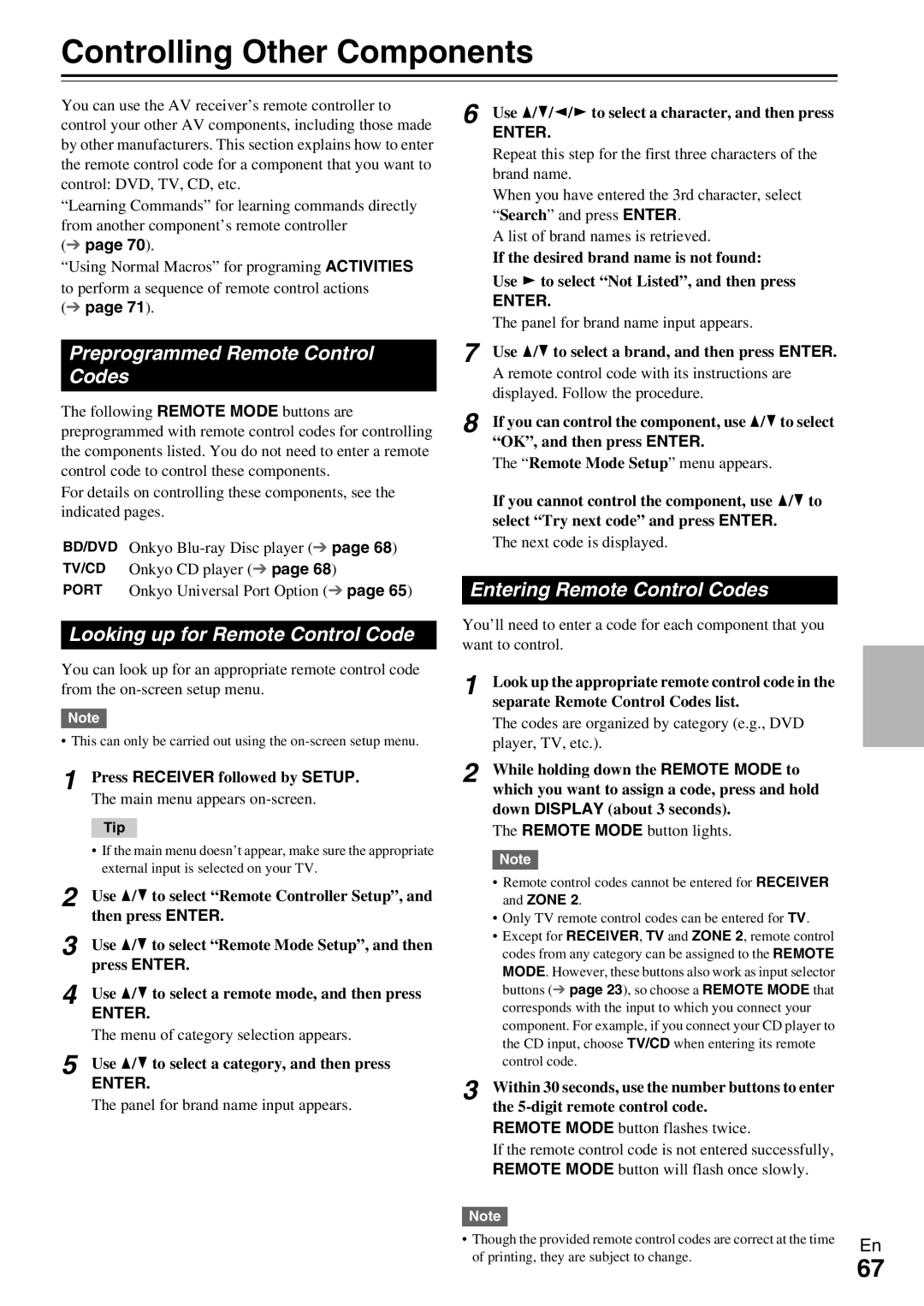HT-RC370 specifications
The Onkyo HT-RC370 is a versatile and feature-rich AV receiver designed to enhance the home theater experience. Launched as a part of Onkyo’s acclaimed lineup, this receiver provides high-quality audio and video processing capabilities to satisfy both casual viewers and audiophiles alike.One of the main features of the HT-RC370 is its support for both 7.2 channel surround sound and multiple audio formats, including Dolby TrueHD and DTS-HD Master Audio. This ensures immersive soundscapes for movies, music, and games, delivering a cinema-like experience right at home. The receiver offers a potent 100 watts per channel, which guarantees powerful sound output, making it suitable for various room sizes.
The HT-RC370 takes advantage of Onkyo’s advanced audio processing technologies, such as Audyssey MultEQ room correction. This system analyzes the acoustics of the space and automatically adjusts the speakers for optimal sound performance, significantly improving overall sound quality. Additionally, the receiver supports two subwoofers, enhancing low-frequency performance and creating a more balanced sound stage.
In terms of connectivity, the Onkyo HT-RC370 features an extensive range of options. It includes multiple HDMI inputs and outputs, allowing users to connect several devices, such as Blu-ray players, gaming consoles, and streaming devices, all while supporting 3D video and 4K upscaling capabilities. Other connectivity options include analog and digital audio inputs, as well as components like USB ports for easy access to music files.
An intuitive GUI (Graphical User Interface) enhances usability, and it provides straightforward control for both audio and video settings. The receiver also includes built-in network capabilities for streaming music from various online sources, such as Spotify and Pandora, providing flexibility for music lovers.
In summary, the Onkyo HT-RC370 combines robust features, advanced audio technologies, and extensive connectivity options to create an exemplary audio-visual experience. Whether you are hosting movie nights or enjoying your favorite music, this receiver provides the power, performance, and flexibility needed to elevate any entertainment setting.