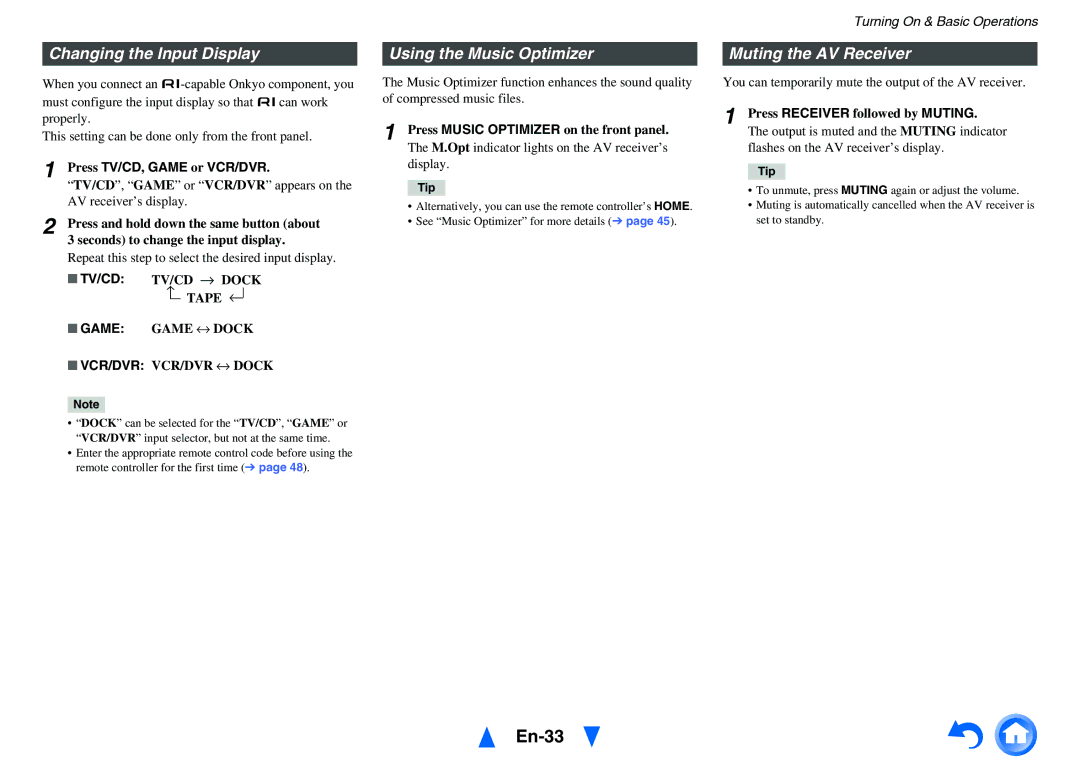Changing the Input Display
When you connect an
This setting can be done only from the front panel.
1 Press TV/CD, GAME or VCR/DVR.
“TV/CD”, “GAME” or “VCR/DVR” appears on the AV receiver’s display.
2 Press and hold down the same button (about
3 seconds) to change the input display.
Repeat this step to select the desired input display.
■TV/CD: TV/CD → DOCK
→TAPE →
■GAME: GAME ↔ DOCK
■VCR/DVR: VCR/DVR ↔ DOCK
Note
•“DOCK” can be selected for the “TV/CD”, “GAME” or “VCR/DVR” input selector, but not at the same time.
•Enter the appropriate remote control code before using the remote controller for the first time (➔ page 48).
Using the Music Optimizer
The Music Optimizer function enhances the sound quality of compressed music files.
1 Press MUSIC OPTIMIZER on the front panel.
The M.Opt indicator lights on the AV receiver’s display.
Tip
•Alternatively, you can use the remote controller’s HOME.
•See “Music Optimizer” for more details (➔ page 45).
Turning On & Basic Operations
Muting the AV Receiver
You can temporarily mute the output of the AV receiver.
1 Press RECEIVER followed by MUTING.
The output is muted and the MUTING indicator flashes on the AV receiver’s display.
Tip
•To unmute, press MUTING again or adjust the volume.
•Muting is automatically cancelled when the AV receiver is set to standby.