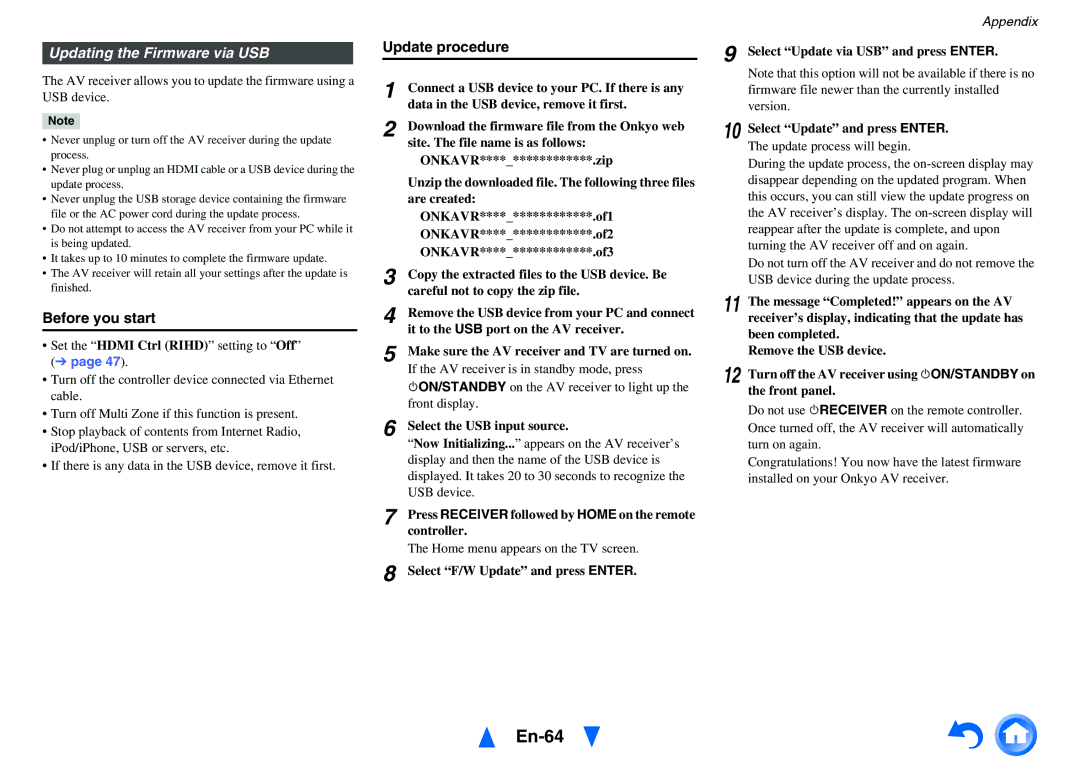HT-RC440 specifications
The Onkyo HT-RC440 is a versatile AV receiver that epitomizes the modern home theater experience, combining cutting-edge technologies with user-friendly features. This receiver is designed for those who appreciate high-quality audio and video, ensuring a cinematic experience within the comfort of home.One of the standout features of the HT-RC440 is its 7.2-channel configuration, which supports immersive surround sound formats, ensuring users can enjoy their favorite movies, music, and games in exceptional audio quality. With a total power output of 100 watts per channel, the receiver delivers strong and dynamic sound that fills the room.
The HT-RC440 is compatible with various audio formats, including Dolby TrueHD and DTS-HD Master Audio, providing a studio-quality sound experience. In addition, it supports a range of video formats, making it a suitable choice for connecting to various high-definition sources.
Connectivity is a key aspect of the HT-RC440. It features six HDMI inputs and two outputs, allowing users to connect multiple devices, such as Blu-ray players, game consoles, and streaming devices, while supporting 4K video pass-through. This makes it future-proof for evolving home theater setups. The receiver also includes optical and coaxial digital inputs, as well as analog inputs, catering to various device types.
In terms of wireless capabilities, the HT-RC440 supports Bluetooth technology, enabling users to stream music from smartphones, tablets, or computers without the need for cables. This feature enhances the convenience of enjoying music from different sources.
The receiver utilizes Onkyo's Audyssey MultEQ technology, which automatically calibrates the audio output according to the room's acoustic characteristics. This ensures a balanced and tailored listening experience that maximizes audio performance based on the room environment.
Control of the HT-RC440 is facilitated by a user-friendly interface and remote control. Additionally, users have the option to download the Onkyo app to control the receiver through their smartphones, enhancing the accessibility and ease of use.
With its combination of advanced technology, high-quality audio performance, and robust connectivity options, the Onkyo HT-RC440 is an excellent choice for creating a comprehensive home theater system. Whether for watching movies or enjoying music, this AV receiver delivers exceptional sound and video quality, solidifying its place in the competitive market of home audio solutions.